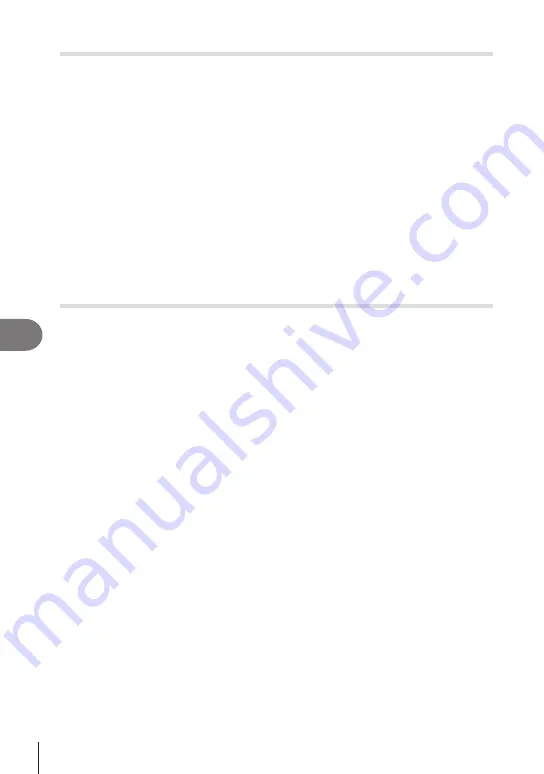
264
EN
Connecting the Camera to External Devices
8
Transferring images to a smartphone
You can select images in the camera and load them to a smartphone. You can also use
the camera to select images you want to share in advance.
g
Sharing (Share Order)” (P. 195)
•
If [Bluetooth] (P. 262) is set to [Off] or [On
r
<
], set it to [On
r
].
• If [Bluetooth] (P. 262) is set to [On
r
], the camera will be on standby for wireless
connection.
1
Tap [Import Photos] in OM Image Share on the smartphone.
#
Depending on the smartphone, a confirmation screen for Wi-Fi connection may
appear. Follow the on-screen guidance to connect the smartphone and the camera.
• The images in the camera are displayed in a list.
2
Select the pictures you want to transfer and tap the Save button.
•
When saving is completed, you can turn off the camera from the smartphone.
•
Even if [Bluetooth] (P. 262) is set to [Off] or [On
r
<
], [Import Photos] can be used by
starting [Wi-Fi Connection]
n
[Device Connection] on the camera.
Automatically uploading images while the camera is off
To configure the camera to automatically upload images to a smartphone while off:
• Mark images for sharing (P. 195)
•
Enable power-off standby (P. 263)
• If you are using an iOS device, launch OM Image Share
•
When you mark an image for sharing on the camera and turn the camera off, a notification
appears in OM Image Share. When you tap the notification, images are automatically
transferred to the smartphone.















































