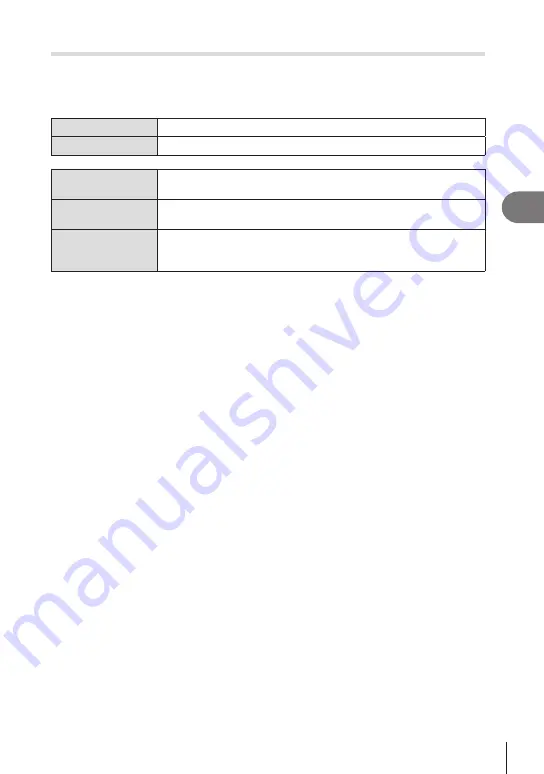
103
EN
Shooting Settings
4
Focus Peaking Options
(Peaking Settings)
PA S M B
n
Highlight objects using color outlines. This makes objects that are in focus easier to
see during manual focus and the like.
Button
A button to which [Peaking] has been assigned
n
INFO
button
Menu
MENU
n
AF
n
6. MF
n
Peaking Settings
Peaking Color
Choose the focus peaking color.
[White]
/
[Black]
/
[Red]
/
[Yellow]
Highlight Intensity
Choose the focus peaking level.
[Low]
/
[Normal]
/
[High]
Image Brightness
Adj.
Adjust background brightness to make focus peaking easier to see.
[Off]
: Normal display.
[On]
: Adjusts background brightness.
• When [On] is selected for [Image Brightness Adj.], the live view display may be brighter or
darker than the final photograph.
Using Focus Peaking
The following options are available for using focus peaking.
• Assigning [Peaking Settings] to a control using [
K
Button Function] or [
n
Button
Function]: Focus peaking can be assigned to a control by selecting [Peaking] for
[
K
Button Function] (P. 208) or [
n
Button Function] (P. 208). Pressing the button
enables focus peaking. [Peaking] can also be selected for [Multi Function] (P. 215).
• Using [Peaking] for [MF Assist]:
If [Peaking] is selected for [MF Assist], focus peaking will activate automatically when the
lens focus ring is rotated.
%
Press the
INFO
button to view peaking options.






























