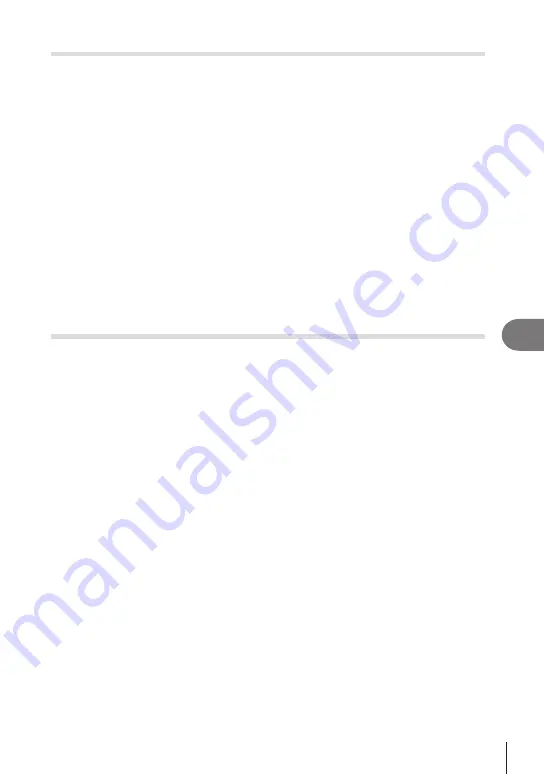
265
EN
Connecting the Camera to External Devices
8
Shooting remotely with a smartphone (Live View)
You can shoot remotely by operating the camera with a smartphone while checking the
live view on the smartphone screen.
• The camera shows the connection screen and all operations are performed from the
smartphone.
•
If [Bluetooth] (P. 262) is set to [Off] or [On
r
<
], set it to [On
r
].
• If [Bluetooth] (P. 262) is set to [On
r
], the camera will be on standby for wireless
connection.
1
Launch OM Image Share and tap [Remote Control].
2
Tap [Live View].
3
Tap the shutter button to shoot.
• The image taken is saved on the memory card in the camera.
•
Even if [Bluetooth] (P. 262) is set to [Off] or [On
r
<
], [Live View] can be used by starting
[Wi-Fi Connection]
n
[Device Connection] on the camera.
• Available shooting options are partially limited.
Shooting remotely with a smartphone (Remote Shutter)
You can shoot remotely by operating the camera with a smartphone (Remote Shutter).
• All operations are available on the camera. In addition, you can shoot pictures and record
movies using the shutter button displayed on the smartphone screen.
•
If [Bluetooth] (P. 262) is set to [Off] or [On
r
<
], set it to [On
r
].
• If [Bluetooth] (P. 262) is set to [On
r
], the camera will be on standby for wireless
connection.
1
Launch OM Image Share and tap [Remote Control].
2
Tap [Remote Shutter].
3
Tap the shutter button to shoot.
• The image taken is saved on the memory card in the camera.
•
Even if [Bluetooth] (P. 262) is set to [Off] or [On
r
<
], [Remote Shutter] can be used by
starting [Wi-Fi Connection]
n
[Device Connection] on the camera.






























