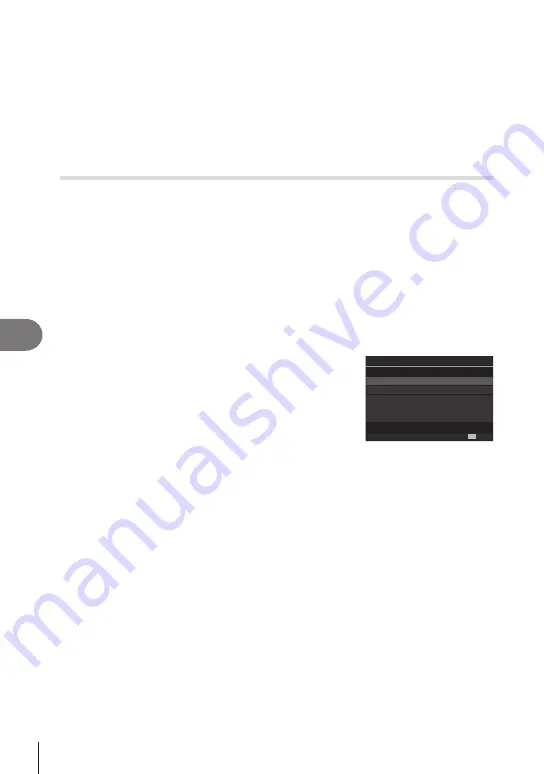
286
EN
Connecting the Camera to External Devices
8
6
Process RAW images.
• Adjustments can be made to the shooting settings available on the camera and RAW
pictures processed accordingly.
• The processed copies will be saved in JPEG format.
• Enabling USB RAW data editing cancels any changes previously made in the edit
window.
• USB RAW data editing is not available when two or more cameras are connected.
• See online help for more information on using the software.
Copying Pictures to the Computer
(Storage/MTP)
When connected to a computer, the camera can function as external storage in much
same way as a hard drive or other external storage device. Data can be copied from
the camera to the computer.
1
After confirming that the camera is off, connect it to the computer using the
USB cable.
2
Turn the camera on.
• The camera will display a message prompting you to identify the device to which the
USB cable is connected.
• If the message is not displayed, select [Select] for [USB Mode] (P. 252).
• If the batteries are very low, the camera will not display a message when connecting
to a computer. Be sure the batteries are charged.
3
Highlight [Storage] or [MTP] using
FG
and press
the
Q
button.
[Storage]: The camera functions as a card reader.
[MTP]: The camera functions as a portable device.
USB
MTP
0
RAW/Control
USB PD
OK
Storage
Exit
4
The camera will connect to the computer as new storage device.
#
Data transfer is not guaranteed in the following environments, even if your computer
is equipped with a USB port.
Computers with a USB port added by means of an extension card, etc., computers
without a factory-installed OS, or home-built computers
#
Camera functions cannot be used while the camera is connected to the computer.
#
If the computer fails to detect the camera, disconnect and reconnect the USB cable.
#
When [MTP] is selected, movies exceeding 4 GB cannot be copied to the computer.
















































