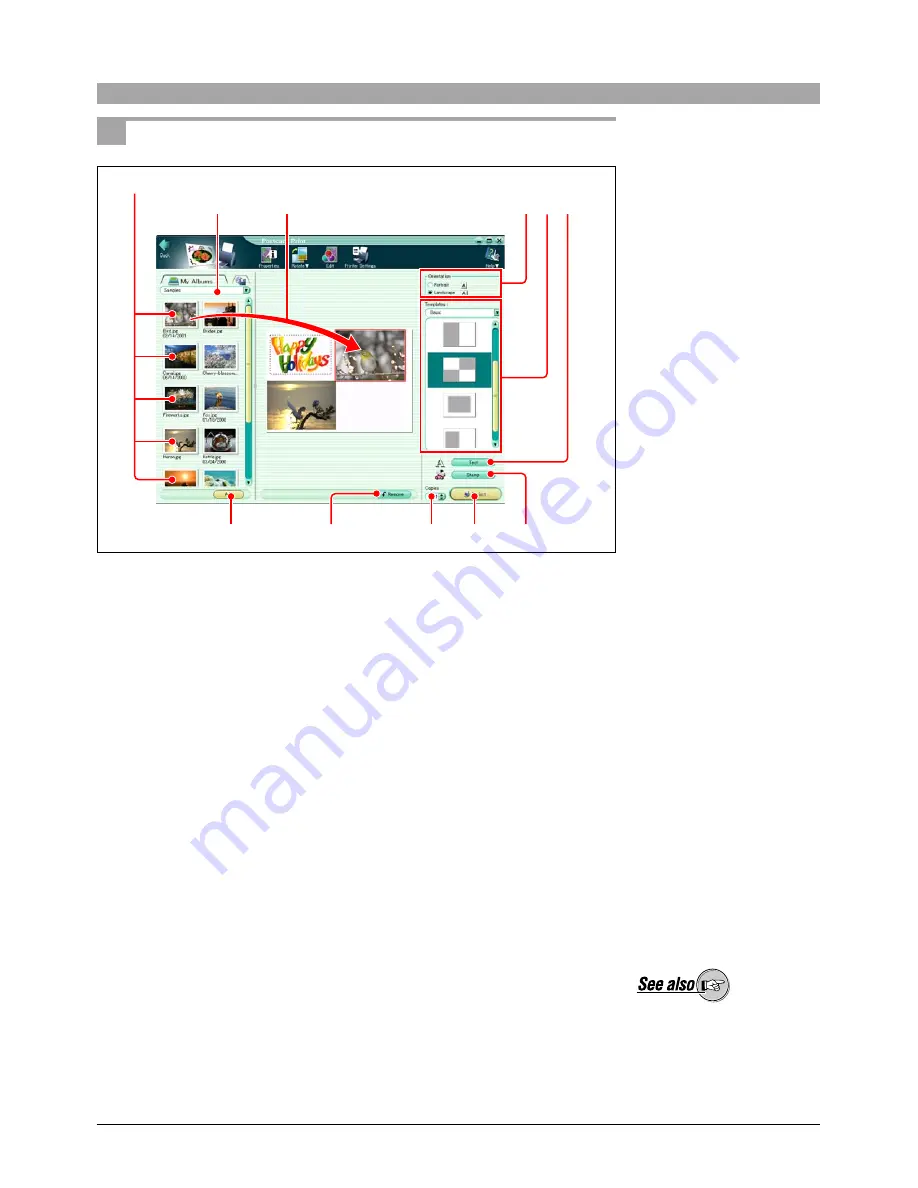
78
Creating and Printing a Postcard
1
Do one of the following.
• In the main menu, click the [Print - Postcard] button.
• In the album window, click, the tool button [Print] and select [Postcard].
The Postcard Print window appears.
2
Select the album or folder containing the image or images you want to use
for the postcard.
A thumbnail display appears in the image display area.
3
Select the paper orientation (Portrait or Landscape).
4
Do one of the following.
• Select an image in the image display area, and click the [Add] button.
• Drag an image from the image display area onto the layout.
To rotate an image
In the preview display area, select the image you want to rotate, and click
the tool button [Rotate], then select [Clockwise 90˚], [Counterclockwise
90˚], or [180˚].
To edit an image
In the preview display area, select the image you want to edit, and click the
tool button [Edit] to open the image editing window.
To delete an image from the layout
Select the image you want to delete, and click the [Remove] button.
4
5 6
8
7
4
3
2
Thumbnails
Remove button
Stamp button
If you accessed the Postcard
Print window from the album
window, the images in the
selected album or folder
appear in the image display
area.
On how to edit an image, see
“Editing Images” (page 114).
Postcards created here
cannot be saved.






























