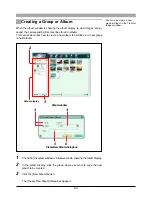43
Watching movies
When a movie is selected, the view mode appears as follows.
q
File information
This shows the file name and shooting date.
w
Movie display area
This shows the selected movie.
e
Playback slider
By moving the slider, you can move to any frame.
As you move the slider to the right the movie plays, and as you move the
slider to the left it plays in reverse. The playback speed depends on the
speed of slider movement.
r
Time indication
This shows the time elapsed during playback.
t
Play button
This plays the movie.
y
Pause button
This pauses playback.
e
Playback
slider
q
File information
w
Movie display area
t
Play button
y
Pause button
r
Time indication
o
Volume button
u
1 Frame Back/1 Frame Forward
buttons
i
Stop button