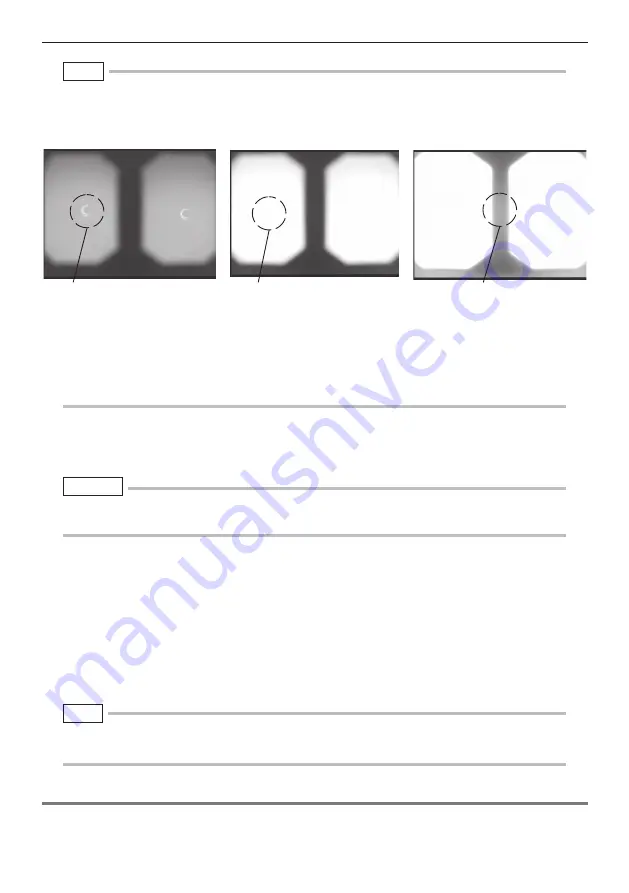
56
6 Stereo measurement procedures (RX (stereo measurement function) only)
●
Capturing a white image
The white image affects measurement accuracy so it is necessary to adjust the brightness to the appropri-
ate level as shown below.
If dirt is on the white indented part of the check tool, it may not be able to capture an adequate white im-
age. In this case, remove the guide, which is the part with the holes for the forward-view and side-view
guides for optical adapter, from the white indented part and clean out the dirt.
The guide can be removed by turning it counterclockwise. Use a gauze cloth with a commercially avail-
able absolute ethanol or isopropyl alcohol to wipe off the dirt. To reattach the guide, repeat these steps in
reverse order.
Insufficient illumination
Optimum
Excessive illumination
NOTE
7
Press the [FRZ/REC] button to freeze the white image.
Hold the insertion tube by a position behind the angulation section so that no force is applied to
the optical adapter and angulation section.
8
The following message is displayed. Remove the optical data media (USB flash
drive) from the USB connector and then select "OK" and press the [MEAS/
ENTER] joystick.
"Remove the optical data media."
Keep the optical data media (USB flash drive) in the optical adapter case so it does not get lost.
9
Check measurement values.
After the stereo optical adapter is registered, the measurement values must be checked.
See "6.5 Checking measurement values" (P. 58) for details about operations.
●
Applying excessive force to the optical adapter when capturing a white image may reduce measurement
accuracy.
CAUTION
●
After the registration of the stereo optical adapter is completed, a file with the name "IV7CALIB\FREEZE.
JPG" is created on the optical data media (USB flash drive). Removing this file does not affect operation.
NOTE
Re-registering the stereo optical adapter
Protrusion
Bright enough that the
protrusion cannot be seen
Too bright






























