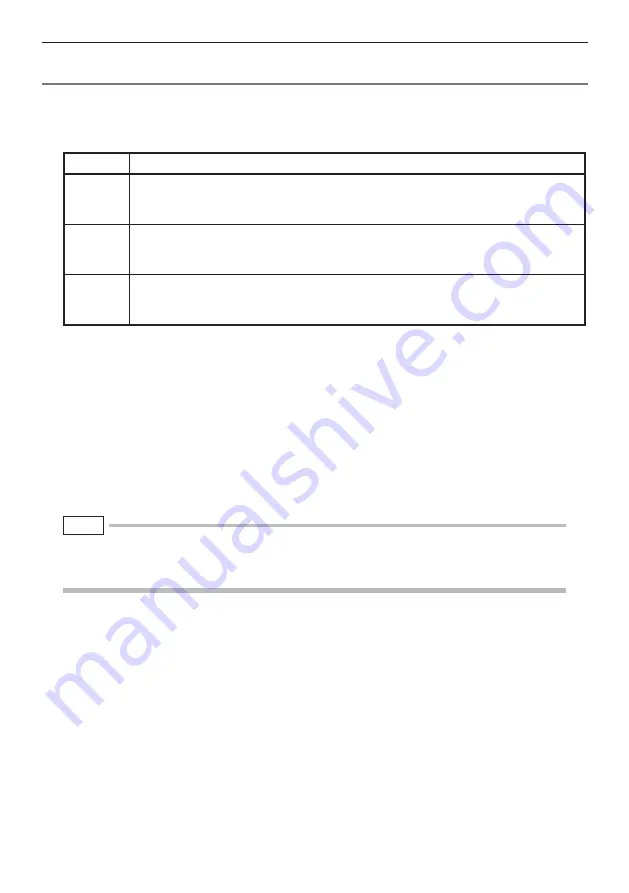
30
4 Basic operation
Adjusting image brightness
GAIN mode switching (RX only)
Press the [LIVE/GAIN] button on the control unit while the live image is displayed. This switches
the image's GAIN mode. When this operation is performed, the monitor screen shows the GAIN
mode for about 3 seconds.
Mode
Description
AUTO
The mode used to automatically change dynamic range when BRT is interlocked.
Note that this mode may be accompanied with increased noise depending on the
BRT setting.
WiDER1
The mode to use when a brighter image than is possible in "AUTO" is desired.
Note that this mode may be accompanied with increased noise under certain ob-
servation conditions.
WiDER2
The mode to use when a brighter image than is possible in "WiDER1" is required.
"WiDER2" further expands the dynamic range so that dark positions can be ob-
served. But the noise may increase under certain observation conditions.
Brightness adjustment with the [BRT] lever
The [BRT] lever can be used to adjust brightness by changing the overall brightness of a live im-
age during observation.
While a live image is displayed, press the [BRT] lever on the control unit toward [
▲
] to brighten the
overall image or toward [
▼
] to darken it.
●
Displaying a high-sensitivity image (monochrome boost)
The live image becomes monochrome (monochrome boost) during high-sensitivity image display.
This function is effective to a higher level of brightness than normal when viewing a very dark subject, etc.
While a live image is displayed, you can switch to high-sensitivity image display by pressing the
[BRT] lever towards [
▲
] until [BRT] (brightness) reaches its maximum setting (Level 10). Note that
the image noise may increase under certain observation conditions.
NOTE
●
When using the stereo optical adapter with RX, there are some restrictions in operations. For details, refer
to "Observing measurement area" (P. 60) and "Measuring the distance to the measurement area by spot
ranging" (P. 61).






























