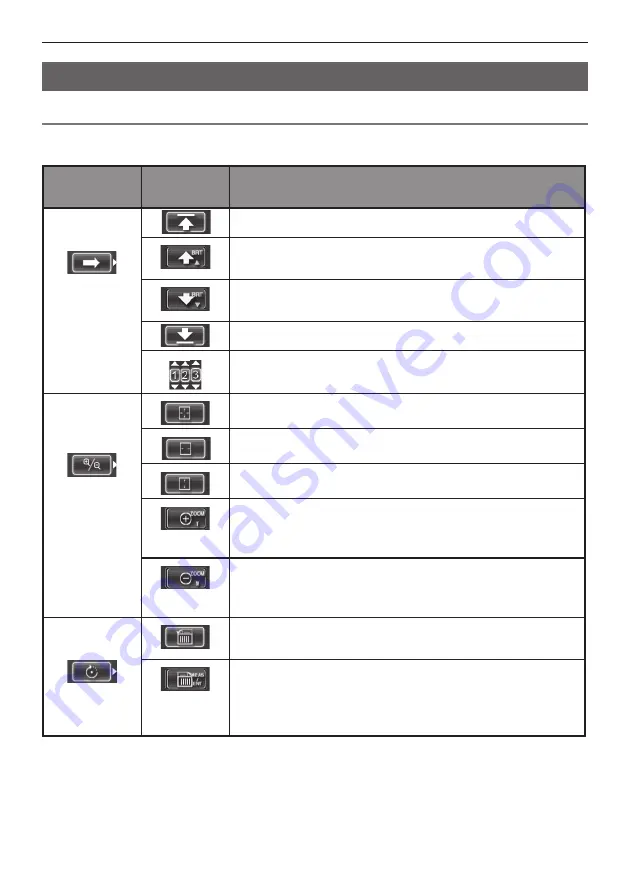
49
5 Menu operations and functions
5.4 Operations in the PDF file display screen (RX only)
Menu items and functions
On the menu on which the PDF file is displayed, you can work with that PDF file as shown below.
*: Initial default
PDF main
menu
submenu
Available settings
MOVE PDF
DOCUMENT
*
Displays the top page
Displays the previous page
Pressing the [BRT] lever toward [
▲
] gives you the same effect.
Displays the next page
Pressing the [BRT] lever toward [
▼
] gives you the same effect.
Displays the last page
Displays your desired page
EXPAND/
SHRINK PDF
DOCUMENT
Displays the whole page
*
Displays the page to fit width
Displays the page to fit height
Zooms in the page
Pressing the [ZOOM] lever toward [T] gives you the same ef-
fect.
Zooms out the page
Pressing the [ZOOM] lever toward [W] gives you the same ef-
fect.
ROTATE PDF
DOCUMENT
Rotates the page counterclockwise
Rotates all other pages in the document.
Rotates the page clockwise
Rotates all other pages in the document.
Pressing the [MEAS/ENTER] joystick gives you the same ef-
fect.
















































