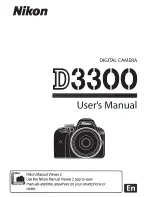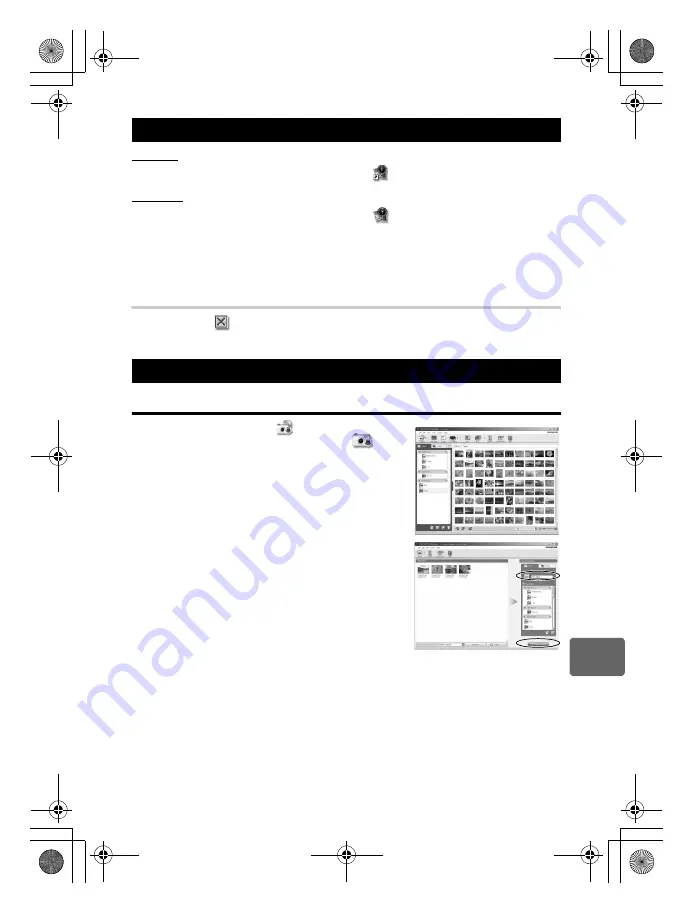
121
EN
11
Usi
n
g the OLYMP
U
S
Ma
ster
softw
are
Windows
1
Double-click the “OLYMPUS Master 2” icon
on the desktop.
Macintosh
1
Double-click the “OLYMPUS Master 2” icon
in the “OLYMPUS Master 2”
folder.
• The browse window is displayed.
• When OLYMPUS Master is started up for the first time after installation, the OLYMPUS
Master initial setting screen and user registration screen are displayed before the browse
window. Follow the on-screen instructions.
To exit OLYMPUS Master
1
Click “Exit”
on any window.
• OLYMPUS Master is exited.
Downloading and saving images
1
Click “Transfer Images”
on the browse
window, and then click “From Camera”
.
• The window for selecting the pictures you want to
transfer from the camera is displayed. All the images in
the camera are displayed.
2
Select “New Album” and enter an album name.
3
Select the image files and click “Transfer Images”.
• A window indicating that the download is complete is
displayed.
4
Click “Browse images now”.
• The downloaded images are displayed in the browse window.
Start up the OLYMPUS Master software
Displaying camera images on a computer
s0019_e_11_pc_7.fm Page 121 Friday, April 24, 2009 9:41 AM
Содержание E-P1 - Digital Camera - Prosumer
Страница 159: ...159 EN Memo s0019_e_00_0_unified book Page 159 Friday April 24 2009 9 21 AM...
Страница 160: ...160 EN Memo s0019_e_00_0_unified book Page 160 Friday April 24 2009 9 21 AM...
Страница 161: ...161 EN Memo s0019_e_00_0_unified book Page 161 Friday April 24 2009 9 21 AM...
Страница 162: ...162 EN Memo s0019_e_00_0_unified book Page 162 Friday April 24 2009 9 21 AM...
Страница 163: ...163 EN Memo s0019_e_00_0_unified book Page 163 Friday April 24 2009 9 21 AM...