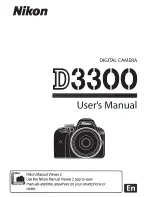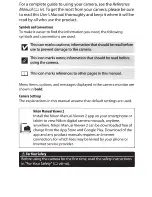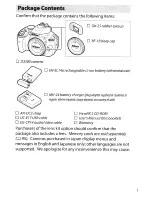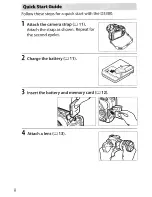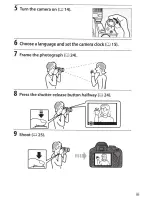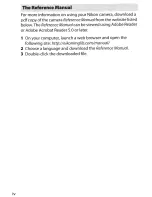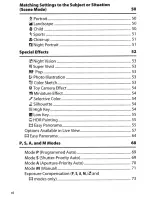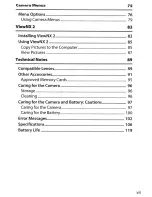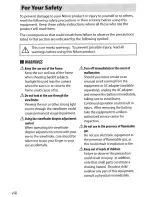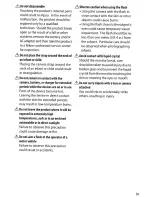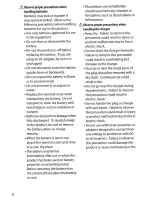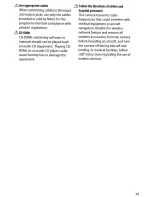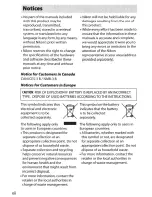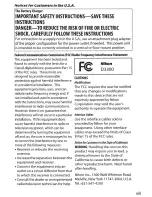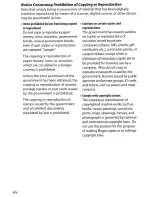Содержание D3300
Страница 140: ...DIGITAL CAMERA Reference Manual En ...
Страница 530: ......
Страница 532: ......
Страница 538: ... j l 1 Figure 1 Figure 1 Imagen 1 2 Figure 2 Figure 2 lmagen 2 ...
Страница 546: ...CD 1 Figure 1 Figure 1 Imagen 1 l I I I 200 135 105 85 70 55 2 Figure 2 Figure 2 lmagen 2 ...