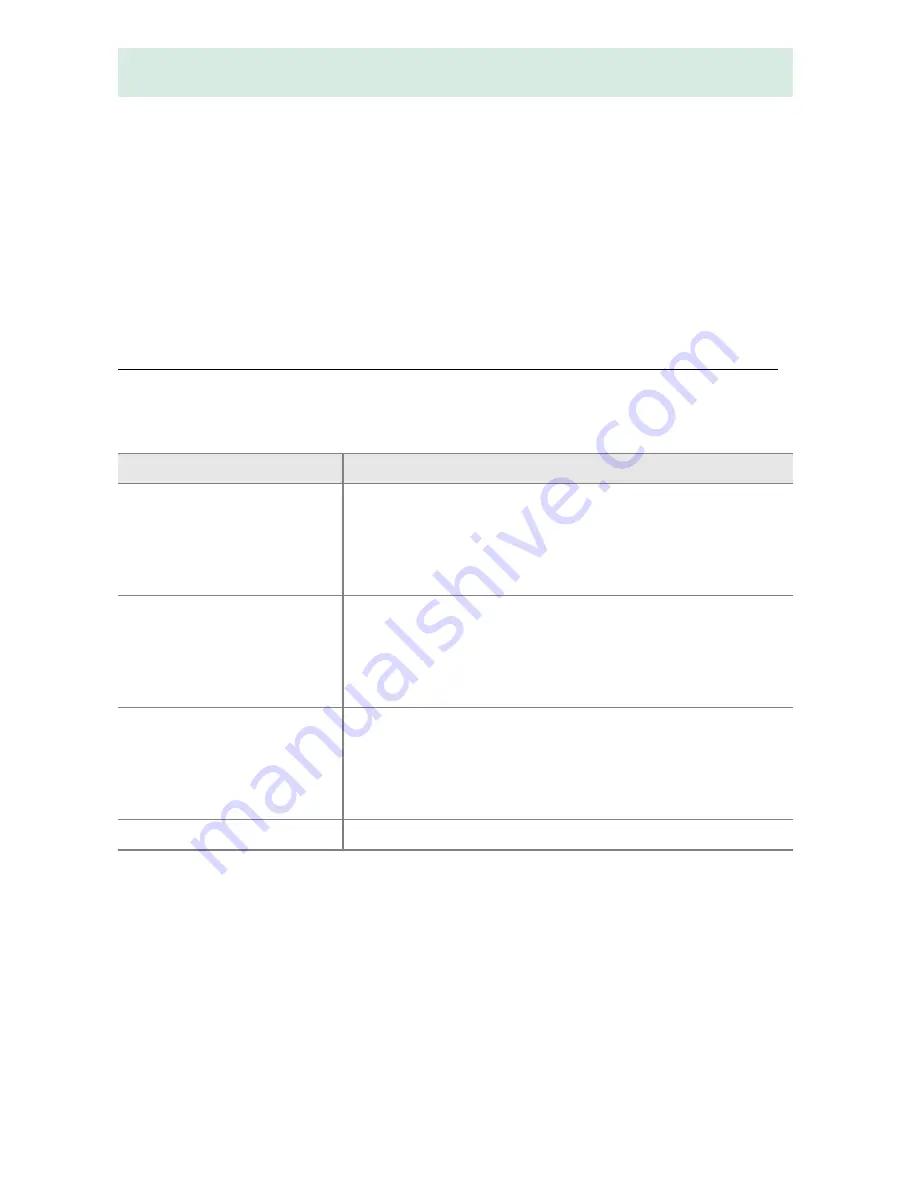
74
More on Photography
This section describes the focus options available when
photographs are framed in the viewfinder. Focus can be
adjusted automatically or manually (see “Choosing How the
Camera Focuses: Focus Mode,” below). The user can also select
the focus point for automatic or manual focus (
0
80) or use
focus lock to focus to recompose photographs after focusing
(
0
81).
Choosing How the Camera Focuses: Focus Mode
Choose from the following focus modes. Note that
AF-S
and
AF-C
are available only in modes
P
,
S
,
A
, and
M
.
Focus (Viewfinder Photography)
Option
Description
AF-A
Auto-servo AF
Camera automatically selects single-servo
autofocus if subject is stationary, continuous-
servo autofocus if subject is moving. Shutter
can only be released if camera is able to focus.
AF-S
Single-servo AF
For stationary subjects. Focus locks when
shutter-release button is pressed halfway.
Shutter can only be released if camera is able
to focus.
AF-C
Continuous-
servo AF
For moving subjects. Camera focuses
continuously while shutter-release button is
pressed halfway. Shutter can only be released
if camera is able to focus.
MF
Manual focus
Focus manually (
0
83).
Содержание D3300
Страница 140: ...DIGITAL CAMERA Reference Manual En ...
Страница 530: ......
Страница 532: ......
Страница 538: ... j l 1 Figure 1 Figure 1 Imagen 1 2 Figure 2 Figure 2 lmagen 2 ...
Страница 546: ...CD 1 Figure 1 Figure 1 Imagen 1 l I I I 200 135 105 85 70 55 2 Figure 2 Figure 2 lmagen 2 ...






























