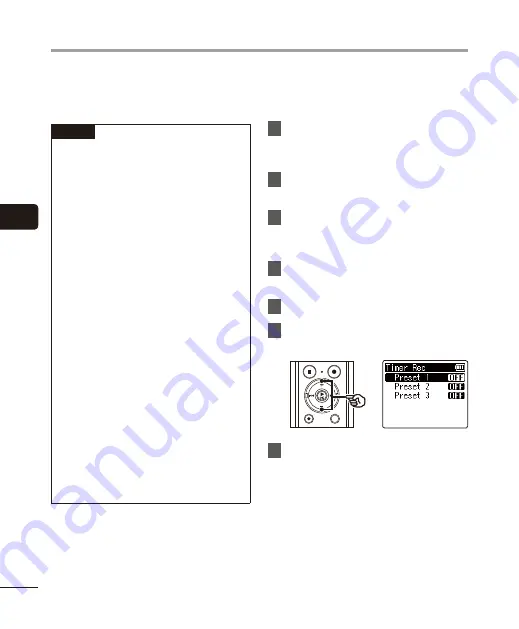
4
Setting timer recording [
Timer R
ec]
80
EN
Start recording automatically when a set time is reached. Timer recording allows you to record
at a set date and time as well as record at specific periods such as the following day or following
week based on that set date and time. You can register up to three reservation settings.
NOTE
•
Check beforehand that the voice
recorder clock matches the current
date and time. If the current date/time
is set incorrectly, see “
☞
•
Timer recording operates with the
content set in the voice recorder. The
settings required for recording need to
be completed beforehand. The possible
recording time and amount of battery
consumption may vary depending on
the settings (
☞
•
Check that there is sufficient battery
life. Replace or charge the battery if
needed (
☞
•
Check that there is sufficient remaining
memory space. Erase unneeded files
or use a new microSD card if needed
(
☞
•
The save destination for the recorded
file can be selected from [
Folder A
] to
[
Folder E
]. Note that timer recording
will not be performed if there are
already 200 files in the save destination
folder. If necessary, delete any files you
do not need or select another folder
(
•
Timer recording may start a few
seconds after the set time arrives.
1
Press the
MENU
/
SCENE
button
while the voice recorder is in stop
mode.
2
Press the
+
or
–
button to select
the [
Rec Menu
] tab.
3
Press the
`
OK
button to move
the cursor into the list of setting
items.
4
Press the
+
or
–
button to select
[
Timer Rec
].
5
Press the
`
OK
button.
6
Press the
+
or
–
button to select
the desired preset number.
7
Press the
`
OK
button.
Setting timer recording [Timer Rec]






























