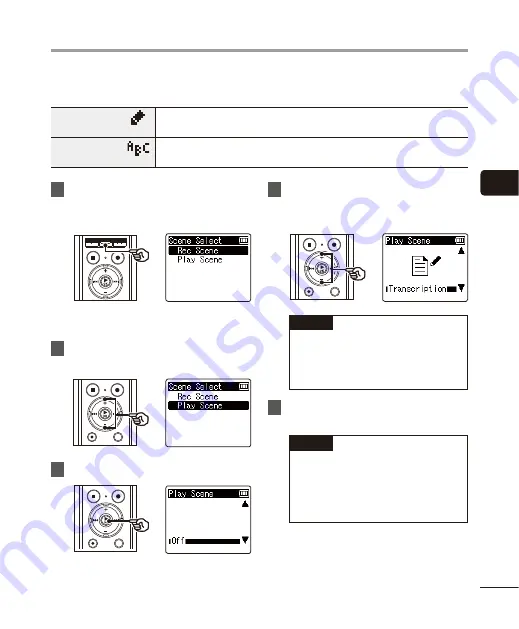
3
Selec
ting the aut
oma
tic pla
yback opera
tion [Pla
y S
cene]
39
EN
You can set the optimum playback operation for transcription or language study. You can also use
the fast or slow playback function at the same time.
[
Transcription
]
This is convenient for creating the minutes and written records from audio files of
meetings, interviews, and other events where multiple people speak.
[
Language study
]
This is convenient for playing back conversations and language study content
many times repeatedly.
1
While the voice recorder is in stop
mode or playing a file, press and
hold the
MENU
/
SCENE
button.
•
If you pressed the
MENU
/
SCENE
button during playback, go to Step
[
.
2
Press the
+
or
–
button to select
[
Play Scene
].
3
Press the
`
OK
button.
4
Press the
+
or
–
button to select
the desired preset playback
settings package.
TIP
•
You can press the
9
button to
display the settings of the selected
template. Press the
0
button to
return to the [
Play Scene
] screen.
5
Press the
`
OK
button to finalize
the setting.
TIP
•
If you selected a preset playback
settings template while the voice
recorder is in stop mode, press the
STOP
(
4
) button to exit the menu
screen.
Selecting the automatic playback operation [Play Scene]






























