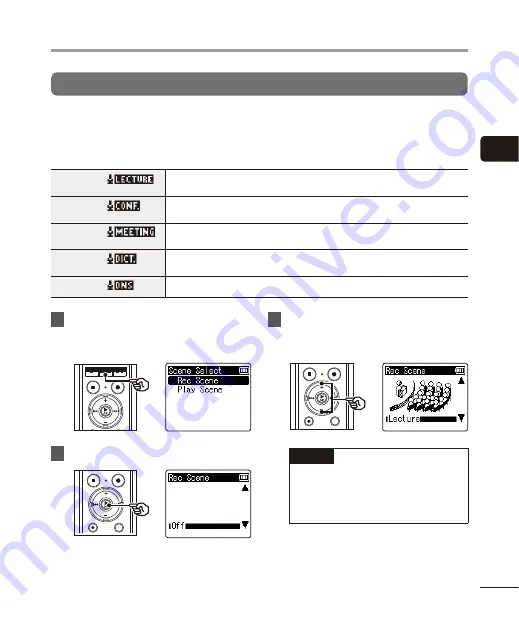
2
Selec
ting the aut
oma
tic recording setting [R
ec S
cene]
29
EN
Changing the recording scene
The voice recorder has preregistered templates of optimum settings tailored to various
recording applications such as lectures and dictation. When selecting one of these templates
you can enter several settings recommended for your recording application all in a single
operation.
[
Lecture
]
This is suitable for recording with the microphone pointed in a specific
direction such as at a large venue where the speaker is far away.
[
Conference
]
Suitable for recording conferences in a large space and other sounds over a
wide area.
[
Meeting
]
Suitable for recording meetings held in a small space and other sounds that
are fairly close.
[
Dictation
]
Suitable for recording your own voice and other sounds that are extremely
close.
[
DNS
]
For Speech Recognition Software.
1
While the voice recorder is in stop
mode, press and hold the
MENU
/
SCENE
button.
2
Press the
`
OK
button.
3
Press the
+
or
–
button to
select the desired recording
application.
TIP
•
You can press the
9
button to
display the settings of the selected
template.
Press the
0
button to
return to the [
Rec Scene
] screen.
Selecting the automatic recording setting [Rec Scene]






























