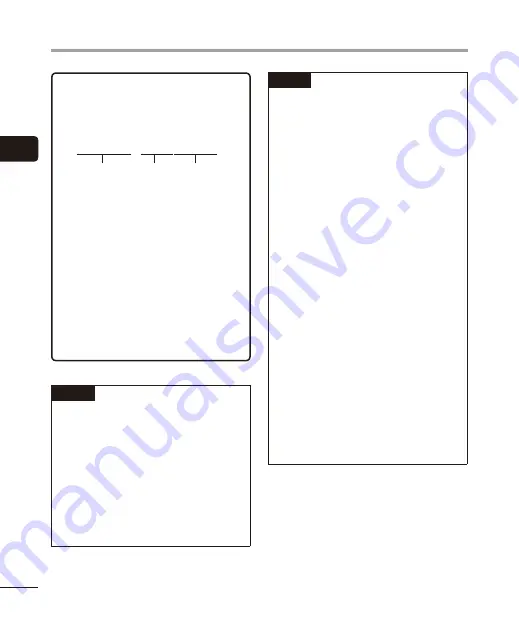
2
Recording
26
EN
Recording
Sound files recorded with the voice
recorder are automatically given a file
name in the format below.
151001_0001.MP3
1
2
3
1
Date recorded
Indicates the year, month and day the
recording was made.
2
File number
Appended file numbers are
consecutive regardless of whether the
recording media has been switched.
3
Extension
A file extension indicating the
recording format the file was recorded
in by the voice recorder.
•
Linear PCM format: “
.WAV
”
•
MP3 format: “
.MP3
”
TIP
•
[
Rec Mode
] must be set with the voice
recorder stopped (
☞
P.55).
•
Pressing the
REC
(
s
) button starts
recording even in [
Music
] or [
Calendar
Search
] mode. So you will be able
to respond quickly in the event of a
sudden recording opportunity. The
recorded file will be saved to [
Folder A
].
•
You can adjust the recording level
manually to match your application
(
☞
P.54).
NOTE
•
To prevent the beginning of the
recording being cut off, start recording
after the LED indicator light has lit or
mode indicator has appeared in the
display.
•
When the remaining possible recording
time is 60 seconds, the LED indicator
light starts flashing. It flashes more
rapidly as the remaining time decreases
(at the 30- and 10-second points).
•
When [
Folder full
] appears, no more
recording can be done. To record more,
you will need to select a different folder
or delete unneeded files (
☞
•
If [
Memory full
] appears, the voice
recorder has no more available
memory space. You will need to
delete unneeded files to record more
(
☞
•
When using a microSD card in the voice
recorder, be sure the desired recording
media setting ([
Internal memory
]
or [
microSD card
]) has been selected
(
☞
P.67).
•
Processing performance may
be reduced when data has been
repeatedly written to or deleted from
the recording media. Please initialize
the recording media in this case
(
☞
P.88).






























