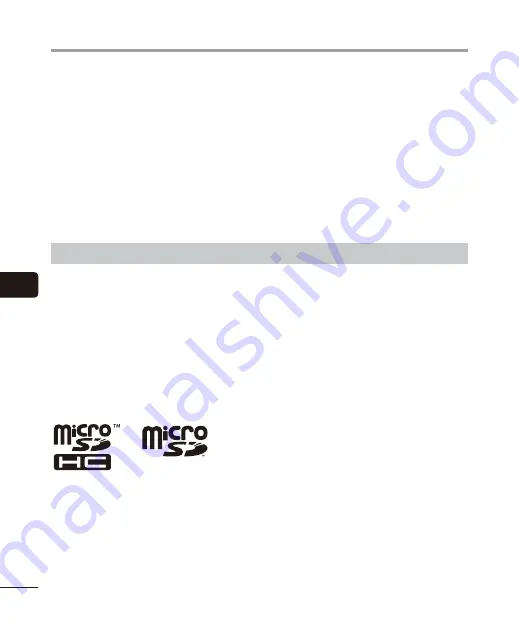
6
Cop
yright and trademark inf
orma
tion
104
EN
•
The information in this document is subject to change in future without prior notice. Contact
Olympus Customer Support Center for the latest product names, model numbers and other
information.
•
Voice recorder displays and product illustrations shown in this manual may differ from
the actual product. While every precaution has been taken to ensure the accuracy of
the information in this manual, errors may occasionally arise. Any questions or concerns
regarding doubtful information, or possible errors or omissions should be directed to the
Olympus Customer Support Center.
•
Olympus Corporation is the copyright holders of this manual. Copyright law prohibits
unauthorized reproduction of this manual, or unauthorized distribution of reproductions
thereof.
•
Note that Olympus will assume no liability in the event of damages, lost earnings, or any
claims from third parties resulting from improper use of the product.
Trademarks and registered trademarks
•
IBM and PC/AT are trademarks or registered trademarks of International Business Machines
Corporation.
•
Microsoft and Windows are registered trademarks of Microsoft Corporation.
•
microSD and microSDHC are trademarks of the SD Card Association.
•
Macintosh is a trademark of Apple Inc.
•
The product uses MP3 audio coding technology licensed from Fraunhofer IIS and Thomson.
•
The product uses voice activity detection technology licensed from NTT Electronics
Corporation.
All other brand or product names in this manual are the trademarks or registered trademarks of
their respective owners.
Copyright and trademark information




























