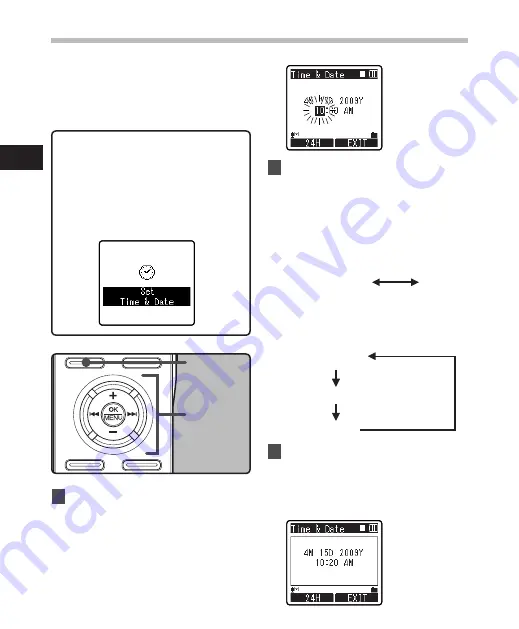
0
1
F1
button
+−
button
9
0
button
OK
button
If you set the time and date beforehand,
the information when the file is recorded is
automatically stored for each file. Setting the
time and date beforehand enables easier file
management.
When you use this recorder for the
first time after purchasing, or when
you switch it on after removing the
batteries for more than 15 minutes
when exchanging batteries, etc, the
[
Set Time & Date
] will appear. When
the “
hour
” is flashing, conduct the
setup from Step 1.
1
Press the
9
or
0
button to
select the item to set.
• Select the item from the “
hour
”,
“
minute
”, “
year
”, “
month
” and “
day
”
with a flashing point.
2
Press the
+
or
−
button to set.
• Follow the same steps by pressing the
9
or
0
button to select the next
item, and press the
+
or
−
button to
set.
• You can select between 12 and 24 hour
display by pressing the
F1
button while
setting the hour and minute.
Example: 10:20 P.M
10:20 PM
(Initial setting)
22:20
• You can select the order of the “
month
”,
“
day
” and “
year
” by pressing the
F1
button while setting them.
Example: April 15, 2009
4
M
15
D
2009
Y
(Initial setting)
15
D
4
M
2009
Y
2009
Y
4
M
15
D
3
Press the
OK
button to complete
the setting.
• The clock will start from the set
date and time. Press the
OK
button
according to the time signal.
Setting time and date [Time & Date]
Se
tti
ng t
im
e a
nd d
at
e
















































