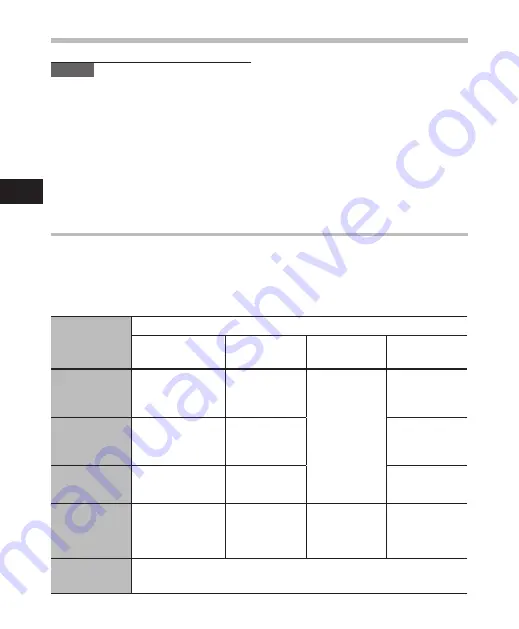
0
2
Recommended settings by recording condition
The recorder is initially set to the [
ST XQ
] mode so that you can make high quality stereo
recordings immediately after purchasing it. The various functions relating to recording can
be configured in detail to suit the recording conditions.
The following table shows the standard recording settings with the recording environment
as an example.
Recording
condition
Recommended Settings
[Rec Mode]
(
☞
P.47)
[Mic Sense]
(
☞
P.47)
[Low Cut Filter]
(
☞
P.48)
[Zoom Mic]
(
☞
P.48)
Recording for
conferences
and other large
groups.
[
PCM
]
:
[
44.1kHz
]
[
ST XQ
]
[
MP3
]
:
[
320kbps
]
[
High
]
[
On
]
[
Wide
]
Meetings and
business negotia-
tions with a small
number of people.
[
ST XQ
]
[
ST HQ
]
[
MP3
]
:
[
256kbps
]
[
MP3
]
:
[
192kbps
]
[
Middle
]
[
Wide
]
Dictation with a
lot of background
noise.
[
HQ]
[
Low
]
[
Off
]
Music playing,
wild birds sing-
ing, and railway
sounds.
[
PCM
]
:
[
48kHz]
[
PCM
]
:
[
44.1kHz
]
Set the micro-
phone sensitivity
according to the
volume being
recorded.
[
Off
]
[
Off
]
Dictation in a
quiet environ-
ment
It can be used in any type of setting.
Select a setting for recording.
Notes
• Recording level cannot be controlled using
the volume button.
• When using the earphones, do not set the
volume too high. Listening at very high
volume may lead to hearing loss.
• Do not place earphones near a microphone
as this may cause feedback.
• When the external speaker is connected
while recording, there is a risk that audio
feedback will occur.
Recording
Re
co
rd
in
g






























