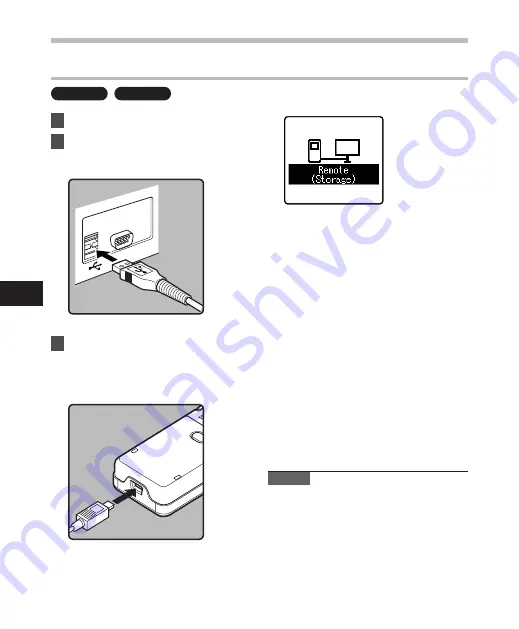
80
5
Connecting to Your PC
Connecting to your PC
Windows
Macintosh
1
Turn the recorder’s power ON.
2
Connect the USB connection
cable to the USB port of the PC.
3
Make sure that the recorder is
stopped, and then connect the
USB cable to the connecting port
on the bottom of this recorder.
• [
Remote (Storage)
] is displayed
on recorder if the USB cable is
connected.
• When the recorder is using the
USB connection setting, it will not
be connected to the PC when [
AC
Adapter
] is selected. Select [
PC
] in
the USB connection setting (
☞
P.69).
Windows:
When you connect the recorder to a
Windows and open [
My Computer
], it will
be recognized by the drive name of the
product name. If a microSD card is inserted,
[
Removable Disc
] will be displayed.
Macintosh:
When you connect the recorder to a Mac
OS, it will be recognized by the drive name
of the product name on the desktop. If a
microSD card is inserted, [
Untitled
] will
be displayed.
Notes
• Be sure to use the included dedicated
cable for the USB connecting cable. If
any other company’s cable is used, it will
be the cause trouble. Also, please do not
connect this dedicated cable to any other
company’s product.
• When connecting the recorder through
an USB hub the operation may become
unstable. In such cases, refrain from using
a USB hub.
Co
nn
ec
tin
g t
o Y
ou
r P
C
















































