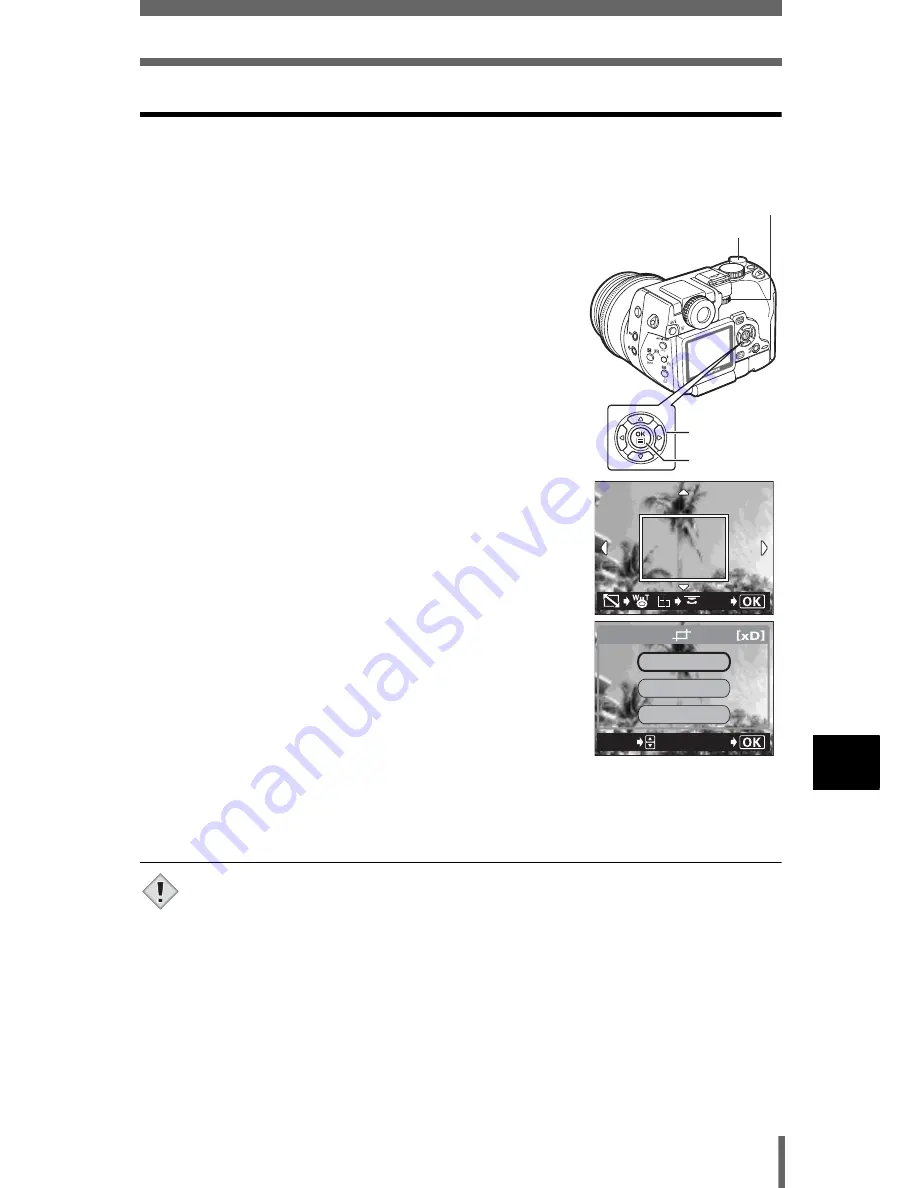
197
Printing pictures
11
Di
rect
p
rin
ting
(P
ic
tB
ridge)
Trim the picture
To set trimming by MORE in PRINT or MULTI PRINT mode, follow the
procedure below.
1
Use the arrow pad and zoom lever to select
the trimming position and size.
• Press
acbd
to select the trimming frame, and
turn the zoom lever toward W or T to decide the
trimming size.
• Use the control dial to select the height and width
of the trimming frame.
• 3:2 trimming size can be selected when the size of
the selected picture is 3264 × 2448 or
3264 × 2176.
• If trimming has already been set, the
P
screen
appears. Press
ac
to select RESET, then
press
e
.
2
Press
e
.
3
Press
ac
to select OK, then press
e
.
OK
Saves the current trimming size.
RESET
Sets a new trimming size.
→
Repeat the procedure from Step 1.
CANCEL
Cancels the current trimming setting.
• Press
e
to complete trimming setting and return
to the PRINT INFO screen.
• The size of the printed picture varies depending on the printer settings. If the
trimmed picture size is small, printing magnification increases accordingly,
resulting in a printed picture with lower resolution.
• For best results with close-up prints, you are recommended to use the TIFF,
SHQ or HQ mode.
GO
4:3
4:3
Arrow pad
OK button
Zoom lever
Control dial
GO
SELECt
RESEt
CANCEL
OK
Note






























