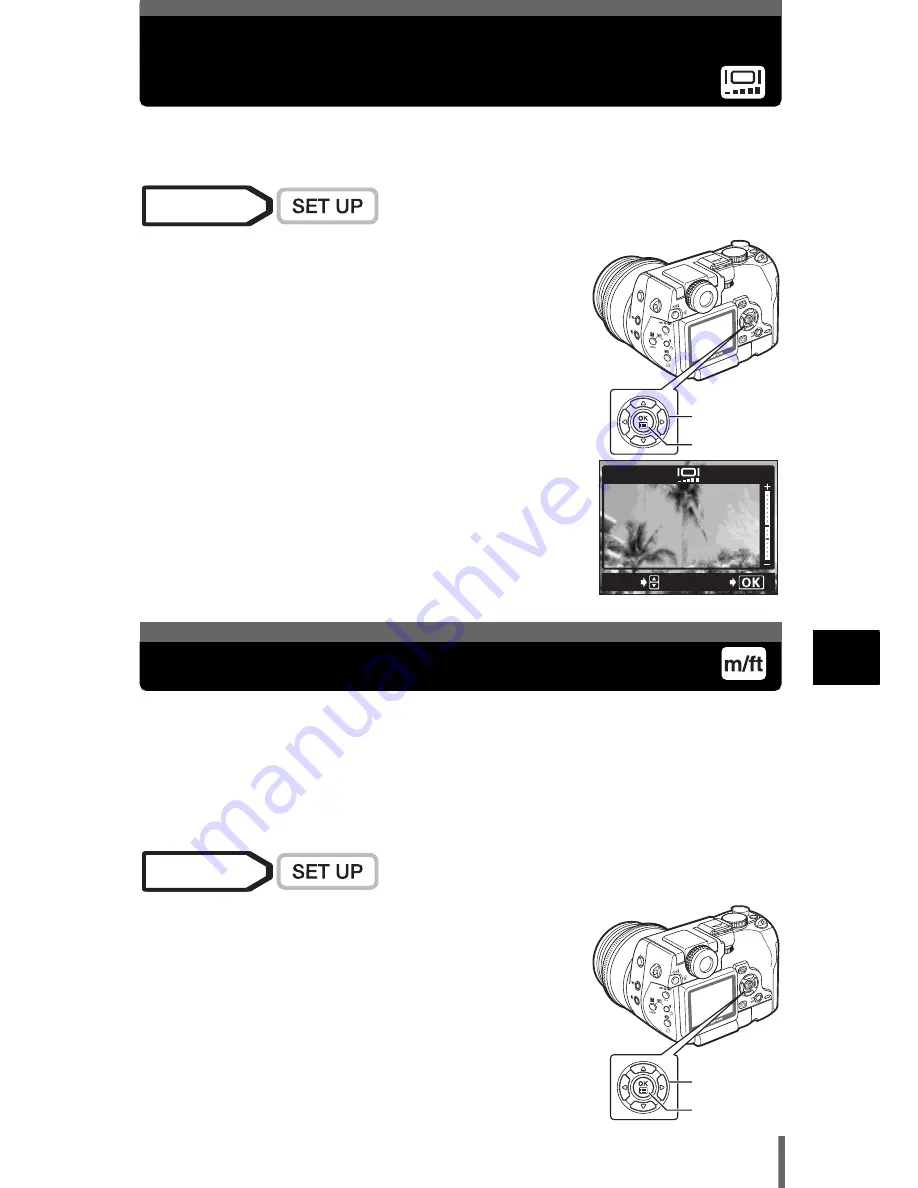
173
9
C
a
m
e
ra
S
e
tti
n
g
s
Adjusting the brightness of the monitor
and viewfinder
This function lets you adjust the brightness of the monitor and viewfinder.
The brightness of the monitor and viewfinder can be adjusted separately.
1
Select SETUP
s
, and press
d
.
g
“Menu basics” (P.38)
2
Press
ac
to adjust the brightness of the
monitor or viewfinder, and when you have
set the desired level, press
e
.
• Pressing
a
brightens the monitor or viewfinder,
and pressing
c
darkens it.
The measurement unit can be selected from either meters or feet in the manual
focus mode.
m
At long ranges, the camera measures in meters, and at short ranges in
centimeters.
ft
At long ranges, the camera measures in feet, and at short ranges in inches.
1
Select SETUP m/ft m or ft, and press
e
.
g
“Menu basics” (P.38)
Mode dial
Arrow pad
OK button
ADJUSt
GO
Measurement units
Mode dial
Arrow pad
OK button






























