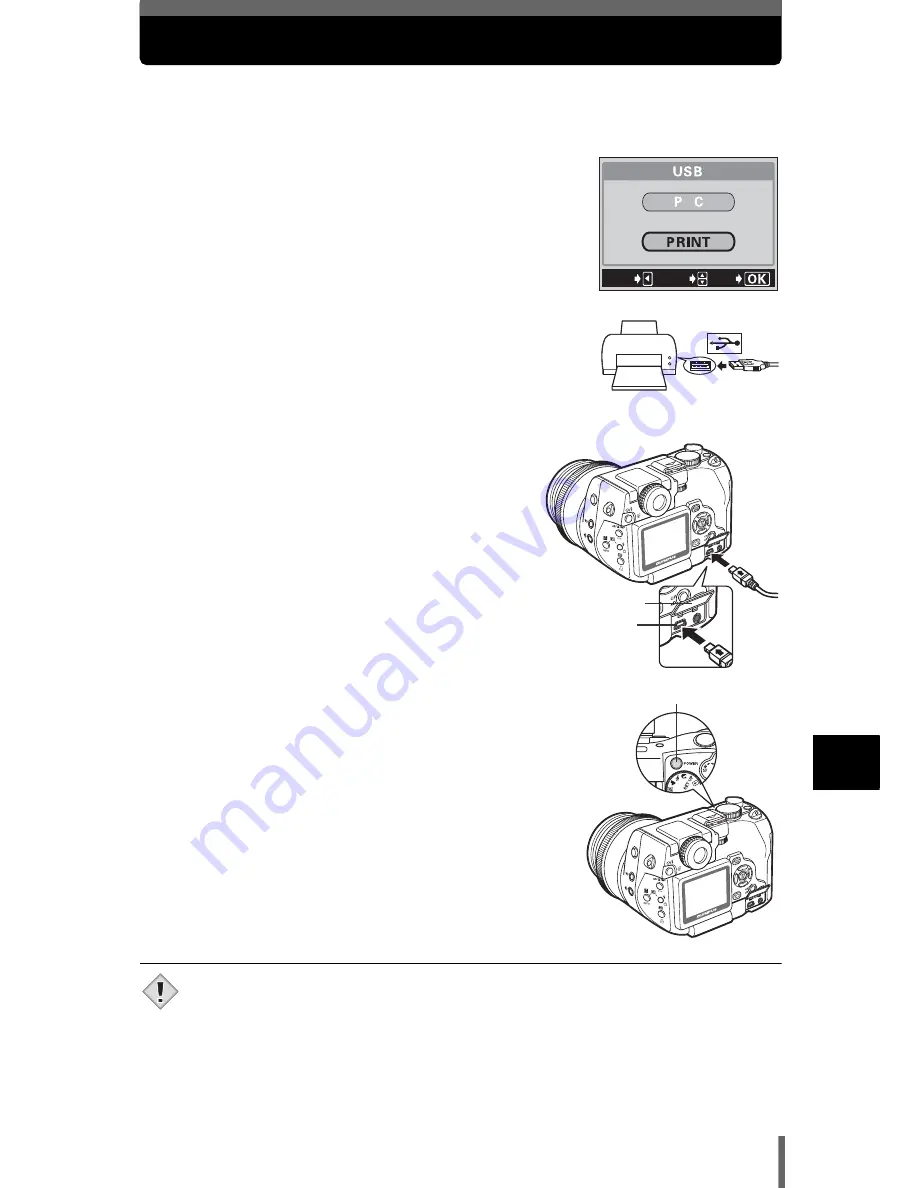
187
11
Di
rect
p
rin
ting
(P
ic
tB
ridge)
Connecting the camera to a printer
Use the USB cable provided to connect the camera to a PictBridge-compatible
printer.
1
Set the camera’s USB mode to PRINT.
g
“USB setup – Setting the connection
destination” (P.175)
• Make sure the card containing the pictures you
want to print is selected.
2
Turn the printer on and plug the printer end of
the USB cable into the printer’s USB port.
• For details of how to turn the printer on and the
position of the USB port, refer to the printer’s
instruction manual.
3
Set the camera’s mode dial to
q
and
plug the USB cable into the camera’s
USB connector.
4
Press the power switch to turn the camera
on.
• ONE MOMENT is displayed and the camera and
printer are connected. The PRINT MODE
SELECT screen is displayed on the monitor.
Make the print settings on the camera’s monitor.
Go to
g
“Printing pictures” (P.188).
• If the screen is not displayed after a few minutes, turn off the camera and
start again from Step 1.
GO
CANCEL
SELECt
Connector cover
USB connector
Power switch
Note






























