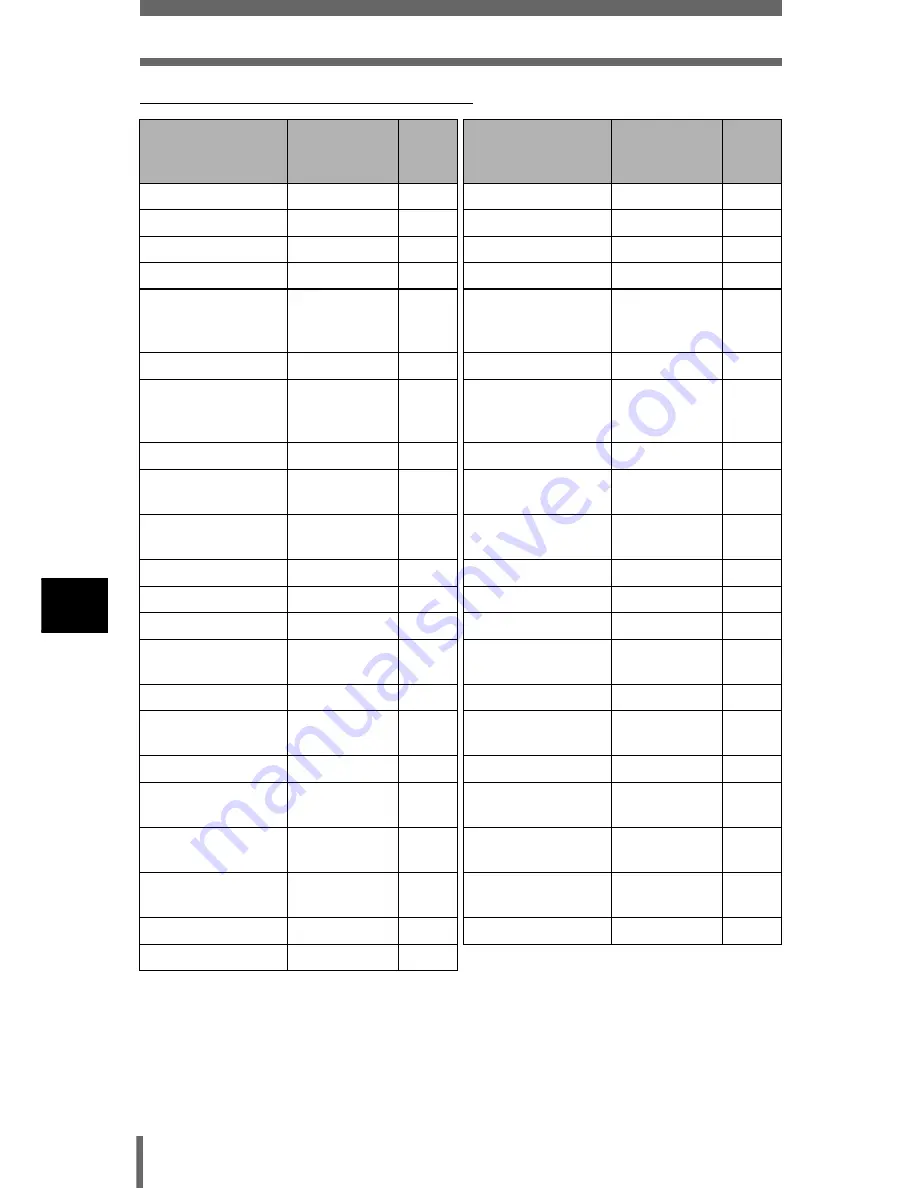
146
ALL RESET – Saving the camera’s settings
8
C
u
st
om
iz
ing t
h
e
cam
era
(
Functions that All Reset affects
Function
Factory
default
setting
Ref.
page
Function
Factory
default
setting
Ref.
page
FNo
F2.4
P.70
AF MODE
iESP
P.74
SHUTTER
1/1000
P.71
P-AF
ON
P.76
Program Shift
Reset
P.46
R
(still pictures)
OFF
P.100
F
0.0
P.108
R
(movies)
ON
P.101
FLASH
AUTO
P.59
FUNCTION
OFF
P.95,
97,
98
w
0.0
P.64
8
OFF
P.99
AF/
&
/MF
AF
P.79,
87,
88
u
OFF
P.119
4
ESP
P.81
K
HQ
P.102
B
OFF
P.89,
90
WB
AUTO
P.109
LCD/EVF
LCD (ON)
P.50
>
No
compensation
P.112
CARD
xD
P.23
SCENE MODES
NORMAL
P.117
Optical zoom
wide
P.57
SHARPNESS
±0
P.114
j
o
P.92
CONTRAST
±0
P.115
BKT
±1.0,
3 pictures
P.93
HUE
±0
P.116
ISO
AUTO
P.107
SATURATION
±0
P.117
MY MODE
MY MODE 1
P.73
JPEG DUPLICATE
SETTING
OFF
P.106
Q
FLASH
IN+
Q
P.66
TIFF, SHQ, HQ
3264 × 2448
P.105
SLAVE
1
P.69
SQ1
2048 × 1536
NORMAL
P.105
#
SLOW
#
SLOW1
P.63
SQ2
640 × 480
NORMAL
P.105
NOISE
REDUCTION
OFF
P.118
INFO
OFF
P.135
DIGITAL ZOOM
OFF
P.58
Q
640 × 480
P.138
FULLTIME AF
OFF
P.75
















































