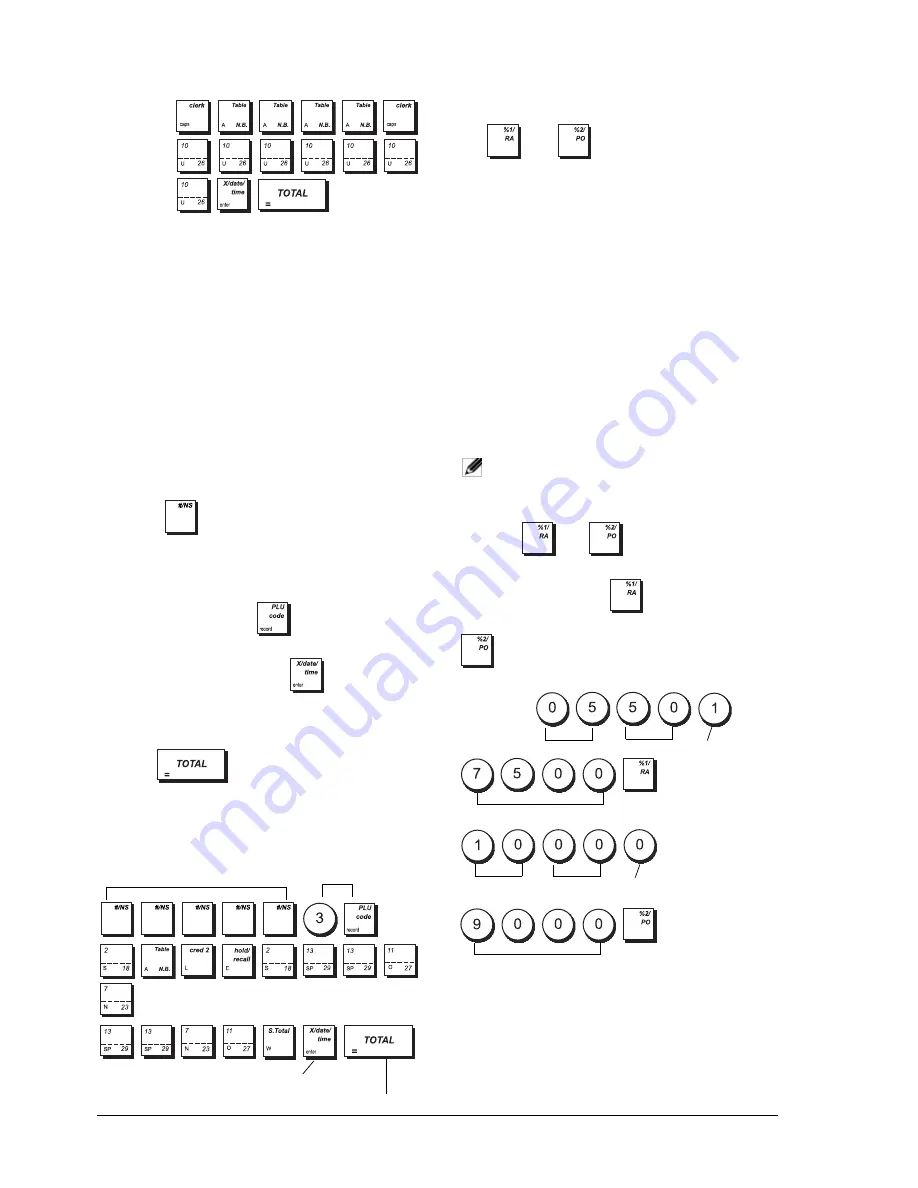
12
Example:
Select the letters à and Ü.
Type/Press:
R
ECEIPT
H
EADER
AND
F
OOTER
By default your cash register prints a header on all
customer receipts. It can also print a personalized
footer, if you program system option 79 accordingly.
See section "System Options" for details.
The default receipt header consists of up to 10 lines of
24 characters each, or 20 lines if you consider the footer
as part of the header. If System Option 79 is set to 1 so
that a footer is printed on the sales receipt, the header
and footer will each consist of 10 lines of 24 characters
each with default captions. You can change the cash
register's default header, or the programmed default
footer using the keypad and/or Character Table to enter
the characters you want.
1.
Control lock key position:
PRG
.
2.
Press
repeatedly until the message is
displayed indicating the first line of the receipt
header, or the first line of the receipt footer.
3.
To jump to a specific header or footer line to
personalize, type the
[line number]
on the numeric
keypad and then press
.
4.
Enter the letters or characters of the string you wish
to define and then press
. You are now
prompted to personalize the following line.
5.
Repeat steps 3 and 4 if you wish to program the
remaining programmable header or footer lines.
6.
Press
to exit.
Example:
Change the third line of the default header to
SALES ON NOW using the CAPS Character Table.
Type/Press:
P
ERCENT
D
ISCOUNT
(-%)
OR
A
DD
ON
(+%)
The
and
keys can be set up to apply a
predefined percentage discount or percentage add on.
The rate can be applied to an individual item or to the
sales transaction total. The procedure for both keys is
the same:
1.
Control lock key position:
PRG
.
2.
Type the
[4-digit]
number representing the desired
percentage rate. A value in the range 0 to 99.99
can be specified. Two digits must be placed before
the decimal point and two must be placed after.
3.
Specify whether the rate is a discount or an add on
by entering the appropriate code as indicated
below:
0 = Percent add on
1 = Percent discount (default)
4.
Enter the
[4-digit]
percentage rate limit. A value in
the range from 0 to 99.99 can be used. Two digits
must be placed before the decimal point and two
must be placed after. The default is 9999.
NOTE:
When the rate limit is set to 0000, it is not
possible to override the predefined rate
associated with the key.
5.
Press
or
to assign the rate and
function to the respective key.
Example:
Program the
key with a standard
5.50% discount and a discount limit of 75%, and the
key with a standard 10% add on and an add on
limit of 90%.
Type/Press:
Switch to Recipt
header definition mode
Receipt header line
selection
Confirm entered header
Exit
Units
Decimals
Percent
discount code
Discount max. limit 75%
Units
Decimals
Percent add on code
Add on max limit 90%
Содержание ECR 8100
Страница 1: ...ENGLISH Cash Register ECR 8100 USER S GUIDE...
Страница 3: ...FIGURES IMAGES ABBILDUNGEN FIGURAS AFBEELDINGEN FIGURAS FIGURER BILDER...
Страница 55: ...ENGLISH 45 5 Press to finalize the transaction with credit card 1 tender...
Страница 56: ...46...
Страница 60: ......
Страница 67: ......
Страница 69: ......
Страница 70: ...Code 556204...






























