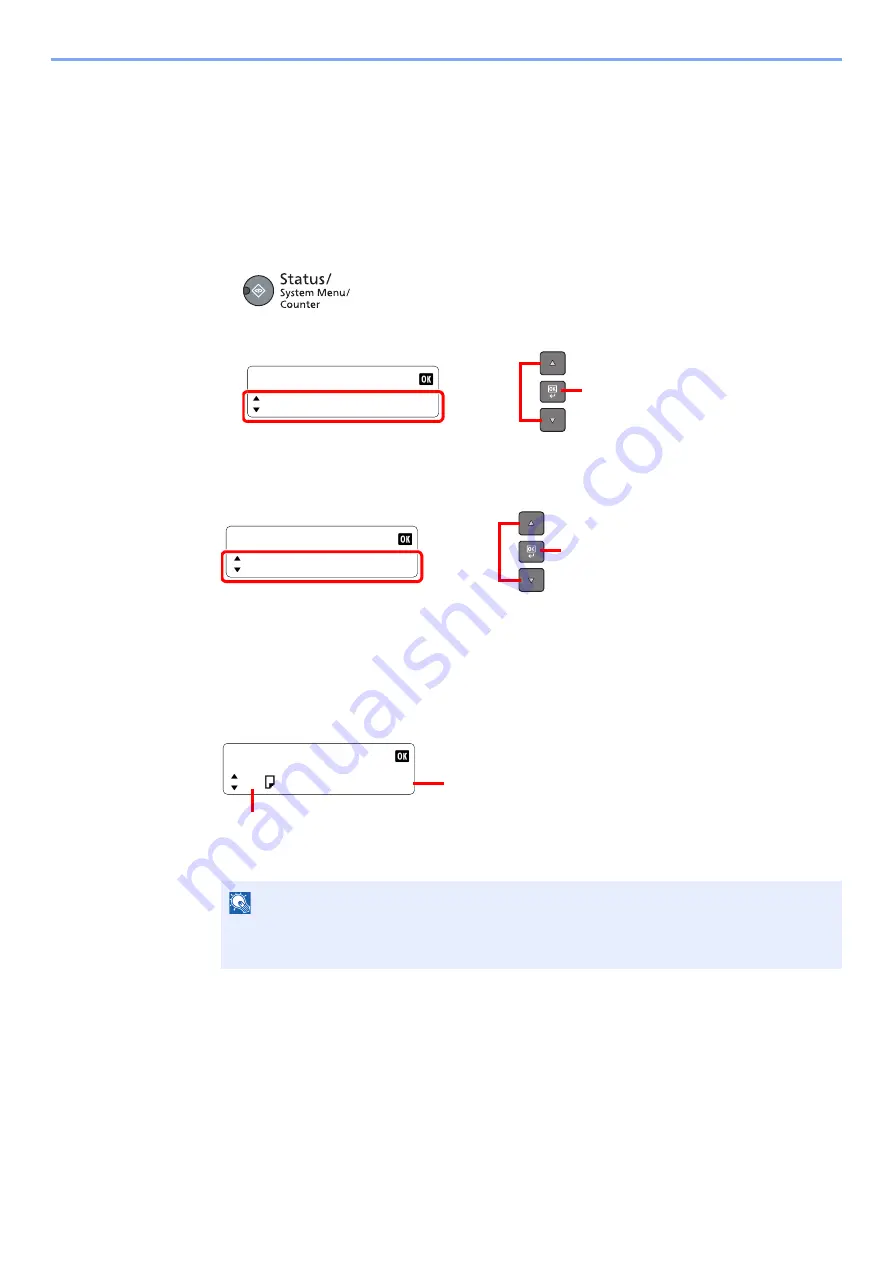
6-10
Checking the Status > Checking the Remaining Amount of Toner and Paper
Checking the Remaining Amount of Toner
and Paper
Check the remaining amount of toner and paper on the message display.
1
Display the screen.
1
Press the [
Status/System Menu/Counter
] key.
2
Press the [
▲
] or [
▼
] key to select [Status], and press the [
OK
] key.
2
Check the status.
Press the [
▲
] or [
▼
] key to select [Toner Status] or [Paper Status], and press the [
OK
] key
Toner Status
You can check the remaining amount of toner level from 100 to 0% (10% increments).
Paper Status
Press the [
▲
] or [
▼
] key to select a paper source from [Cassette 1 (to 4)] or [MP Tray]. Then,
press the [
OK
] key to show the status of the selected source.
NOTE
• If the paper size is unclear, [-----] appears.
• [Cassette 2 (to 4)] are displayed when the optional paper feeder is installed.
Status/Sys. Menu
Status
2
1
Status
Toner Status
2
1
Cassette 1
A4
Empty
The paper size and media type specified for the
selected source are displayed. (Press the [
▲
] or
[
▼
] key to switch the screens.)
If paper has run out or the cassette is not installed,
[Empty] is displayed.
Содержание d-COPIA 1801 MF
Страница 4: ......
Страница 8: ...v Duplex Unit Option 10 18 Glossary 10 19 Index Index 1...
Страница 117: ...5 36 Operation on the Machine Scanning Canceling Jobs You can cancel jobs by pressing the Stop key...
Страница 187: ...9 18 Troubleshooting Troubleshooting Inside Right Cover 1 1 2 3 4...
Страница 213: ......






























