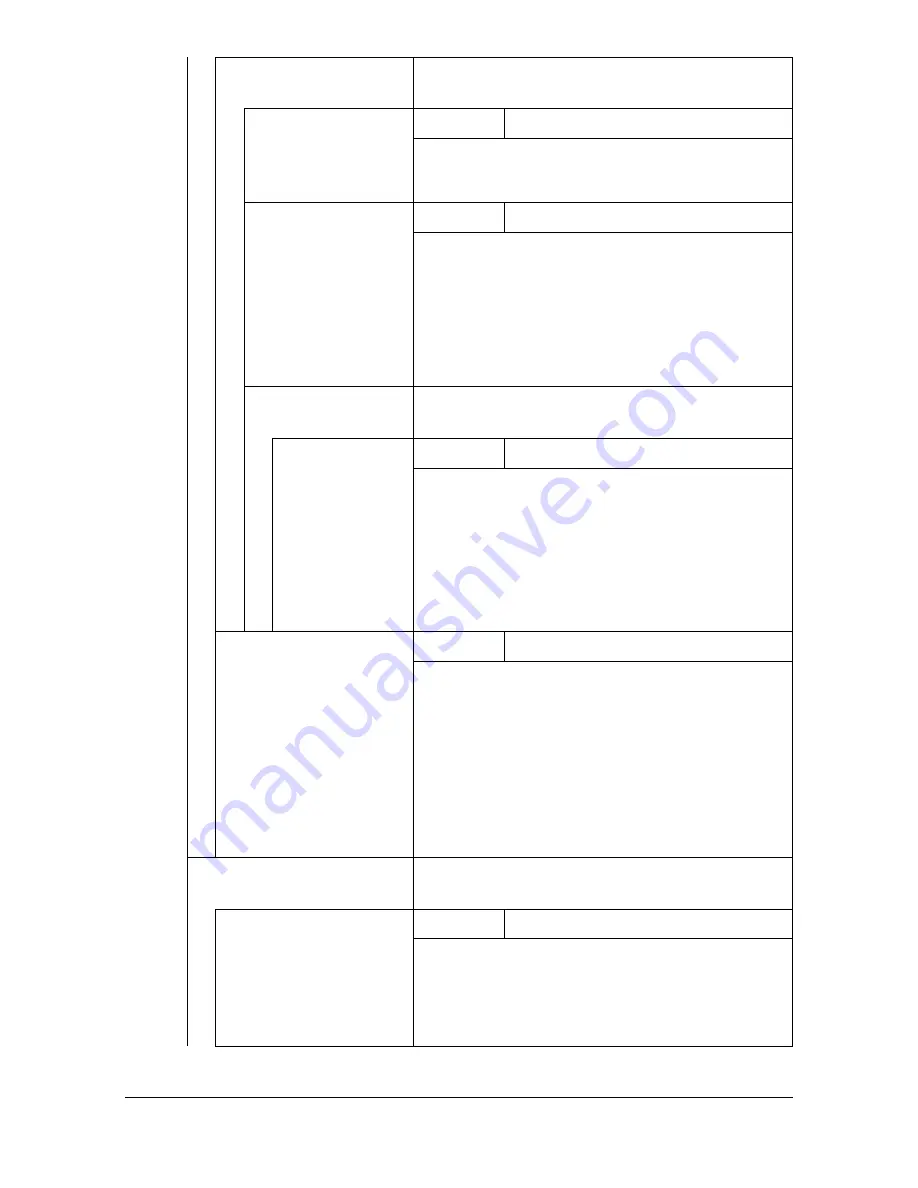
[Admin Settings]
3-60
[Gradation Adjustment] Specify settings for gradation level adjust-
ments.
[Tone Calibration]
Settings
[ON]
/ [OFF]
[ON]: Image adjustments are applied.
[OFF]: Image adjustments are not applied.
[AIDC Process]
Settings
[Execute] /
[Cancel]
[Execute]: Image adjustments are performed
immediately.
[Cancel]: Image adjustments are not per-
formed.
"
AIDC processing consumes toner.
[CMYK Density]
Specify fine adjustment settings for cyan,
magenta, yellow and black.
[Cyan]/
[Magenta]/
[Yellow]/
[Black]
Settings
-3 to 3 (Default:
0
)
[Highlight]: The density of the highlight color in
images can be adjusted.
[Middle]: The density of the middle color in
images can be adjusted.
[Shadow]: The density of the shadow color in
images can be adjusted.
[Color Separation]
Settings
[ON] /
[OFF]
[ON]: Color separation is performed. The con-
tents of a color page is separated into the color
pages for yellow, magenta, cyan and black,
and each is printed with black gradations as
individual pages. The printing order is yellow,
magenta, cyan, then black.
[OFF]: Color separation is not performed. A
normal color separation is performed.
[Emulation]
Specify the processing method for data
received by this machine.
[Default Emulation]
Settings
[Auto]
/ [PS] / [PCL]
Select the machine emulation language.
If [Auto] is selected, the machine automatically
selects the machine emulation language from
the data stream.
Содержание d-COLORMF3000
Страница 1: ...USER S GUIDE d COLORMF3000 Code 559911en GB...
Страница 8: ...x 6...
Страница 18: ...Contents x 16...
Страница 19: ...1Introduction...
Страница 32: ...Getting Acquainted with Your Machine 1 14...
Страница 33: ...2Control panel and touch panel screens...
Страница 49: ...3Utility Settings...
Страница 127: ...4Media Handling...
Страница 164: ...Loading a Document 4 38...
Страница 165: ...5Using the Printer Driver...
Страница 176: ...Using the Postscript PCL and XPS Printer Driver 5 12...
Страница 177: ...6Proof Print External memory and ID Print functions...
Страница 182: ...ID Print 6 6...
Страница 183: ...7Performing Copy mode operations...
Страница 198: ...Image Quality 7 16...
Страница 199: ...8Additional copy operations...
Страница 203: ...9Scanning From a Computer Application...
Страница 216: ...Using a Web Service 9 14...
Страница 217: ...10 1Scanning with the machine...
Страница 254: ...Registering destinations 10 38...
Страница 255: ...11 Replacing Consumables...
Страница 290: ...Replacing Consumables 11 36 7 Lift up the 2 levers 8 Remove the packing material 9 Push down the 2 levers...
Страница 294: ...Antistatic Protection 11 40...
Страница 295: ...12 Maintenance...
Страница 300: ...Cleaning the machine 12 6 3 Clean the media feed rollers by wiping them with a soft dry cloth 4 Close the tray...
Страница 308: ...Cleaning the machine 12 14...
Страница 309: ...13 Troubleshooting...
Страница 322: ...Clearing Media Misfeeds 13 14 4 Remove any misfed media 5 Close the ADF cover 6 Close the ADF feed cover...
Страница 327: ...Clearing Media Misfeeds 13 19 5 Close the fuser unit cover 6 Push down the 2 levers 7 Close the right door...
Страница 330: ...Clearing Media Misfeeds 13 22 3 Close the right door...
Страница 356: ...Status error and service messages 13 48...
Страница 357: ...14 Installing Accessories...
Страница 364: ...Working Table WT P01 14 8 2 Tighten the screws c tempo rarily 3 Install the working table c 1 a...
Страница 365: ...Working Table WT P01 14 9 4 Using a coin tighten the screws c 5 Using a coin tighten the screws d d...
Страница 366: ...Working Table WT P01 14 10...
Страница 367: ...15 Authentication device IC card type...
Страница 374: ...Logging in to this machine 15 8...
Страница 375: ...Appendix...
Страница 381: ...Technical specifications A 7 Service Replaceable Item Average Life Expectancy Media feed roller 300 000 pages...
Страница 384: ...Our Concern for Environmental Protection A 10...
















































