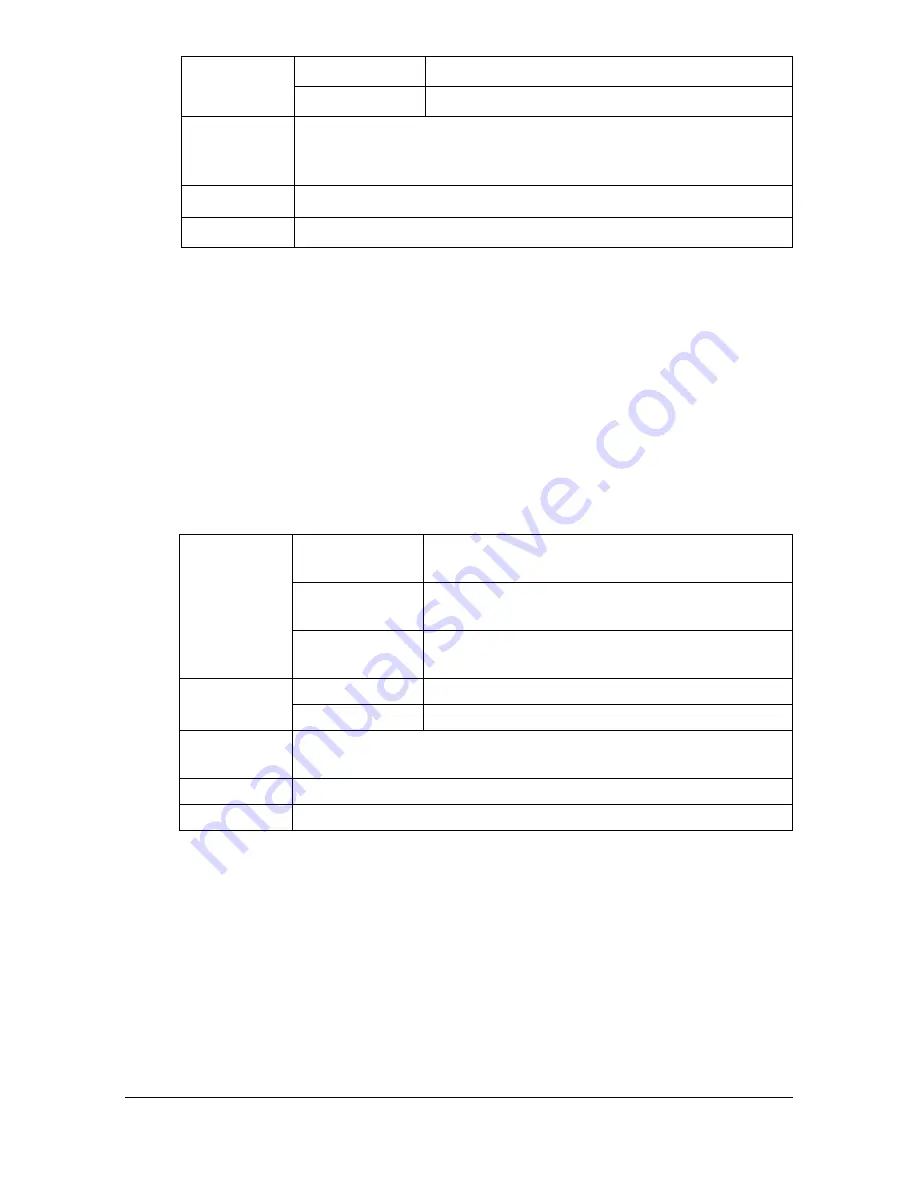
Print Media
4-10
Single Side Only
Print on the single side only.
You can print continuously with single side only paper. However, this could
affect the media feed, depending on the media quality and printing environ-
ment. If problems occur, stop the continuous printing and print one sheet at a
time.
Select this setting when paper that should not be used with double sided
copying (for example, when on side has already been printed on) is loaded as
plain paper with a weight of 60–90 g/m².
Use single side only paper that is
Suitable for plain paper laser printers, such as standard or recycled office
paper
Plain paper that has been printed on with same printer
DO NOT use single side only paper that is
Not approved for use as plain paper
Orientation Tray 1
Face down
Tray 2
Face up
Driver
Media Type
Glossy 1 (100–128 g/m
2
)
Glossy 2 (129–158 g/m
2
)
Weight
100 to 158 g/m
2
Duplexing
Not supported
Capacity
Tray 1
Up to 100 sheets, depending on the paper
weight.
Tray 2
Up to 250 sheets, depending on the paper
weight.
Tray 3/4
Up to 500 sheets, depending on the paper
weight.
Orientation Tray 1
Face down
Tray 2/3/4
Face up
Driver
Media Type
Single Side Only (60–90 g/m²)
Weight
60–90 g/m²
Duplexing
Not supported
Содержание d-COLORMF3000
Страница 1: ...USER S GUIDE d COLORMF3000 Code 559911en GB...
Страница 8: ...x 6...
Страница 18: ...Contents x 16...
Страница 19: ...1Introduction...
Страница 32: ...Getting Acquainted with Your Machine 1 14...
Страница 33: ...2Control panel and touch panel screens...
Страница 49: ...3Utility Settings...
Страница 127: ...4Media Handling...
Страница 164: ...Loading a Document 4 38...
Страница 165: ...5Using the Printer Driver...
Страница 176: ...Using the Postscript PCL and XPS Printer Driver 5 12...
Страница 177: ...6Proof Print External memory and ID Print functions...
Страница 182: ...ID Print 6 6...
Страница 183: ...7Performing Copy mode operations...
Страница 198: ...Image Quality 7 16...
Страница 199: ...8Additional copy operations...
Страница 203: ...9Scanning From a Computer Application...
Страница 216: ...Using a Web Service 9 14...
Страница 217: ...10 1Scanning with the machine...
Страница 254: ...Registering destinations 10 38...
Страница 255: ...11 Replacing Consumables...
Страница 290: ...Replacing Consumables 11 36 7 Lift up the 2 levers 8 Remove the packing material 9 Push down the 2 levers...
Страница 294: ...Antistatic Protection 11 40...
Страница 295: ...12 Maintenance...
Страница 300: ...Cleaning the machine 12 6 3 Clean the media feed rollers by wiping them with a soft dry cloth 4 Close the tray...
Страница 308: ...Cleaning the machine 12 14...
Страница 309: ...13 Troubleshooting...
Страница 322: ...Clearing Media Misfeeds 13 14 4 Remove any misfed media 5 Close the ADF cover 6 Close the ADF feed cover...
Страница 327: ...Clearing Media Misfeeds 13 19 5 Close the fuser unit cover 6 Push down the 2 levers 7 Close the right door...
Страница 330: ...Clearing Media Misfeeds 13 22 3 Close the right door...
Страница 356: ...Status error and service messages 13 48...
Страница 357: ...14 Installing Accessories...
Страница 364: ...Working Table WT P01 14 8 2 Tighten the screws c tempo rarily 3 Install the working table c 1 a...
Страница 365: ...Working Table WT P01 14 9 4 Using a coin tighten the screws c 5 Using a coin tighten the screws d d...
Страница 366: ...Working Table WT P01 14 10...
Страница 367: ...15 Authentication device IC card type...
Страница 374: ...Logging in to this machine 15 8...
Страница 375: ...Appendix...
Страница 381: ...Technical specifications A 7 Service Replaceable Item Average Life Expectancy Media feed roller 300 000 pages...
Страница 384: ...Our Concern for Environmental Protection A 10...
















































