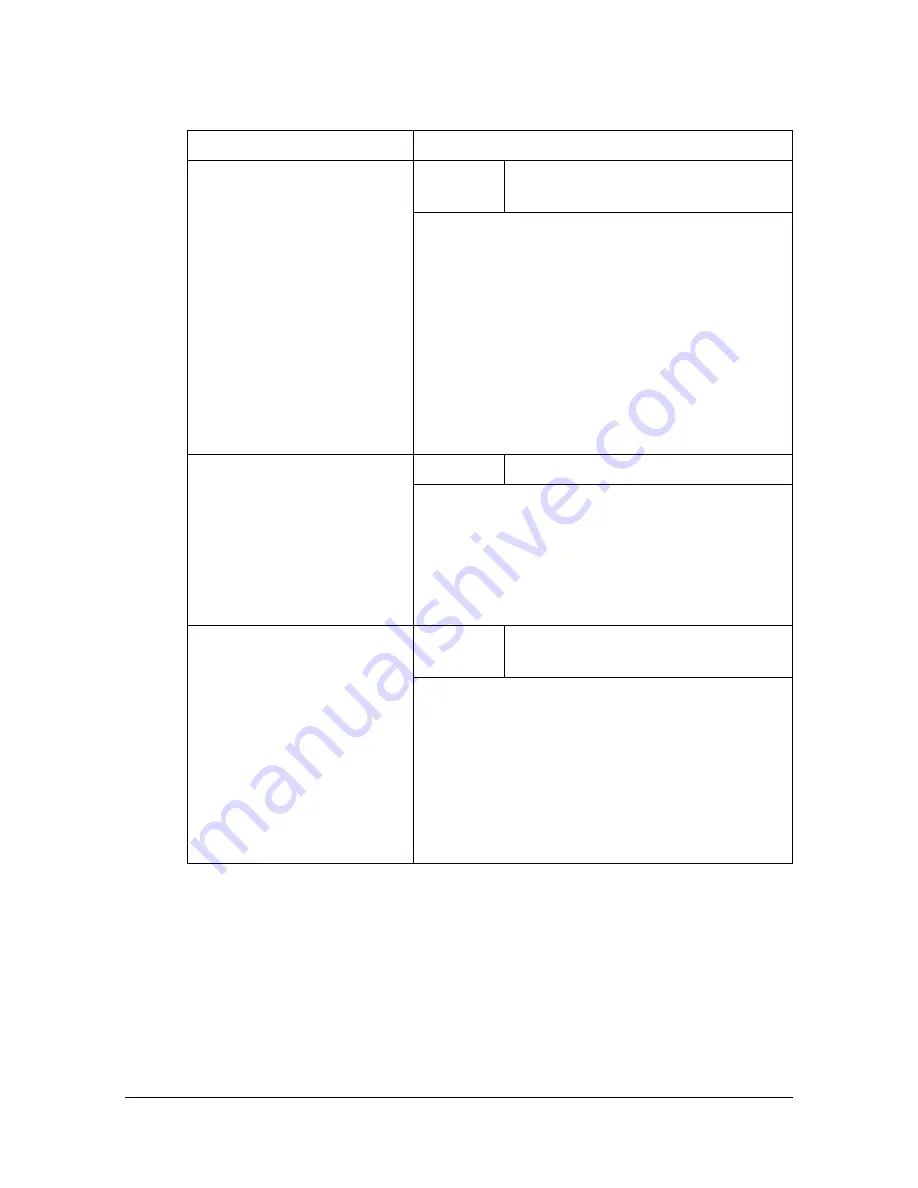
[User Settings]
3-16
[Scan Settings]
"
All factory default values are shown in bold.
Item
Description
[JPEG Compression Level] Settings
[High Quality] /
[Standard]
/ [High
Compression]
Select the compression method for saving an
image in full color.
[High Quality]: The data size will become large,
but the image quality will be high.
[Standard]: Both the data size and image qual-
ity will be between those of [High Quality] and
[High Compression].
[High Compression]: The data size will become
small, but the image quality will be low.
[Black Compression Level] Settings
[MH] /
[MMR]
Select this machine’s transmission quality
when sending data with the TIFF file format
selected.
[MH]: The data size will become large.
[MMR]: The data size will become small.
[Default Scan Settings]
Settings
[Factory Default]
/ [Current Set-
ting]
Select the default scan settings that are
selected when the machine is turned on or the
[Reset] key is pressed.
[Factory Default]: The manufacturer’s default
settings are used as the default settings.
[Current Setting]: The currently specified set-
tings are used as the default settings.
Содержание d-COLORMF3000
Страница 1: ...USER S GUIDE d COLORMF3000 Code 559911en GB...
Страница 8: ...x 6...
Страница 18: ...Contents x 16...
Страница 19: ...1Introduction...
Страница 32: ...Getting Acquainted with Your Machine 1 14...
Страница 33: ...2Control panel and touch panel screens...
Страница 49: ...3Utility Settings...
Страница 127: ...4Media Handling...
Страница 164: ...Loading a Document 4 38...
Страница 165: ...5Using the Printer Driver...
Страница 176: ...Using the Postscript PCL and XPS Printer Driver 5 12...
Страница 177: ...6Proof Print External memory and ID Print functions...
Страница 182: ...ID Print 6 6...
Страница 183: ...7Performing Copy mode operations...
Страница 198: ...Image Quality 7 16...
Страница 199: ...8Additional copy operations...
Страница 203: ...9Scanning From a Computer Application...
Страница 216: ...Using a Web Service 9 14...
Страница 217: ...10 1Scanning with the machine...
Страница 254: ...Registering destinations 10 38...
Страница 255: ...11 Replacing Consumables...
Страница 290: ...Replacing Consumables 11 36 7 Lift up the 2 levers 8 Remove the packing material 9 Push down the 2 levers...
Страница 294: ...Antistatic Protection 11 40...
Страница 295: ...12 Maintenance...
Страница 300: ...Cleaning the machine 12 6 3 Clean the media feed rollers by wiping them with a soft dry cloth 4 Close the tray...
Страница 308: ...Cleaning the machine 12 14...
Страница 309: ...13 Troubleshooting...
Страница 322: ...Clearing Media Misfeeds 13 14 4 Remove any misfed media 5 Close the ADF cover 6 Close the ADF feed cover...
Страница 327: ...Clearing Media Misfeeds 13 19 5 Close the fuser unit cover 6 Push down the 2 levers 7 Close the right door...
Страница 330: ...Clearing Media Misfeeds 13 22 3 Close the right door...
Страница 356: ...Status error and service messages 13 48...
Страница 357: ...14 Installing Accessories...
Страница 364: ...Working Table WT P01 14 8 2 Tighten the screws c tempo rarily 3 Install the working table c 1 a...
Страница 365: ...Working Table WT P01 14 9 4 Using a coin tighten the screws c 5 Using a coin tighten the screws d d...
Страница 366: ...Working Table WT P01 14 10...
Страница 367: ...15 Authentication device IC card type...
Страница 374: ...Logging in to this machine 15 8...
Страница 375: ...Appendix...
Страница 381: ...Technical specifications A 7 Service Replaceable Item Average Life Expectancy Media feed roller 300 000 pages...
Страница 384: ...Our Concern for Environmental Protection A 10...
















































