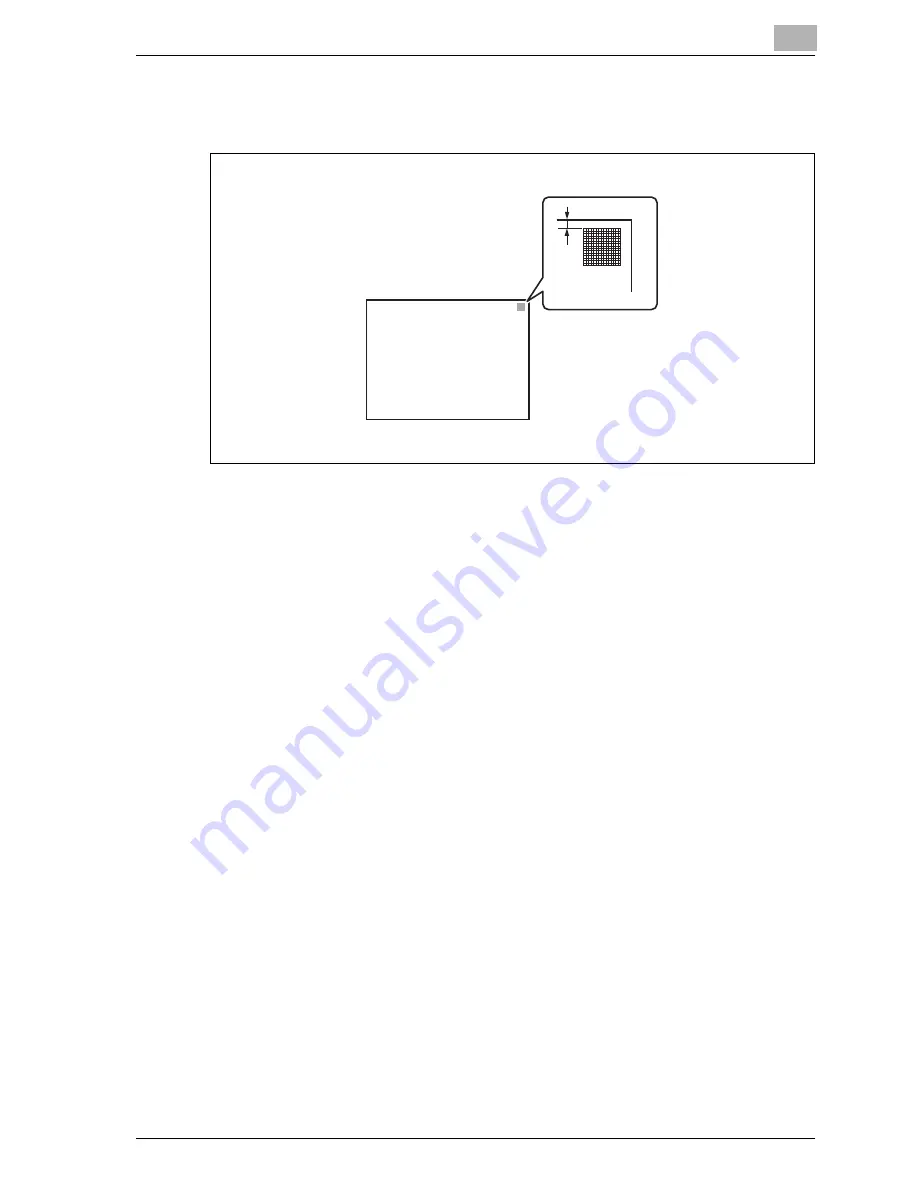
Utility
13
MF45
13-63
8
Check that the distance from the starting print position of the test pat-
tern to the left edge of the paper (c) is 3 mm (± 0.5 mm).
–
If the distance is less than 2.5 mm, touch [+] to increase the adjust-
ment (between 0.2 mm and 3.0 mm).
–
If the distance is more than 3.5 mm, touch [–] to reduce the adjust-
ment (between –0.2 mm and –3.0 mm).
–
If the distance is between 2.5 and 3.5 mm, skip to step 14.
–
Each time [+] or [–] is touched, the value is increased or decreased
by one increment.
9
Press the [Start] key.
The adjusted test pattern is printed.
10
Adjust the distance from the starting print position of the test pattern to
the edge of the paper.
–
Check that the distance has been adjusted to between 2.5 and 3.5
mm.
–
If more adjustment is necessary, repeat steps 8 and 9.
–
To adjust the print position for a different paper drawer, return to
step 6.
11
Touch [OK].
–
To cancel changes to the settings, touch [Cancel].
The print position is adjusted.
c
c: 3.0 mm ± 0.5 mm
Содержание d-Color MF45
Страница 1: ......
Страница 17: ...1 Introduction...
Страница 18: ......
Страница 42: ...1 Introduction 1 26 MF45 Y G B R M C...
Страница 53: ...Introduction 1 MF45 1 37 Full color copy and Background Color function...
Страница 60: ...1 Introduction 1 44 MF45...
Страница 61: ...2 Installation and operation precautions...
Страница 62: ......
Страница 78: ...2 Installation and operation precautions 2 18 MF45...
Страница 79: ...3 Before making copies...
Страница 80: ......
Страница 95: ...Before making copies 3 MF45 3 17...
Страница 141: ...Before making copies 3 MF45 3 63...
Страница 142: ...3 Before making copies 3 64 MF45...
Страница 143: ...4 Basic copy operations...
Страница 144: ......
Страница 164: ...4 Basic copy operations 4 22 MF45 3 Touch Thick Original...
Страница 184: ...4 Basic copy operations 4 42 MF45 3 Touch OK The Basic screen appears again...
Страница 187: ...Basic copy operations 4 MF45 4 45 3 Touch OK The Basic screen appears again...
Страница 199: ...Basic copy operations 4 MF45 4 57 3 Touch OK The Basic screen appears again...
Страница 201: ...Basic copy operations 4 MF45 4 59 2 Touch 1 2 or 2 2 3 Touch OK The Basic screen appears again...
Страница 235: ...Basic copy operations 4 MF45 4 93 3 Touch OK The Basic screen appears again...
Страница 240: ...4 Basic copy operations 4 98 MF45...
Страница 241: ...5 Additional copy operations...
Страница 242: ......
Страница 244: ...5 Additional copy operations 5 4 MF45 The Mode Check screen appears...
Страница 282: ...5 Additional copy operations 5 42 MF45...
Страница 283: ...6 Troubleshooting...
Страница 284: ......
Страница 286: ...6 Troubleshooting 6 4 MF45 Touch to display the message shown in the following illustration...
Страница 333: ...7 Specifications...
Страница 334: ......
Страница 344: ...7 Specifications 7 12 MF45...
Страница 345: ...8 Copy paper Original documents...
Страница 346: ......
Страница 372: ...8 Copy paper Original documents 8 28 MF45...
Страница 373: ...9 Application functions...
Страница 374: ......
Страница 420: ...9 Application functions 9 48 MF45 6 Using the keypad type in the desired number of copies 7 Press the Start key...
Страница 455: ...10 Replacing toner cartridges and staples and emptying waste containers...
Страница 456: ......
Страница 489: ...11 Care of the machine...
Страница 490: ......
Страница 500: ...11 Care of the machine 11 12 MF45...
Страница 501: ...12 Managing jobs Job list...
Страница 502: ......
Страница 520: ...12 Managing jobs Job list 12 20 MF45...
Страница 521: ...13 Utility...
Страница 522: ......
Страница 598: ...13 Utility 13 78 MF45 5 Touch the button for the mode to be adjusted 6 Press the Start key A test pattern is printed...
Страница 609: ...Utility 13 MF45 13 89 2 Note To limit machine use by authorized users specify settings in the User Registration screen...
Страница 639: ...14 Appendix...
Страница 640: ......
Страница 654: ...14 Appendix 14 16 MF45...
Страница 655: ......






























