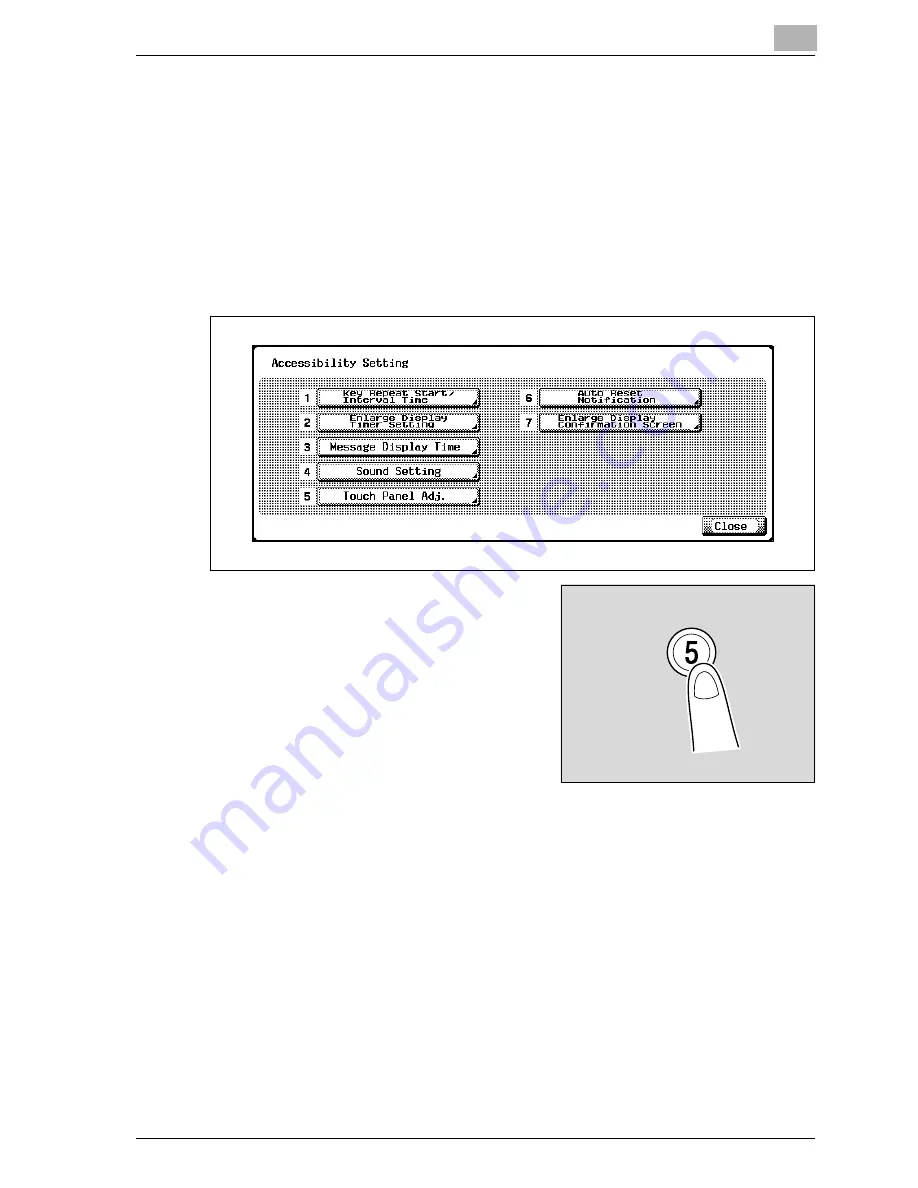
Additional copy operations
5
MF45
5-35
To set the “Touch Panel Adj.” function
If the touch panel buttons do not respond correctly, the position of buttons
in the touch panel may not be correctly aligned with the position of the actual
touch sensor and may need to be adjusted.
1
Display the Accessibility Setting screen. (To display the screen, refer to
page 5-25)
2
Touch [Touch Panel Adj.] or press the [5] key in the keypad.
The Touch Panel Adjustment screen
appears.
?
Why does the machine not re-
spond when [Touch Panel Adj.] is
touched?
The touch sensors are not
aligned on the touch panel.
%
Press the [5] key in the keypad.
Содержание d-Color MF45
Страница 1: ......
Страница 17: ...1 Introduction...
Страница 18: ......
Страница 42: ...1 Introduction 1 26 MF45 Y G B R M C...
Страница 53: ...Introduction 1 MF45 1 37 Full color copy and Background Color function...
Страница 60: ...1 Introduction 1 44 MF45...
Страница 61: ...2 Installation and operation precautions...
Страница 62: ......
Страница 78: ...2 Installation and operation precautions 2 18 MF45...
Страница 79: ...3 Before making copies...
Страница 80: ......
Страница 95: ...Before making copies 3 MF45 3 17...
Страница 141: ...Before making copies 3 MF45 3 63...
Страница 142: ...3 Before making copies 3 64 MF45...
Страница 143: ...4 Basic copy operations...
Страница 144: ......
Страница 164: ...4 Basic copy operations 4 22 MF45 3 Touch Thick Original...
Страница 184: ...4 Basic copy operations 4 42 MF45 3 Touch OK The Basic screen appears again...
Страница 187: ...Basic copy operations 4 MF45 4 45 3 Touch OK The Basic screen appears again...
Страница 199: ...Basic copy operations 4 MF45 4 57 3 Touch OK The Basic screen appears again...
Страница 201: ...Basic copy operations 4 MF45 4 59 2 Touch 1 2 or 2 2 3 Touch OK The Basic screen appears again...
Страница 235: ...Basic copy operations 4 MF45 4 93 3 Touch OK The Basic screen appears again...
Страница 240: ...4 Basic copy operations 4 98 MF45...
Страница 241: ...5 Additional copy operations...
Страница 242: ......
Страница 244: ...5 Additional copy operations 5 4 MF45 The Mode Check screen appears...
Страница 282: ...5 Additional copy operations 5 42 MF45...
Страница 283: ...6 Troubleshooting...
Страница 284: ......
Страница 286: ...6 Troubleshooting 6 4 MF45 Touch to display the message shown in the following illustration...
Страница 333: ...7 Specifications...
Страница 334: ......
Страница 344: ...7 Specifications 7 12 MF45...
Страница 345: ...8 Copy paper Original documents...
Страница 346: ......
Страница 372: ...8 Copy paper Original documents 8 28 MF45...
Страница 373: ...9 Application functions...
Страница 374: ......
Страница 420: ...9 Application functions 9 48 MF45 6 Using the keypad type in the desired number of copies 7 Press the Start key...
Страница 455: ...10 Replacing toner cartridges and staples and emptying waste containers...
Страница 456: ......
Страница 489: ...11 Care of the machine...
Страница 490: ......
Страница 500: ...11 Care of the machine 11 12 MF45...
Страница 501: ...12 Managing jobs Job list...
Страница 502: ......
Страница 520: ...12 Managing jobs Job list 12 20 MF45...
Страница 521: ...13 Utility...
Страница 522: ......
Страница 598: ...13 Utility 13 78 MF45 5 Touch the button for the mode to be adjusted 6 Press the Start key A test pattern is printed...
Страница 609: ...Utility 13 MF45 13 89 2 Note To limit machine use by authorized users specify settings in the User Registration screen...
Страница 639: ...14 Appendix...
Страница 640: ......
Страница 654: ...14 Appendix 14 16 MF45...
Страница 655: ......































