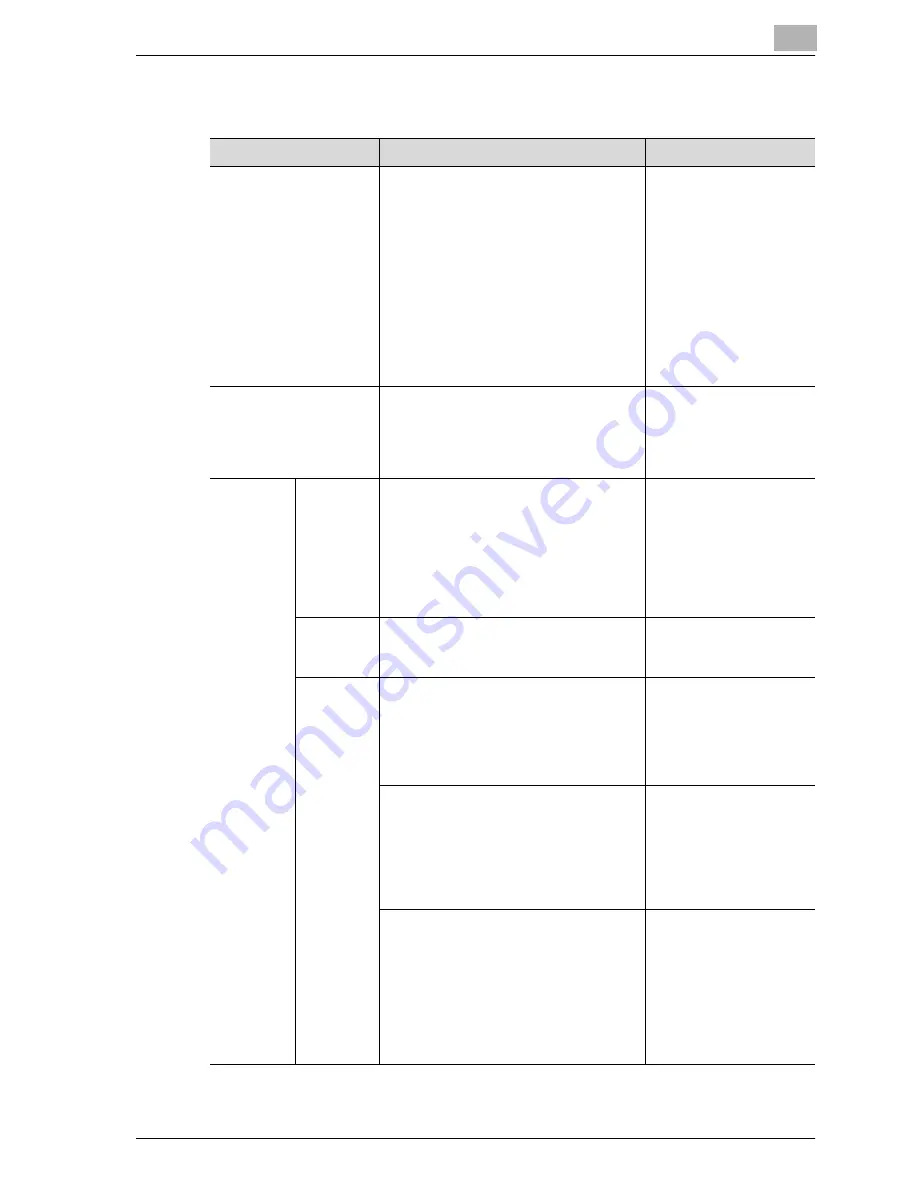
Utility
13
MF45
13-43
Reset setting
Parameter
Description
Default Setting
System Auto Reset
Specify the desired length of time until
the automatic system reset operation is
performed.
• Priority Mode:
Select the setting (“Copy”, “Scan” or
“Fax”) for the mode that the machine
enters when the automatic system re-
set operation is performed.
• System Auto Reset Time:
Specify the setting (between 1 and 9
minutes or “OFF”) for the desired
length of time until the automatic sys-
tem reset operation is performed.
Priority mode:
Copy
System Auto Reset
Time:
1 minute
Auto Reset
Select the setting (between 1 and 9 min-
utes or “OFF”) for the desired length of
time until the automatic panel reset op-
eration is performed for each mode
(Copy, Scan and Fax).
Copy: 1 minute
Scan: 1 minute
Fax: 1 minute
Job
Reset
When ac-
count is
changed
Select whether or not the settings are re-
set when the user has changed.
This machine detects that the user has
changed when the optional key counter
has been removed or when the [Access]
key is pressed after entering user au-
thentication and account track informa-
tion.
Reset
When orig-
inal is set
on ADF
Select whether or not the settings are re-
set when a document is loaded into the
ADF.
Do Not Reset
When Next
Job is se-
lected
Staple Setting:
Select whether the same Staple setting
from the previous job is set or the setting
is canceled when that job begins and the
settings for the next job can be speci-
fied.
OFF
Original Set/Bind Direction:
Select whether the same Original Direc-
tion and Margin settings from the previ-
ous job are set or the settings are
canceled when that job begins and the
settings for the next job can be speci-
fied.
OFF
Reset Data After Job:
Select whether the same settings for a
scan operation or for a fax transmission
from the previous job are set or the set-
tings are canceled when that job is com-
pleted and the settings for the next job
can be specified. (However, even if
“OFF” is selected, the destination is
cleared.)
ON
Содержание d-Color MF45
Страница 1: ......
Страница 17: ...1 Introduction...
Страница 18: ......
Страница 42: ...1 Introduction 1 26 MF45 Y G B R M C...
Страница 53: ...Introduction 1 MF45 1 37 Full color copy and Background Color function...
Страница 60: ...1 Introduction 1 44 MF45...
Страница 61: ...2 Installation and operation precautions...
Страница 62: ......
Страница 78: ...2 Installation and operation precautions 2 18 MF45...
Страница 79: ...3 Before making copies...
Страница 80: ......
Страница 95: ...Before making copies 3 MF45 3 17...
Страница 141: ...Before making copies 3 MF45 3 63...
Страница 142: ...3 Before making copies 3 64 MF45...
Страница 143: ...4 Basic copy operations...
Страница 144: ......
Страница 164: ...4 Basic copy operations 4 22 MF45 3 Touch Thick Original...
Страница 184: ...4 Basic copy operations 4 42 MF45 3 Touch OK The Basic screen appears again...
Страница 187: ...Basic copy operations 4 MF45 4 45 3 Touch OK The Basic screen appears again...
Страница 199: ...Basic copy operations 4 MF45 4 57 3 Touch OK The Basic screen appears again...
Страница 201: ...Basic copy operations 4 MF45 4 59 2 Touch 1 2 or 2 2 3 Touch OK The Basic screen appears again...
Страница 235: ...Basic copy operations 4 MF45 4 93 3 Touch OK The Basic screen appears again...
Страница 240: ...4 Basic copy operations 4 98 MF45...
Страница 241: ...5 Additional copy operations...
Страница 242: ......
Страница 244: ...5 Additional copy operations 5 4 MF45 The Mode Check screen appears...
Страница 282: ...5 Additional copy operations 5 42 MF45...
Страница 283: ...6 Troubleshooting...
Страница 284: ......
Страница 286: ...6 Troubleshooting 6 4 MF45 Touch to display the message shown in the following illustration...
Страница 333: ...7 Specifications...
Страница 334: ......
Страница 344: ...7 Specifications 7 12 MF45...
Страница 345: ...8 Copy paper Original documents...
Страница 346: ......
Страница 372: ...8 Copy paper Original documents 8 28 MF45...
Страница 373: ...9 Application functions...
Страница 374: ......
Страница 420: ...9 Application functions 9 48 MF45 6 Using the keypad type in the desired number of copies 7 Press the Start key...
Страница 455: ...10 Replacing toner cartridges and staples and emptying waste containers...
Страница 456: ......
Страница 489: ...11 Care of the machine...
Страница 490: ......
Страница 500: ...11 Care of the machine 11 12 MF45...
Страница 501: ...12 Managing jobs Job list...
Страница 502: ......
Страница 520: ...12 Managing jobs Job list 12 20 MF45...
Страница 521: ...13 Utility...
Страница 522: ......
Страница 598: ...13 Utility 13 78 MF45 5 Touch the button for the mode to be adjusted 6 Press the Start key A test pattern is printed...
Страница 609: ...Utility 13 MF45 13 89 2 Note To limit machine use by authorized users specify settings in the User Registration screen...
Страница 639: ...14 Appendix...
Страница 640: ......
Страница 654: ...14 Appendix 14 16 MF45...
Страница 655: ......
































