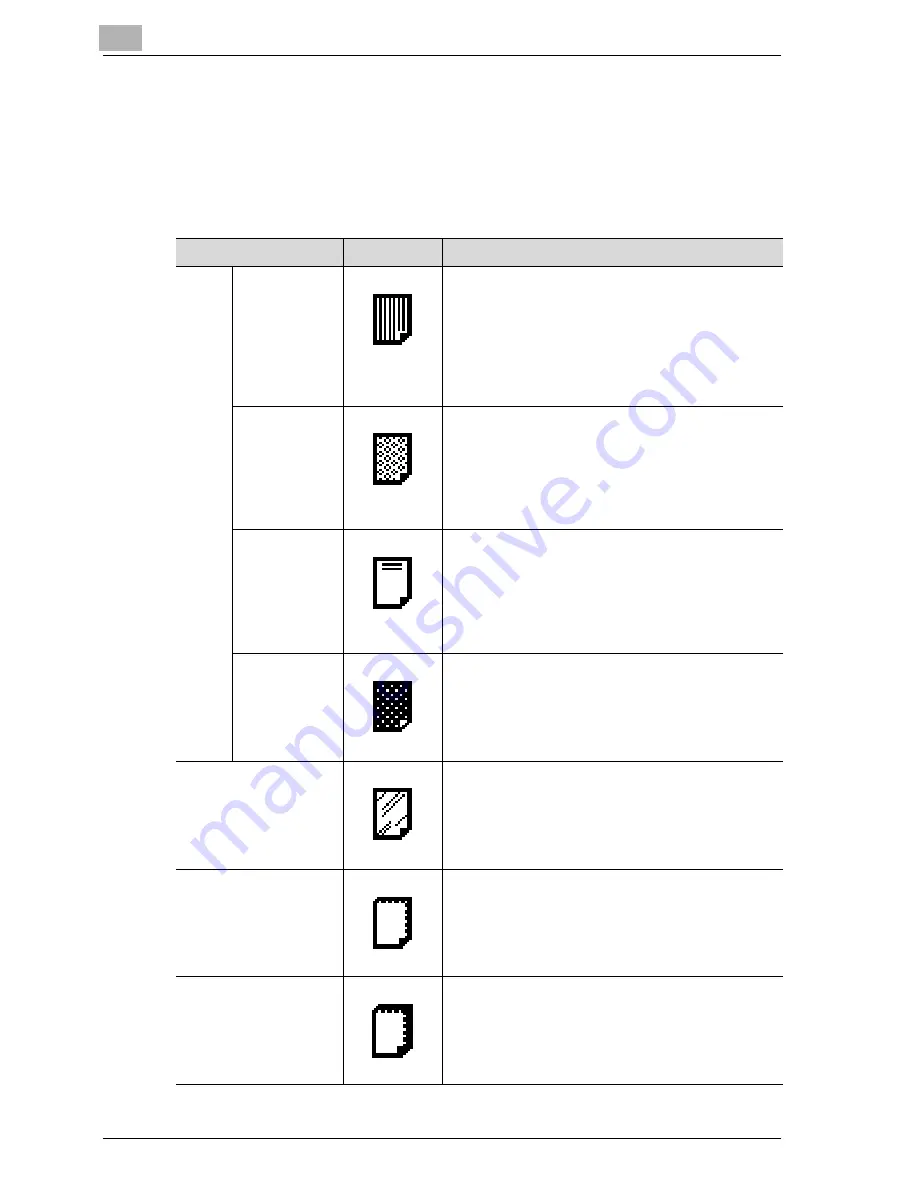
8
Copy paper/Original documents
8-6
MF45
Special paper
Paper other than plain paper, such as overhead projector transparencies and
colored paper, is called special paper. Be sure to select a special paper set-
ting for paper drawers loaded with media such as overhead projector trans-
parencies and colored paper in order to prevent operating errors.
Paper Type
Icon
Description
Plain
Paper
Single Side
Only
Select this setting when paper that should not be
used with double-sided copying (for example, when
one side has already been printed on) is loaded as
plain paper with a weight of 60 g/m
2
to 90 g/m
2
.
A paper drawer with this setting is given priority when
the “Auto Paper Select” setting is specified.
A paper drawer with this setting is not automatically
selected during double-sided copying.
Special Paper
Select this setting when special paper, for example,
high-quality paper, is loaded as plain paper with a
weight of 60 g/m
2
to 90 g/m
2
.
A paper drawer with this setting is not automatically
selected when the “Auto Paper Select” setting is
specified or when the paper drawers are switched
automatically.
Letterhead
Select this setting when paper already printed with a
company name or preset text is loaded as plain pa-
per with a weight of 60 g/m
2
to 90 g/m
2
.
A paper drawer with this setting is not automatically
selected when the “Auto Paper Select” setting is
specified or when the paper drawers are switched
automatically.
Color Paper
Select this setting when colored paper is loaded as
plain paper with a weight of 60 g/m
2
to 90 g/m
2
.
A paper drawer with this setting is not automatically
selected when the “Auto Paper Select” setting is
specified or when the paper drawers are switched
automatically.
OHP
Select this setting when overhead projector transpar-
encies are loaded.
A paper drawer with this setting is not automatically
selected when the “Auto Paper Select” setting is
specified or when the paper drawers are switched
automatically.
Thick 1
Select this setting when the thick paper that is loaded
has a weight of 91 g/m
2
to 150 g/m
2
.
A paper drawer with this setting is not automatically
selected when the “Auto Paper Select” setting is
specified or when the paper drawers are switched
automatically.
Thick 2
Select this setting when the thick paper that is loaded
has a weight of 151 g/m
2
to 209 g/m
2
.
A paper drawer with this setting is not automatically
selected when the “Auto Paper Select” setting is
specified or when the paper drawers are switched
automatically.
Содержание d-Color MF45
Страница 1: ......
Страница 17: ...1 Introduction...
Страница 18: ......
Страница 42: ...1 Introduction 1 26 MF45 Y G B R M C...
Страница 53: ...Introduction 1 MF45 1 37 Full color copy and Background Color function...
Страница 60: ...1 Introduction 1 44 MF45...
Страница 61: ...2 Installation and operation precautions...
Страница 62: ......
Страница 78: ...2 Installation and operation precautions 2 18 MF45...
Страница 79: ...3 Before making copies...
Страница 80: ......
Страница 95: ...Before making copies 3 MF45 3 17...
Страница 141: ...Before making copies 3 MF45 3 63...
Страница 142: ...3 Before making copies 3 64 MF45...
Страница 143: ...4 Basic copy operations...
Страница 144: ......
Страница 164: ...4 Basic copy operations 4 22 MF45 3 Touch Thick Original...
Страница 184: ...4 Basic copy operations 4 42 MF45 3 Touch OK The Basic screen appears again...
Страница 187: ...Basic copy operations 4 MF45 4 45 3 Touch OK The Basic screen appears again...
Страница 199: ...Basic copy operations 4 MF45 4 57 3 Touch OK The Basic screen appears again...
Страница 201: ...Basic copy operations 4 MF45 4 59 2 Touch 1 2 or 2 2 3 Touch OK The Basic screen appears again...
Страница 235: ...Basic copy operations 4 MF45 4 93 3 Touch OK The Basic screen appears again...
Страница 240: ...4 Basic copy operations 4 98 MF45...
Страница 241: ...5 Additional copy operations...
Страница 242: ......
Страница 244: ...5 Additional copy operations 5 4 MF45 The Mode Check screen appears...
Страница 282: ...5 Additional copy operations 5 42 MF45...
Страница 283: ...6 Troubleshooting...
Страница 284: ......
Страница 286: ...6 Troubleshooting 6 4 MF45 Touch to display the message shown in the following illustration...
Страница 333: ...7 Specifications...
Страница 334: ......
Страница 344: ...7 Specifications 7 12 MF45...
Страница 345: ...8 Copy paper Original documents...
Страница 346: ......
Страница 372: ...8 Copy paper Original documents 8 28 MF45...
Страница 373: ...9 Application functions...
Страница 374: ......
Страница 420: ...9 Application functions 9 48 MF45 6 Using the keypad type in the desired number of copies 7 Press the Start key...
Страница 455: ...10 Replacing toner cartridges and staples and emptying waste containers...
Страница 456: ......
Страница 489: ...11 Care of the machine...
Страница 490: ......
Страница 500: ...11 Care of the machine 11 12 MF45...
Страница 501: ...12 Managing jobs Job list...
Страница 502: ......
Страница 520: ...12 Managing jobs Job list 12 20 MF45...
Страница 521: ...13 Utility...
Страница 522: ......
Страница 598: ...13 Utility 13 78 MF45 5 Touch the button for the mode to be adjusted 6 Press the Start key A test pattern is printed...
Страница 609: ...Utility 13 MF45 13 89 2 Note To limit machine use by authorized users specify settings in the User Registration screen...
Страница 639: ...14 Appendix...
Страница 640: ......
Страница 654: ...14 Appendix 14 16 MF45...
Страница 655: ......






































