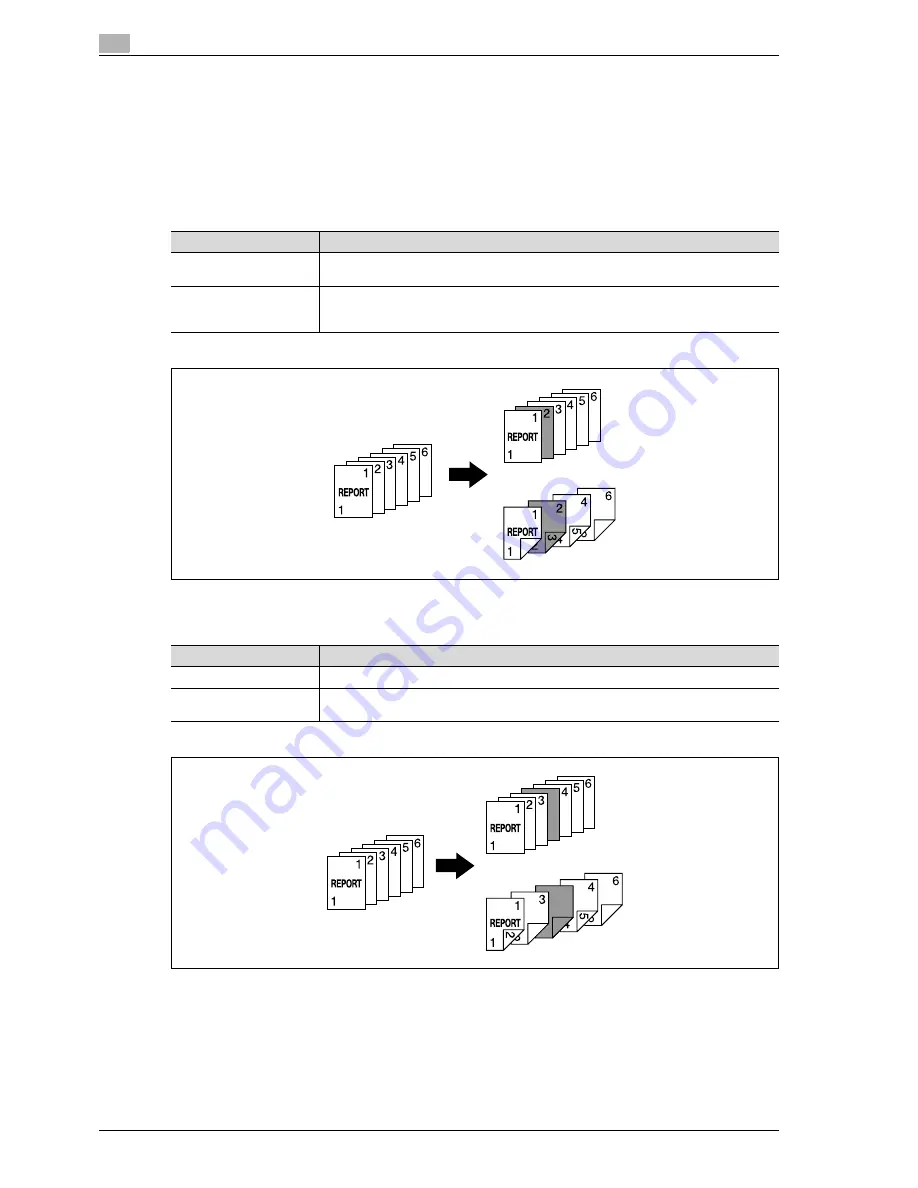
3
Copy Operations
3-106
d-Color MF350/250/201Plus
3.24
Inserting different paper into copies ("Insert Sheet" function)
Different paper (such as colored paper) can be inserted for specified pages in the copies.
There are settings ("Copy" and "Blank") for selecting whether or not the inserted pages are printed. When the
settings are combined with single-sided copying or double-sided copying, the copies are printed as shown
below.
If "Copy" is selected, the original is copied with the specified paper inserted for the specified pages.
When page 2 is specified
Copy
If "Blank" is selected, the specified paper is inserted after the specified page.
When page 3 is specified
Blank
!
Detail
The specified paper can be inserted at a maximum of 30 locations within an original of up to 999 pages.
In double-sided originals, one double-sided page is considered to be two pages (one for the front and
one for the back).
Finishing
Description
Single-sided copies
The specified paper is inserted for the 2nd sheet of the copy, and the 2nd sheet of the
original is copied onto it.
Double-sided copies
The back side of the 1st sheet of the copy is left blank, the specified paper is inserted for
the 2nd sheet of the copy, and a double-sided copy of the 2nd and 3rd sheets of the orig-
inal are printed onto it.
Finishing
Description
Single-sided copies
The specified paper is inserted as the 4th sheet of the copy.
Double-sided copies
The back side of the 2nd sheet of the copy is left blank, and the specified paper is insert-
ed for the 3rd sheet of the copy.
Содержание d-Color MF350
Страница 1: ...Code 543103en d Color MF250 MF350 201plus USER MANUAL d Color MF250 d Color MF350 d Color 201Plus...
Страница 15: ...1 Introduction...
Страница 16: ......
Страница 21: ...2 Installation and operation precautions...
Страница 22: ......
Страница 39: ...3 Copy Operations...
Страница 40: ......
Страница 187: ...4 Print Operations...
Страница 188: ......
Страница 243: ...5 Box Operations...
Страница 244: ......
Страница 256: ...5 Box Operations 5 14 d Color MF350 250 201Plus 5 Position the original 6 Press the Start key or touch Start...
Страница 287: ...6 Network Scan Fax Network Fax Operations...
Страница 288: ......
Страница 310: ...6 Network Scan Fax Network Fax Operations 6 24 d Color MF350 250 201Plus 4 Position the original 5 Press the Start key...
Страница 418: ...6 Network Scan Fax Network Fax Operations 6 132 d Color MF350 250 201Plus...
Страница 419: ...7 Web Connection Operation...
Страница 420: ......
Страница 426: ...7 Web Connection Operation 7 8 d Color MF350 250 201Plus...
Страница 427: ...8 Appendix...
Страница 428: ......
Страница 446: ...8 Appendix 8 20 d Color MF350 250 201Plus...
Страница 447: ...9 Index...
Страница 448: ......
















































