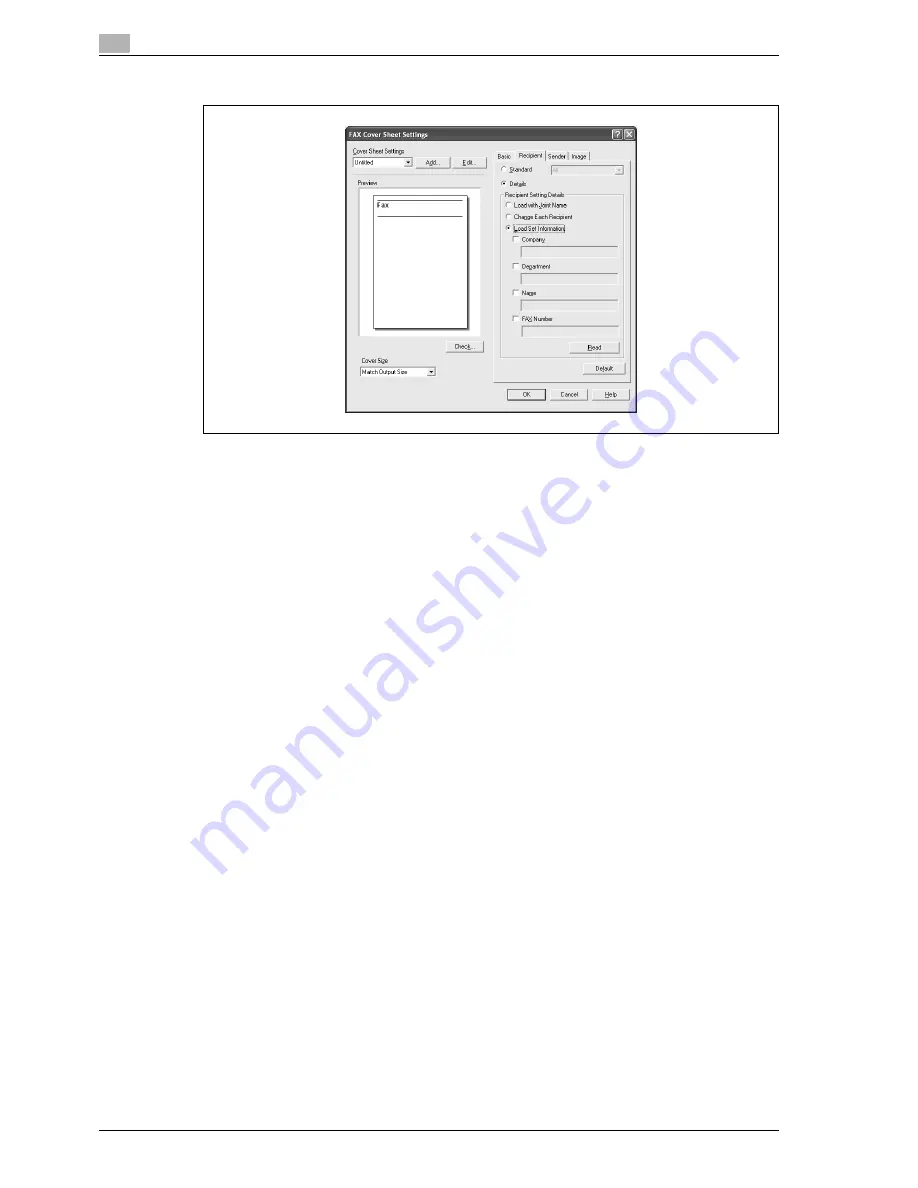
4
Print Operations
4-48
d-Color MF350/250/201Plus
5
Specify the recipient information on the Recipient tab.
–
Standard:
Specifies standard text.
–
Details:
Specifies the details described under "Recipient Setting Details".
–
Load with Joint Name:
Lists the recipient with joint names. The items listed are the items shown under "Recipient List" on
the FAX Transmission Popup dialog box.
–
Change Each Recipient:
Changes the description for each recipient. The items listed are the items shown under "Recipient
List" on the FAX Transmission Popup dialog box.
–
Load Set Information:
Lists the information that was entered in the "Company", "Department", "Name", and "FAX
Number" text boxes.
–
Read:
Reads the information of the first recipient to the information box.
–
Up to 40 separate cover sheets can be created if "Change Each Recipient" is selected.
–
Even if "Change Each Recipient" is selected, the first recipient is displayed as a sample in "Preview".
–
If "Load with Joint Name" and "Change Each Recipient" are selected, the names that were added
are entered, but titles cannot be added.
–
If a recipient is not specified on the FAX Transmission Popup dialog box, "Load Set Information"
cannot be selected. In addition, it cannot be selected on the FAX tab in the FAX Printing Preferences
dialog box as well.
Содержание d-Color MF350
Страница 1: ...Code 543103en d Color MF250 MF350 201plus USER MANUAL d Color MF250 d Color MF350 d Color 201Plus...
Страница 15: ...1 Introduction...
Страница 16: ......
Страница 21: ...2 Installation and operation precautions...
Страница 22: ......
Страница 39: ...3 Copy Operations...
Страница 40: ......
Страница 187: ...4 Print Operations...
Страница 188: ......
Страница 243: ...5 Box Operations...
Страница 244: ......
Страница 256: ...5 Box Operations 5 14 d Color MF350 250 201Plus 5 Position the original 6 Press the Start key or touch Start...
Страница 287: ...6 Network Scan Fax Network Fax Operations...
Страница 288: ......
Страница 310: ...6 Network Scan Fax Network Fax Operations 6 24 d Color MF350 250 201Plus 4 Position the original 5 Press the Start key...
Страница 418: ...6 Network Scan Fax Network Fax Operations 6 132 d Color MF350 250 201Plus...
Страница 419: ...7 Web Connection Operation...
Страница 420: ......
Страница 426: ...7 Web Connection Operation 7 8 d Color MF350 250 201Plus...
Страница 427: ...8 Appendix...
Страница 428: ......
Страница 446: ...8 Appendix 8 20 d Color MF350 250 201Plus...
Страница 447: ...9 Index...
Страница 448: ......
















































