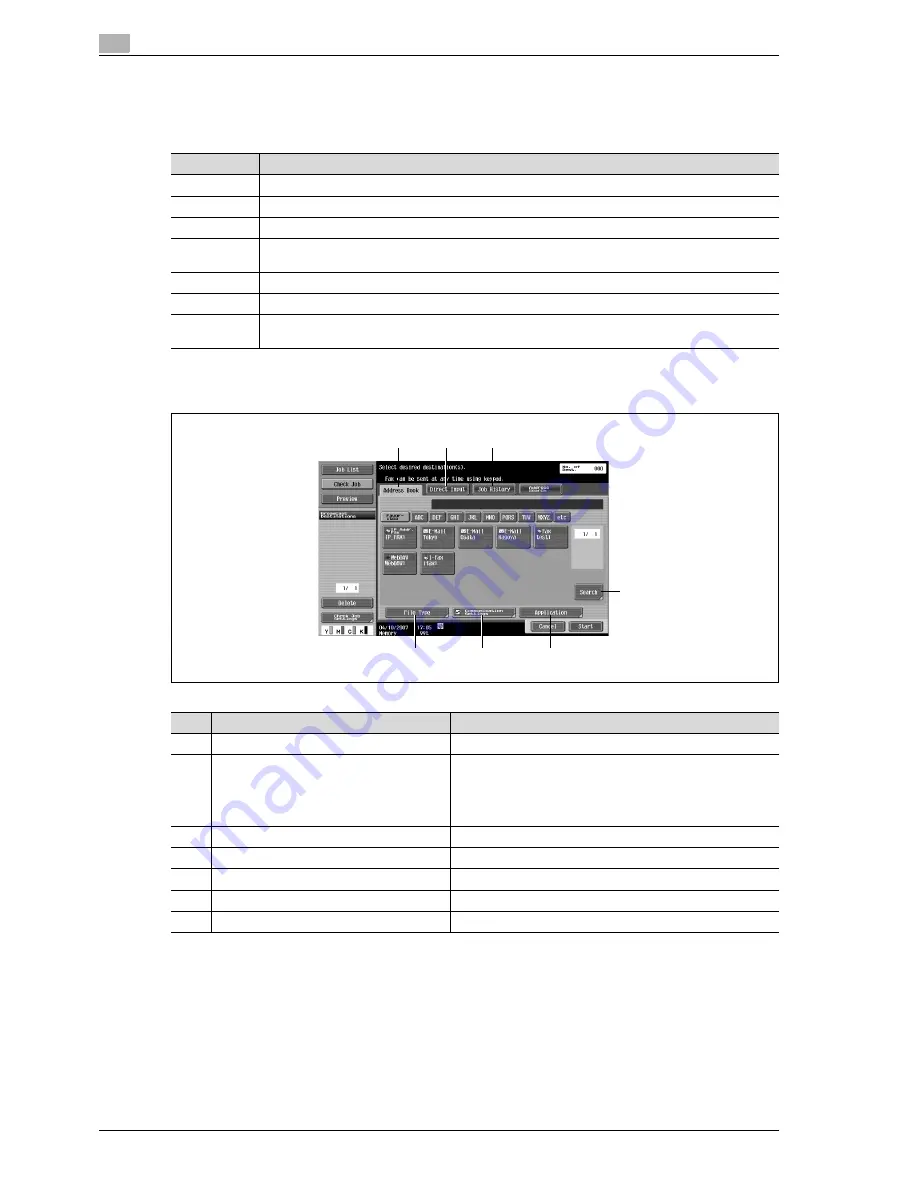
5
Box Operations
5-34
d-Color MF350/250/201Plus
5.5.1
Overview of Send
Document data saved in user boxes can be sent using the following methods. The data can easily be routed
simply by registering a destination with this machine instead of sending the data through different computers.
5.5.2
Description of the Send screen
%
Touch [Send] to display the following screen.
Item
Description
Fax
Sends data in the document as Fax.
E-Mail Addr.
Document data can be sent as an E-Mail attachment.
Internet Fax
Document data can be sent as an E-Mail attachment via the Intranet and Internet.
IP Address
Fax
Specifies the host name or IP address for the destination to send a Fax.
Scan to SMB
Document data is sent to a shared folder on the specified computer.
Scan to FTP
Document data is sent to the specified FTP server.
Scan to Web-
DAV
Document data is sent to the specified server on the network.
1
2
3
4
5
6
7
No.
Part Name
Description
1
[Address Book]
Select a recipient from the registered destinations.
2
[Direct Input]
Enter and specify an unregistered destination directly.
If manual destination input is restricted by "Security Settings"
in the Administrator mode, [Direct Input] and [Address search]
does not appear.
3
[Job History]
Select one from the fax destination history.
4
[Address Search]
Search the address from the address book.
5
[Application]
Specifies optional functions such as stamp and page print.
6
[Communication Settings]
Specifies settings for communication.
7
[File Type]
Specifies the file format and the encryption detail to be sent.
Содержание d-Color MF350
Страница 1: ...Code 543103en d Color MF250 MF350 201plus USER MANUAL d Color MF250 d Color MF350 d Color 201Plus...
Страница 15: ...1 Introduction...
Страница 16: ......
Страница 21: ...2 Installation and operation precautions...
Страница 22: ......
Страница 39: ...3 Copy Operations...
Страница 40: ......
Страница 187: ...4 Print Operations...
Страница 188: ......
Страница 243: ...5 Box Operations...
Страница 244: ......
Страница 256: ...5 Box Operations 5 14 d Color MF350 250 201Plus 5 Position the original 6 Press the Start key or touch Start...
Страница 287: ...6 Network Scan Fax Network Fax Operations...
Страница 288: ......
Страница 310: ...6 Network Scan Fax Network Fax Operations 6 24 d Color MF350 250 201Plus 4 Position the original 5 Press the Start key...
Страница 418: ...6 Network Scan Fax Network Fax Operations 6 132 d Color MF350 250 201Plus...
Страница 419: ...7 Web Connection Operation...
Страница 420: ......
Страница 426: ...7 Web Connection Operation 7 8 d Color MF350 250 201Plus...
Страница 427: ...8 Appendix...
Страница 428: ......
Страница 446: ...8 Appendix 8 20 d Color MF350 250 201Plus...
Страница 447: ...9 Index...
Страница 448: ......
















































