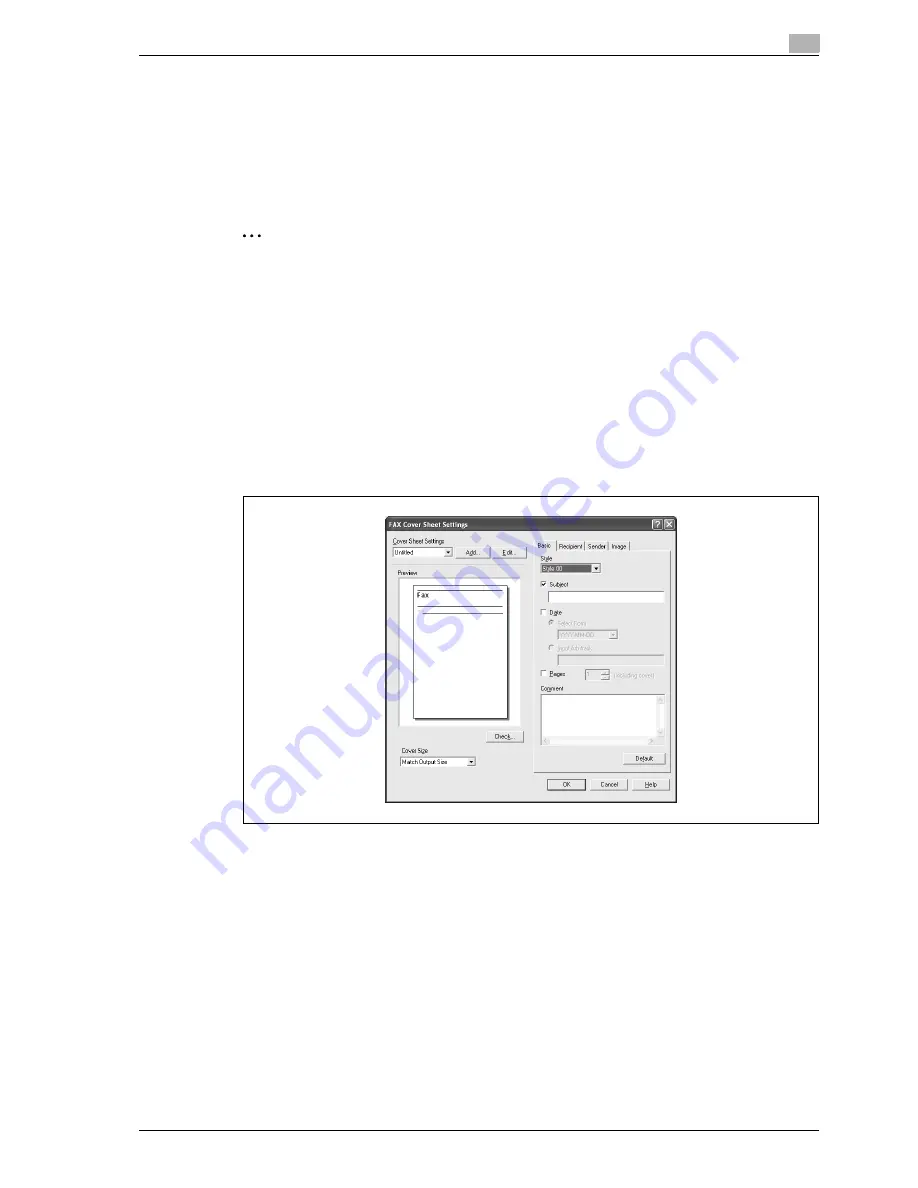
d-Color MF350/250/201Plus
4-47
Print Operations
4
Creating a fax cover sheet
When sending a fax, you can attach a cover sheet to the fax message by selecting the "FAX Cover Sheet"
check box in the FAX Transmission Popup dialog box. You can edit the cover sheets from the FAX Cover
Sheet Settings dialog box that appears by clicking the [Settings] button in the Fax Transmission Popup dialog
box.
In the FAX Cover Sheet Settings dialog box, you can change the settings on the Basic, Recipient, Sender, or
Image tab by switching between each screen.
2
Note
For Windows Vista x64, the "FAX Cover Sheet" check box cannot be selected from the FAX
Transmission Popup dialog box. It must be specified in the Print settings for the fax driver in advance.
In addition, "FAX Cover Sheet" cannot be selected with any of the following functions at the same time.
User Authentication
Account Track
Verify Authentication settings before printing
Popup Authentication Dialog when printing
1
Select the "FAX Cover Sheet" check box in the FAX Transmission Popup dialog box.
2
Click the [Settings] button.
The FAX Cover Sheet Settings dialog box appears.
3
Select the size of the cover sheet from the "Cover Size" drop-down list.
4
On the Basic tab, specify the format of the cover sheet and subject of the fax.
–
Style:
Select the format design of the cover sheet.
–
Subject:
Enter the subject of the fax to be sent. Up to 64 characters can be entered in the "Subject" text box.
–
Date:
Specify the date. Select a format or enter any format. If entering a format, up to 20 characters can
be entered in the "Input Arbitrarily" text box.
–
Pages:
Specify the number of pages to be sent.
–
Comment:
Entes the text to be displayed in the comment box. Up to 640 characters can be entered in the
"Comment" text box, and returns are converted into two characters.
Содержание d-Color MF350
Страница 1: ...Code 543103en d Color MF250 MF350 201plus USER MANUAL d Color MF250 d Color MF350 d Color 201Plus...
Страница 15: ...1 Introduction...
Страница 16: ......
Страница 21: ...2 Installation and operation precautions...
Страница 22: ......
Страница 39: ...3 Copy Operations...
Страница 40: ......
Страница 187: ...4 Print Operations...
Страница 188: ......
Страница 243: ...5 Box Operations...
Страница 244: ......
Страница 256: ...5 Box Operations 5 14 d Color MF350 250 201Plus 5 Position the original 6 Press the Start key or touch Start...
Страница 287: ...6 Network Scan Fax Network Fax Operations...
Страница 288: ......
Страница 310: ...6 Network Scan Fax Network Fax Operations 6 24 d Color MF350 250 201Plus 4 Position the original 5 Press the Start key...
Страница 418: ...6 Network Scan Fax Network Fax Operations 6 132 d Color MF350 250 201Plus...
Страница 419: ...7 Web Connection Operation...
Страница 420: ......
Страница 426: ...7 Web Connection Operation 7 8 d Color MF350 250 201Plus...
Страница 427: ...8 Appendix...
Страница 428: ......
Страница 446: ...8 Appendix 8 20 d Color MF350 250 201Plus...
Страница 447: ...9 Index...
Страница 448: ......
















































