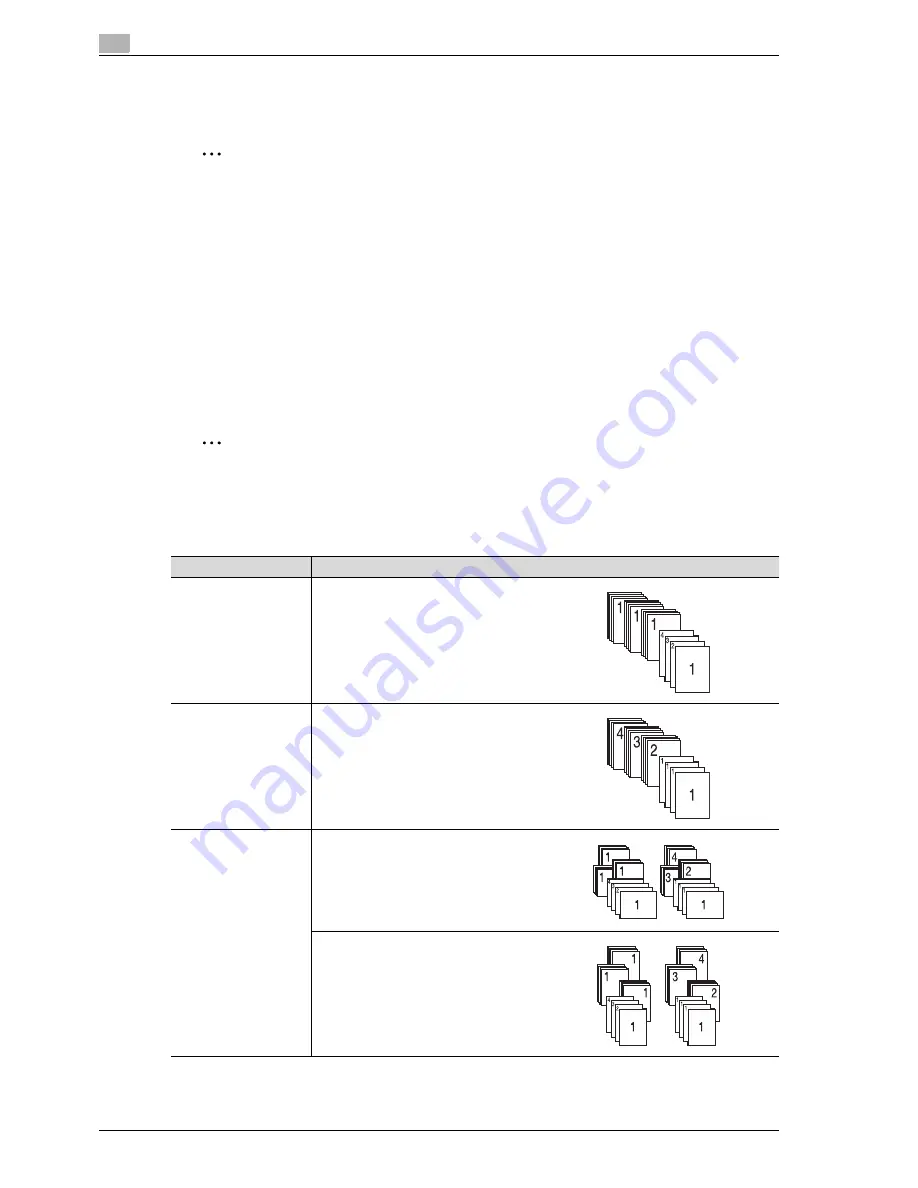
3
Copy Operations
3-52
d-Color MF350/250/201Plus
3.12
Selecting Finishing settings
Various settings can be selected for sorting and finishing copies fed into the copy output tray.
2
Note
As the factory default, "Group" is selected.
!
Detail
If no finisher or separator is installed and all of the following conditions are met, printed copies are fed
out and sorted in an alternating crisscross pattern.
A4- or B5-size paper is used.
Paper of the same size and type is loaded with the
w
orientation in one paper tray and with the
v
orientation in another tray.
The "Auto" Paper setting is selected.
The "Auto" Paper setting is not selected when the "Mixed Original" setting is selected.
2
Note
From Administrator Settings mode, the machine can be set so that copies are fed out without being
shifted when the finisher or the separator is installed. As a factory default, the machine is set to shift the
copies that are fed out.
For details on "Center Staple/Fold", refer to "Selecting a folding setting" on page 3-62.
Setting
Description
Sort
Select this setting to separate each set of a
multi-page original.
Group
Select this setting to separate the copies of
each page in a multi-page original.
Offset
If no finisher or separator is installed
If the sorting conditions are met, printed
copies are fed out and sorted in an alternat-
ing crisscross pattern.
If a finisher or a separator is installed
The copies are fed out and stacked on top of
each other with each set shifted to separate
it.
Содержание d-Color MF350
Страница 1: ...Code 543103en d Color MF250 MF350 201plus USER MANUAL d Color MF250 d Color MF350 d Color 201Plus...
Страница 15: ...1 Introduction...
Страница 16: ......
Страница 21: ...2 Installation and operation precautions...
Страница 22: ......
Страница 39: ...3 Copy Operations...
Страница 40: ......
Страница 187: ...4 Print Operations...
Страница 188: ......
Страница 243: ...5 Box Operations...
Страница 244: ......
Страница 256: ...5 Box Operations 5 14 d Color MF350 250 201Plus 5 Position the original 6 Press the Start key or touch Start...
Страница 287: ...6 Network Scan Fax Network Fax Operations...
Страница 288: ......
Страница 310: ...6 Network Scan Fax Network Fax Operations 6 24 d Color MF350 250 201Plus 4 Position the original 5 Press the Start key...
Страница 418: ...6 Network Scan Fax Network Fax Operations 6 132 d Color MF350 250 201Plus...
Страница 419: ...7 Web Connection Operation...
Страница 420: ......
Страница 426: ...7 Web Connection Operation 7 8 d Color MF350 250 201Plus...
Страница 427: ...8 Appendix...
Страница 428: ......
Страница 446: ...8 Appendix 8 20 d Color MF350 250 201Plus...
Страница 447: ...9 Index...
Страница 448: ......
















































