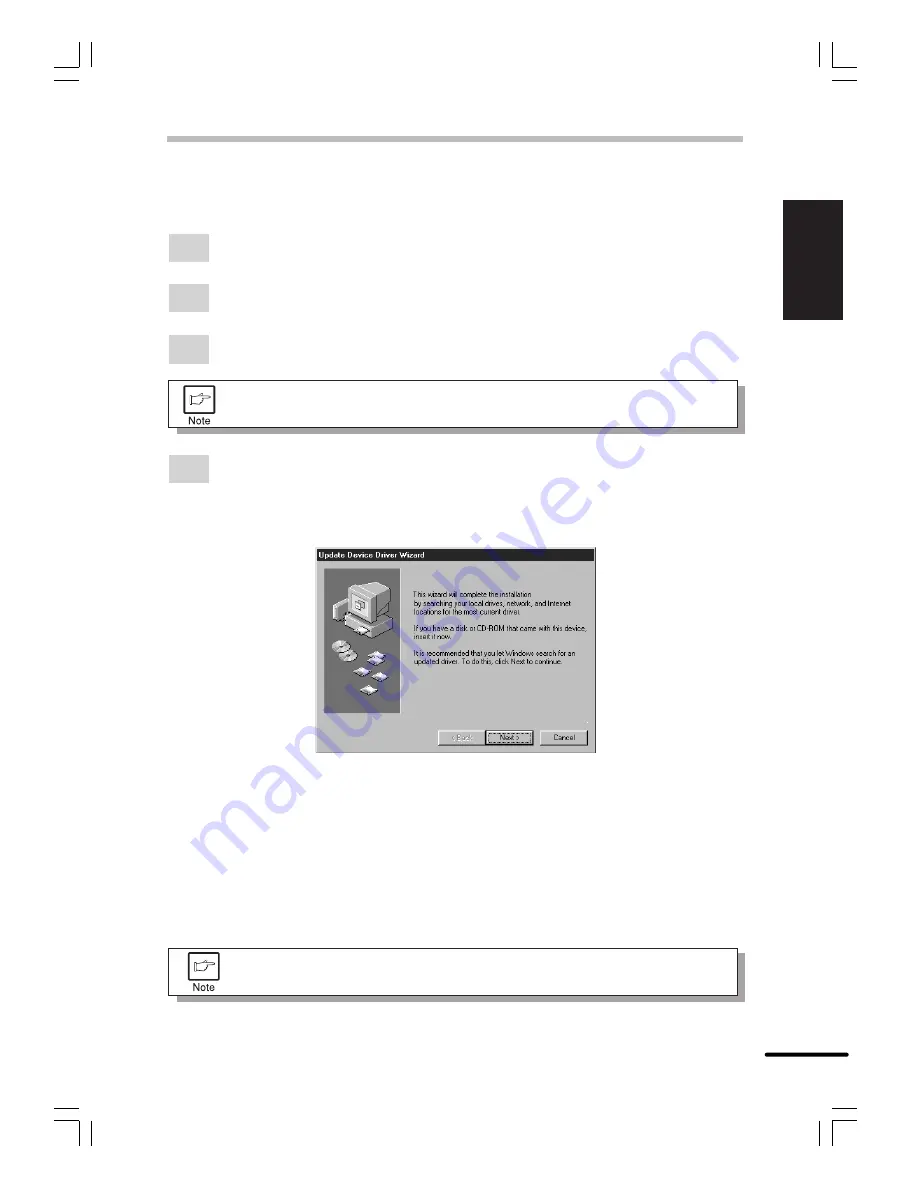
Getting star
ted
ENGLISH
1-7
INSTALLING THE PRINTER DRIVER SOFTWARE
Windows 95/Windows NT 4.0 Installation Instructions:
With both the computer and the printer turned off, connect the printer to the computer with a
parallel interface cable. For connection instructions, see page 1-4.
1
Load paper into the paper tray of the printer. For instructions on loading paper, see the
section
LOADING COPY PAPER
in the copier operation manual.
2
Turn on the printer.
3
Turn on your computer and start Windows.
Before installing the printer driver, be sure to close all other applications which
may be open.
4
When using Windows 95 on a personal computer with plug & play*, the “Update Device
Driver Wizard” window will appear. Insert the installation CD-ROM into the CD-ROM
drive. Click the
Next
button and follow the on-screen instructions. If the “Copying Files”
window appears during this operation, enter
R:\
(if the CD-ROM is designated as
drive R), click the
OK
button and follow the on-screen instructions.
●
If you use Windows 95 and the “New Hardware Found” window will appear, select
Driver from Disk Provided by Hardware Manufacturer
and then click the
OK
button. Proceed to step 6.
●
If you use Windows 95 and the screen shown above or the “New Hardware Found”
window does not appear, proceed to step 5.
●
If you use Windows NT 4.0, proceed to step 5.
* Plug & play
This feature is effective if both the computer and peripheral equipment are equipped
with IEEE 1284 compliant parallel interface.
The screen displayed depends on the version of Windows you are using.
























