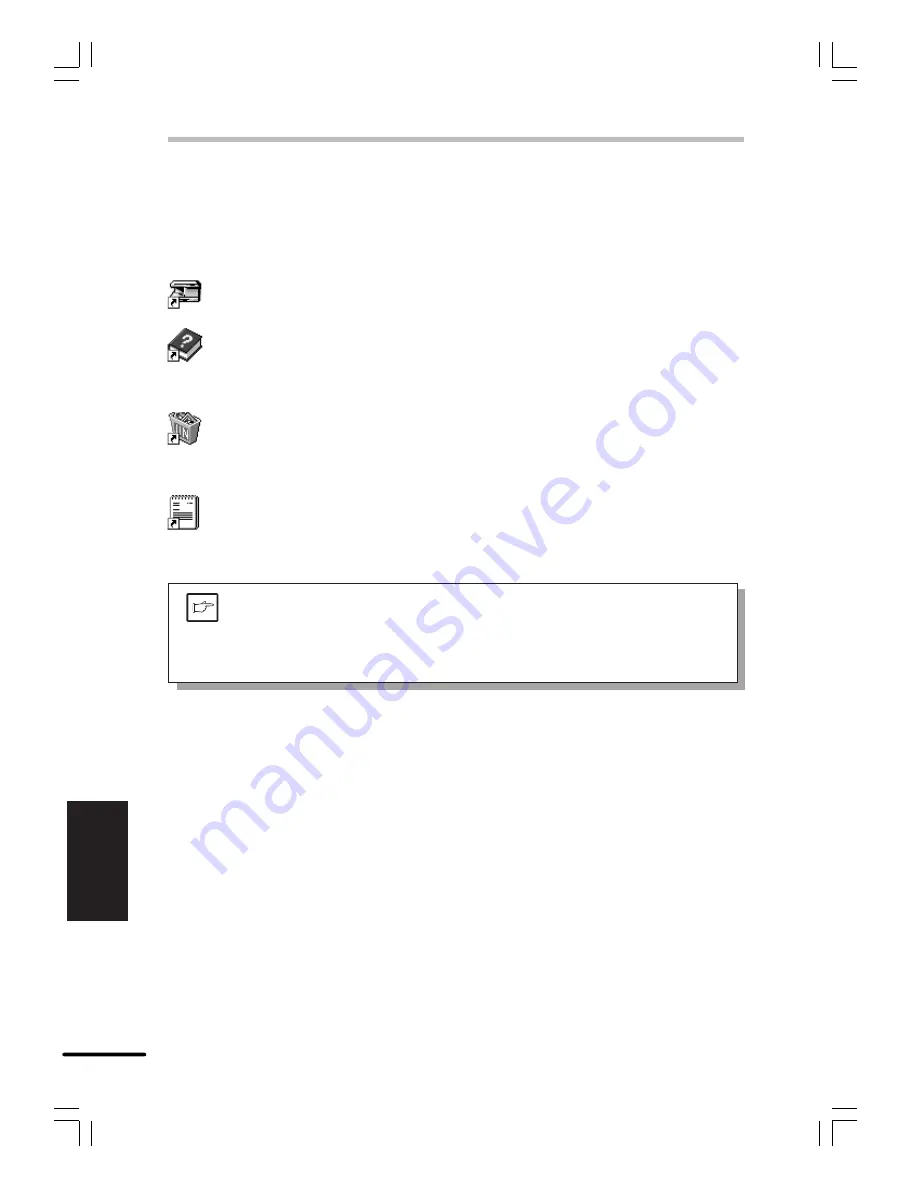
6-12
Aan De Slag
NEDERLANDS
HET PRINTERSTUURPROGRAMMA INSTALLEREN
Opmerking
De printerstuurprogrammagroep “Copia 9915D PCL”
Nadat het printerstuurprogramma is geïnstalleerd, wordt de printerstuurprogrammagroep
OLIVETTI Copia 9915D PCL aangemaakt. Deze groep softwareprogramma's biedt de
volgende functies:
Statusmonitor
In het statusvenster wordt informatie weergegeven over de printerstatus en actieve
afdrukopdrachten. Raadpleeg
STATUSMONITOR
op pagina 6-22 voor meer informatie.
Statusmonitor HELP
Informatie en hulp bij het gebruik van de Statusmonitor.
Copia 9915D PCL installatie ongedaan maken
U kunt de geïnstalleerde versie van het printerstuurprogramma verwijderen. Zodra
het stuurprogramma is verwijderd, kan er niet meer op de printer worden afgedrukt.
Gebruik het OLIVETTI-verwijderprogramma in de groep printerstuurprogramma's om
de geïnstalleerde versie op de juiste manier te verwijderen.
Leesmij
De meest recente informatie over het printerstuurprogramma vindt u in dit document.
Lees dit document eerst.
●
Lees vooral het document “Leesmij” voordat u de OLIVETTI Copia 9915D PCL
printer gaat gebruiken. Dit document bevindt zich in de groep
printerstuurprogramma's.
●
In de Windows 3.1 omgeving is het niet mogelijk de statusmonitor en de Print
Manager tegelijkertijd te gebruiken.
















































