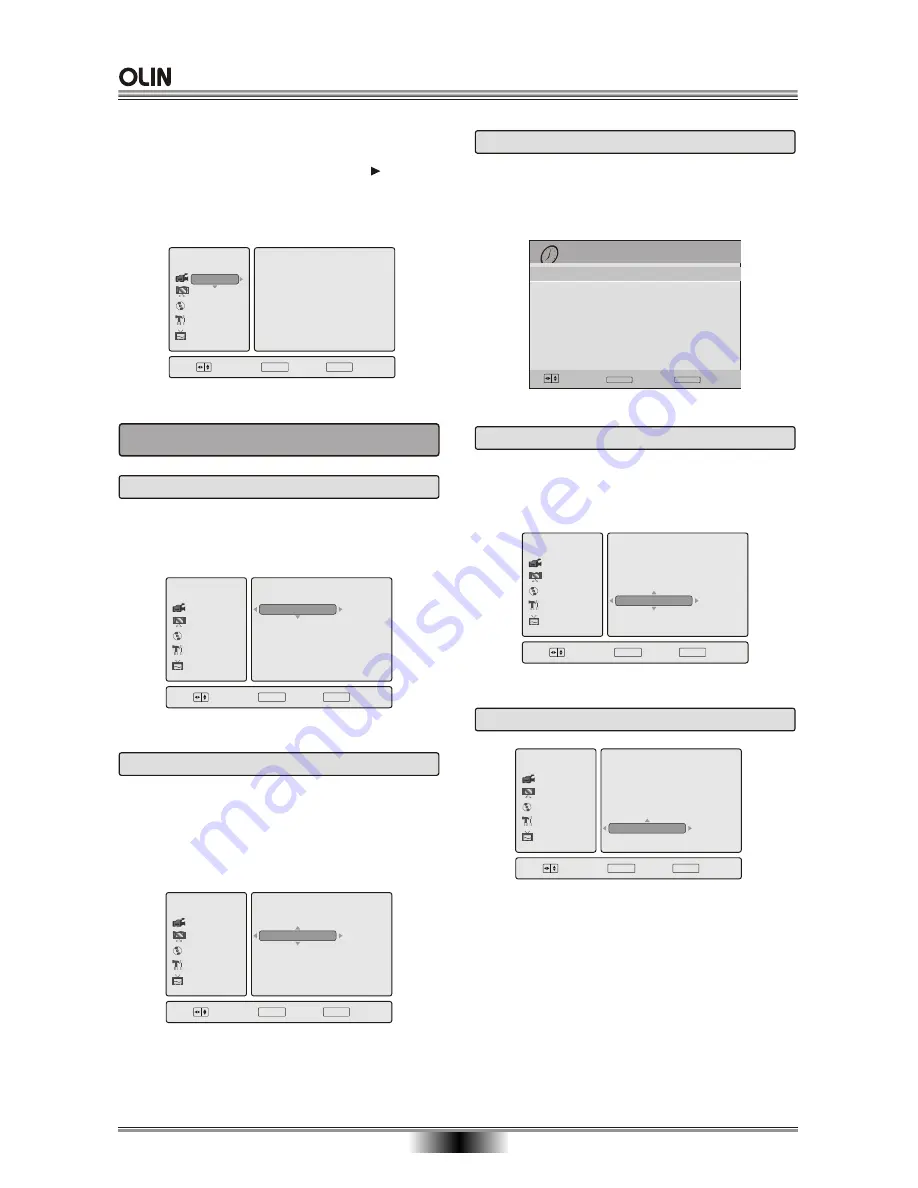
DVR
Choose
OK
SETUP
Exit
Recording
Audio/Video
Disc
General
TV
HQ
LP
EP
SLP
SEP
SP
Recording Quality
Chapter Marker
Timer Recording
Overwrite
VPS/PDC
CH Mapping
DVR
Choose
ENTER
OK
SETUP
Exit
Recording
Audio/Video
Disc
General
TV
Recording Quality
Chapter Marker
Timer Recording
Overwrite
VPS/PDC
CH Mapping
SP
5 min
Off
Off
SYSTEM SETUP
23
,
The DVD Recorder s SETUP MENU is where various
settings are configured, use the UP / DOWN / LEFT/
RIGHT buttons to select, then press the button
to perform the action. Press the Left button to exit
or return to upper menu. Press the SETUP button to
exit .
Recording Quality:
Sets the quality mode for re-
cording. You can choose from a variety of modes,
each offering different Video and Audio quality.
1. RECORDING SETUP PAGE
1.1 Record Quality
DVR
Choose
OK
SETUP
Exit
Recording
Audio/Video
Disc
General
TV
5 min
10 min
15 min
Off
Recording Quality
Chapter Marker
Timer Recording
Overwrite
VPS/PDC
CH Mapping
1.2 Chapter Marker
Chapter Marker:
Allow user to set chapter mark in-
terval, which will be marked automatically during re-
cording. The options include 5 min, 10 min, and 15
min and Off (Select Off to close auto adding chapter
mark function).
DVR
Choose
OK
SETUP
Exit
Recording
Audio/Video
Disc
General
TV
Recording Quality
Chapter Marker
Timer Recording
Overwrite
VPS/PDC
CH Mapping
Time Recording:
Allow user to schedule recording.
The options for timer recording setting include date,
start time, the recording length, input source, quality,
repeat mode, VPS/PDC, and result.
1.3 Timer Recording
DVR
Choose
OK
SETUP
Exit
Recording
Audio/Video
Disc
General
TV
On
Off
Recording Quality
Chapter Marker
Timer Recording
Overwrite
VPS/PDC
CH Mapping
1.4 Overwrite
Overwrite:
Allow user to overwrite with a new video
title recorded previously. Use UP/DOWN keys to
switch this feature On or Off.
1.5 VPS/PDC
Date(DD/MM)
Start
Length
Input
30/12/2005 06:00:00 am
Timer Recording
30/12 mon
7:30 am
1:00
PR20
Edit
Choose
TIMER
Exit
--/-- --
--/-- --
--/--
---
---
----
--
--/-- --
--/-- --
--/--
---
---
----
--
--/-- --
--/-- --
--/--
---
---
----
--
--/-- --
--/-- --
--/--
---
---
----
--
--/-- --
--/-- --
--/--
---
---
----
--
--/-- --
--/-- --
--/--
---
---
----
--
--/-- --
--/-- --
--/--
---
---
----
--
Mode
Repeat
Result
Once
SLP
ENTER
ENTER
ENTER
ENTER
ENTER
Valid
On
Off
VPS (Video Programming System)/ PDC (Program
Delivery Control) are used to control the program
recording if your provider supports them. If a program
starts earlier or ends later than it was announced,
the recorder can record it at the correct time.
Use UP/DOWN keys to switch this feature On or Off.
When off is selected, there is no VPS/PDC item on
Timer Recording Schedule menu.
Содержание DVR-140
Страница 1: ......

























