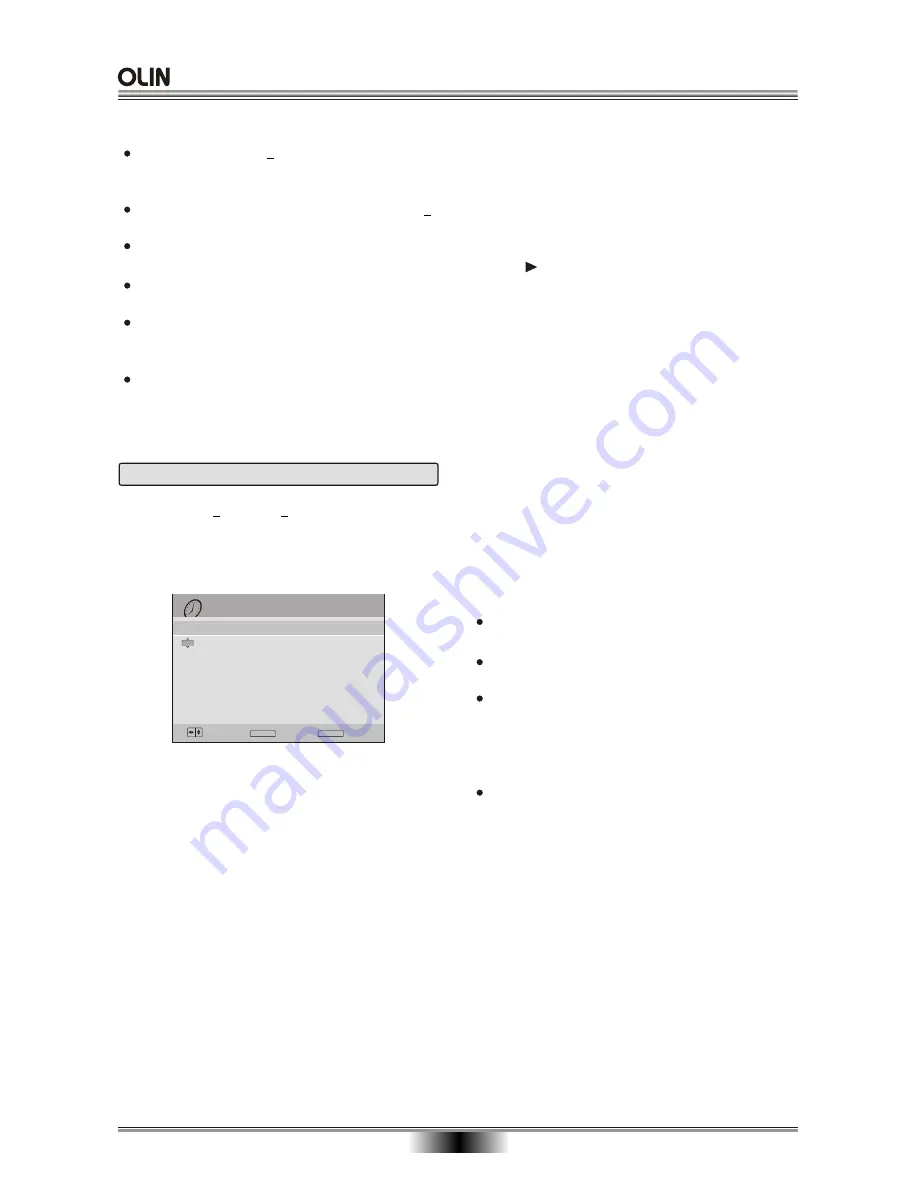
20
Timer Recording
1. Insert a DVD+R or DVD+RW disc.
2. To begin programming a scheduled recording,
press the TIMER button the maximum number of
timed recordings is 8.
RECORD TIME
Date - The date that the recording will begin.
Start - The time that the recording will begin, in
24-hour time. In this format, 1:00PM is represented
as 13:00, 2:00 PM as 14:00, etc.
Length - The length that the recorder will record.
INPUT -
The video input source that will be used for
the recording:
REPEAT -
The REPEAT function will perform again
the recording of the program you've set for timed
recording. The following options are available for
repeat mode: Once, Daily, Mon-Fri, Weekly.
Tuner, Front AV, Rear AV, Rear SV.
Date(DD/MM)
Start
Length
Input
Mode
Repeat
Result
30/12/2005 06:00:00 am
Timer Recording
7:30 am
1:00
PR20
Once
SLP
The system time must be correct to accurately
record programs.
If any of these are not set , an error message is
given to the user and recording is disabled;
If a conflict occurs with a pre-existing schedule as
a result of the user attempting to enter a schedule
that conflicts with an existing one, then the user is
warned. Users have the option to modify or remove
the conflicting information for scheduling.
A timer - based recording in progress can be
cancelled by pressing the STOP button.
Notes:
MODE -
the recording speed(Quality Mode) :
3. If the DVD recorder
’
s the time you set for scheduled
comes, the unit will automatically record. If the unit
is in STANDBY/OFF and the scheduled time for
recording comes, the unit will activate and start to
record.
a. Push to add a new timed recording where
the "New Input" bar is highlighted.
b. Enter the information for setting your timed recording
as desired- follow the highlighted on-screen prompts
using the UP/DOWN key. If no UP/DOWN prompt
appears in the highlighted option, use EDIT
command at the bottom of screen.
c. To label the Title, press EDIT which takes you to
data-entry keypad. Switch keypad between small
letters, capitalized letters, and symbols using PREV
or NEXT button. Numbers can be entered to a title
by using the number keypad on your remote control.
Note: A poor signal source may cause a mismatch be-
tween the TV system input and the Disc writing program
which needs an optimum signal source before recording.
Ensure you have a good input source signal.
HQ,
SP, LP, EP, SLP, SEP.
If the disc is a DVD + R which is not finalized, a
new recording can only be added until the disc
space is full.
It is not possible to record on a finalized DVD+R
Disc.
A new Title is created for each new recording
session.
A warning is given if the user reaches the
maximum number of Titles in a recording (48).
For a given Title, if automatic Chapter creation is
" on ", then new chapters are created every 10
Minutes.
At the end of t he recording , the new title is
appended to the Main Title index; old Titles that
were overwritten are erased.
Notes:
ENTER
OK
Choose
TIMER
Cancel
--/-- --
--/-- --
--/--
---
---
----
--
--/-- --
--/-- --
--/--
---
---
----
--
--/-- --
--/-- --
--/--
---
---
----
--
--/-- --
--/-- --
--/--
---
---
----
--
--/-- --
--/-- --
--/--
---
---
----
--
--/-- --
--/-- --
--/--
---
---
----
--
--/-- --
--/-- --
--/--
---
---
----
--
12 FRI
30
DVD RECORDING
Содержание DVR-140
Страница 1: ......




























