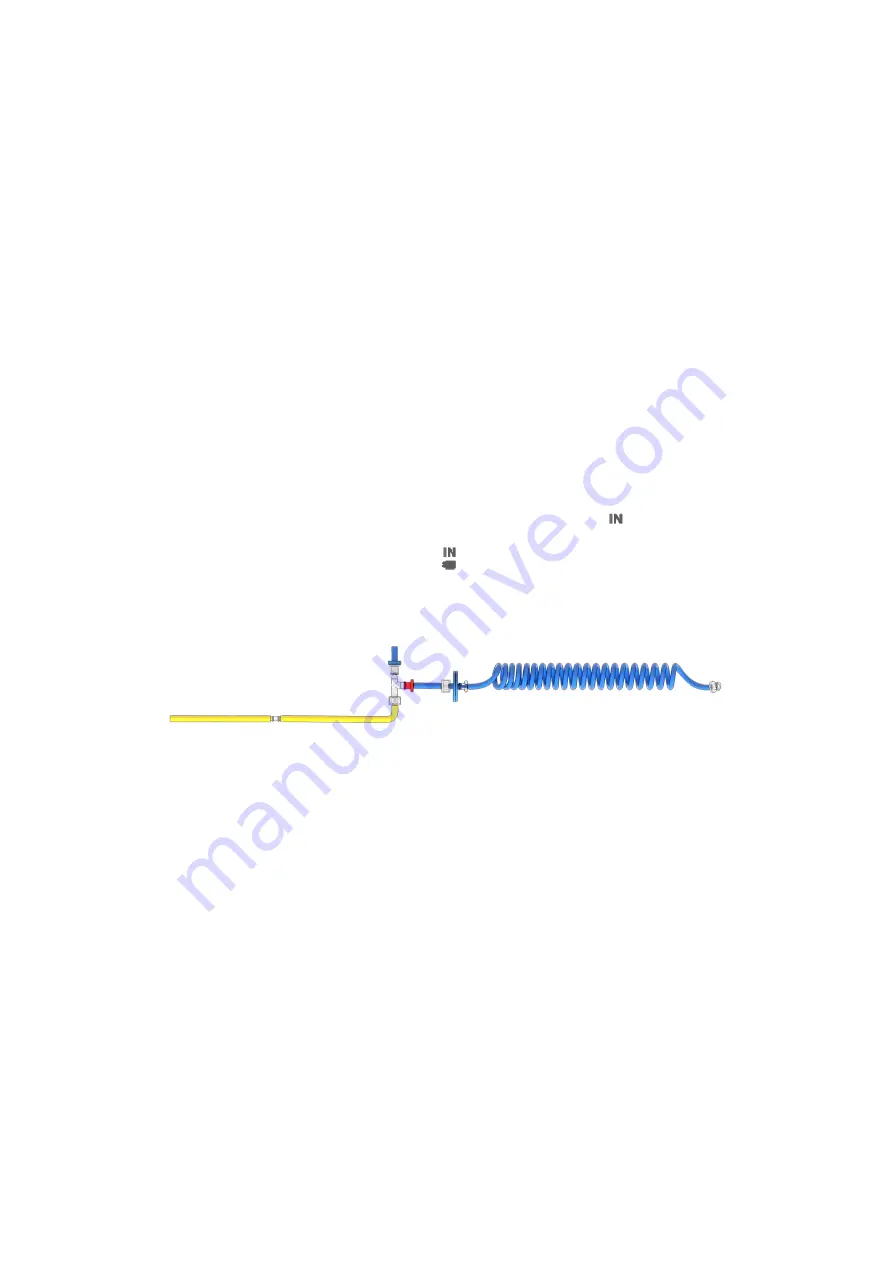
59
•
Certified span gas cylinder with higher composition (usually 19% CO2 and 21% O2) to perform
two-point calibration together with previous tank.
The certified gas should have a relative uncertainty lower than 1.0%. In general, the span gas cylinders
should present a CO2 concentration higher than 1% and lower than 19%, an O2 concentration higher that 1% and
lower than 24%.
Before starting CO2/O2 User Calibration, it is necessary to execute the Preliminary Operations, as
described in the subsequent paragraphs.
Note
►
Okolab recommends to perform the CO2 Zero Reset procedure before each CO2/O2 User Calibration
(see paragraph 13.4).
13.2.1
CO2/O2 User Calibration using Span Gas Cylinder: Preliminary Operations
13.2.1.1
Span Gas Cylinder with Pressure Regulator
Calibration Kit and Tube-A are required to assure the correct gas flow rate. Follow the instructions below
to connect LEO to the span gas cylinder equipped whit a pressure regulator:
1.
Connect the
clear connector
of Tube-A to LEO gas inlet port with icon (1 in Figure 79)
2.
Put the cap on LEO gas inlet port with icon
3.
Connect the
clear connector
of the Calibration Kit to
red connector
of Tube-A (3 in Figure 79)
Figure 78. Calibration Kit connected to Tube-A
4.
Connect end of the Calibration Kit to the gas cylinder (4 in Figure 79).
5.
Okolab recommends the use of a purge tube attached to LEO gas outlet port (5 in Figure 58). The
purge tube has to be placed in a well ventilated environment. You can use the supplied additional tube
as tube for purging.
6.
Set 1.0 barg (14.5 psig) on the pressure regulator of the gas cylinder (6 in Figure 58).
Note
►
Do not exceed 1.5 barg (22 psig).
Tip
►
Use the fitting tubes and additional tubes in order to allow the compatibility of the supplied tubing
with the gas port of your gas cylinders.
Note
►
The Moisture trap must not be used during the CO2/O2 User Calibration.
Содержание LEO
Страница 1: ...LEO Handheld Analyzer for IVF Applications Manual IST1446_REV05 SV 3 1 64 0 ...
Страница 2: ...This page was left blank ...
Страница 16: ...12 Figure 13 Pump ...
Страница 84: ...80 Figure 110 T1 Calibration Factory Reset a b b a ...
Страница 88: ...84 f e c a b d 2 1 1 Figure 114 CO2 O2 MODULE insertion ...
Страница 92: ...88 f e c a b d 2 1 1 Figure 118 CO2 O2 MODULE insertion after pump replacement ...
















































