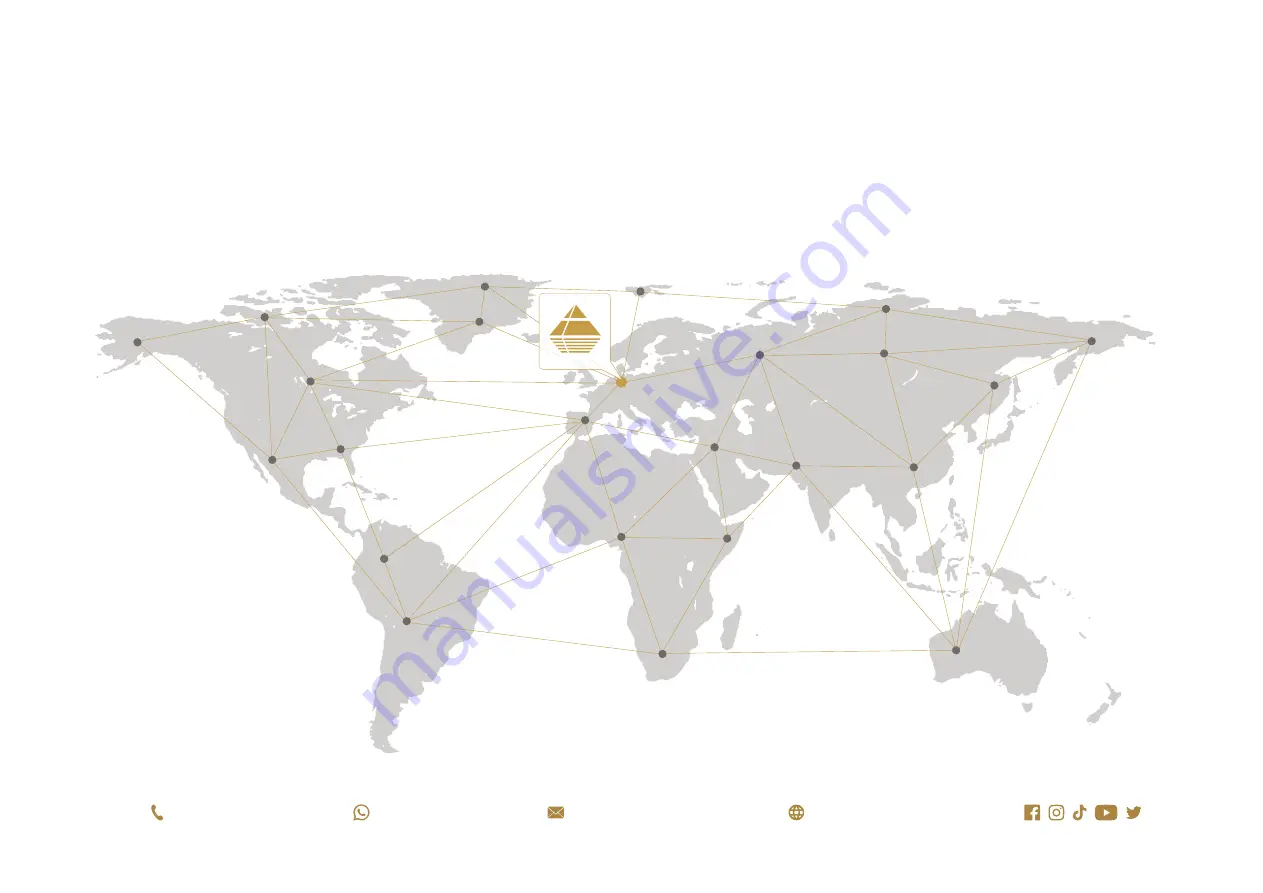
OKM GmbH
Julius-Zinkeisen-Str. 7 | 04600 Altenburg | Germany
Based in Altenburg, Germany, we are developing and manufacturing geophysical detectors since 1998.
Our unique detection technology helps to visualize buried objects and structures.
OKM GERMAN DETECTORS
+49 3447 499300 0
+49 162 419 2147
www.okmdetectors.com
Содержание Rover UC
Страница 12: ...12 34 ASSEMBLY PREPARATION...

































