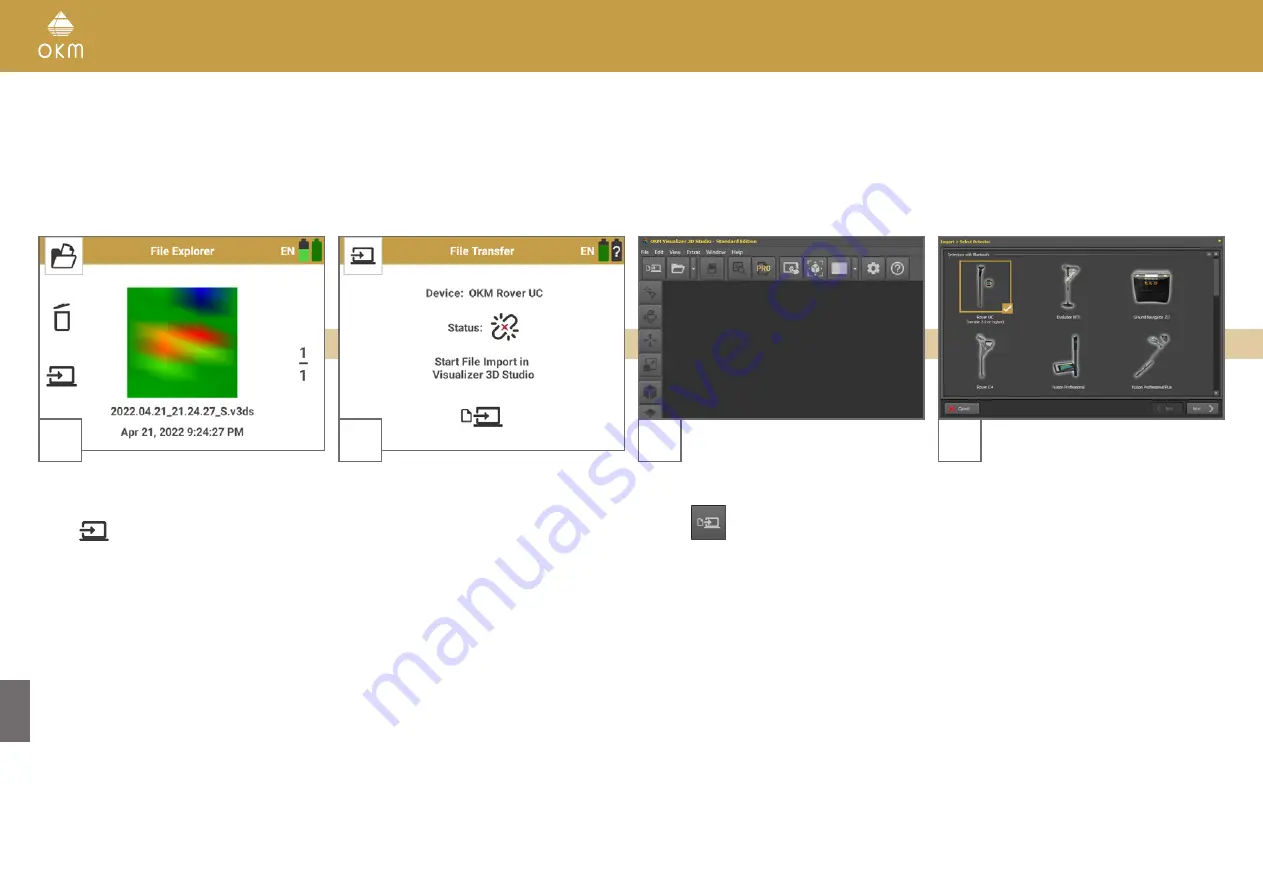
32 / 34
6.2 IMPORTING SCAN DATA
Make sure you have processed the steps from section
6.1 PAIRING BLUETOOTH on page 30
2
After starting the transfer, the App wants to es-
tablish a Bluetooth connection to the notebook
with Visualizer 3D Studio.
When pairing the Rover UC App for the first
time, please make sure you have processed
the steps in section
1
Power on the Smartwatch. Start the Rover UC
App and select
File Explorer
.
Tap on
to start transferring scans.
4
Select “Rover UC (version 2.0 or higher)” from
the list and click
Next
.
3
After launching your Visualizer 3D Studio soft-
ware, select
File > Import
from the menu or
click the
icon in the Main Toolbar.
Содержание Rover UC
Страница 12: ...12 34 ASSEMBLY PREPARATION...

















