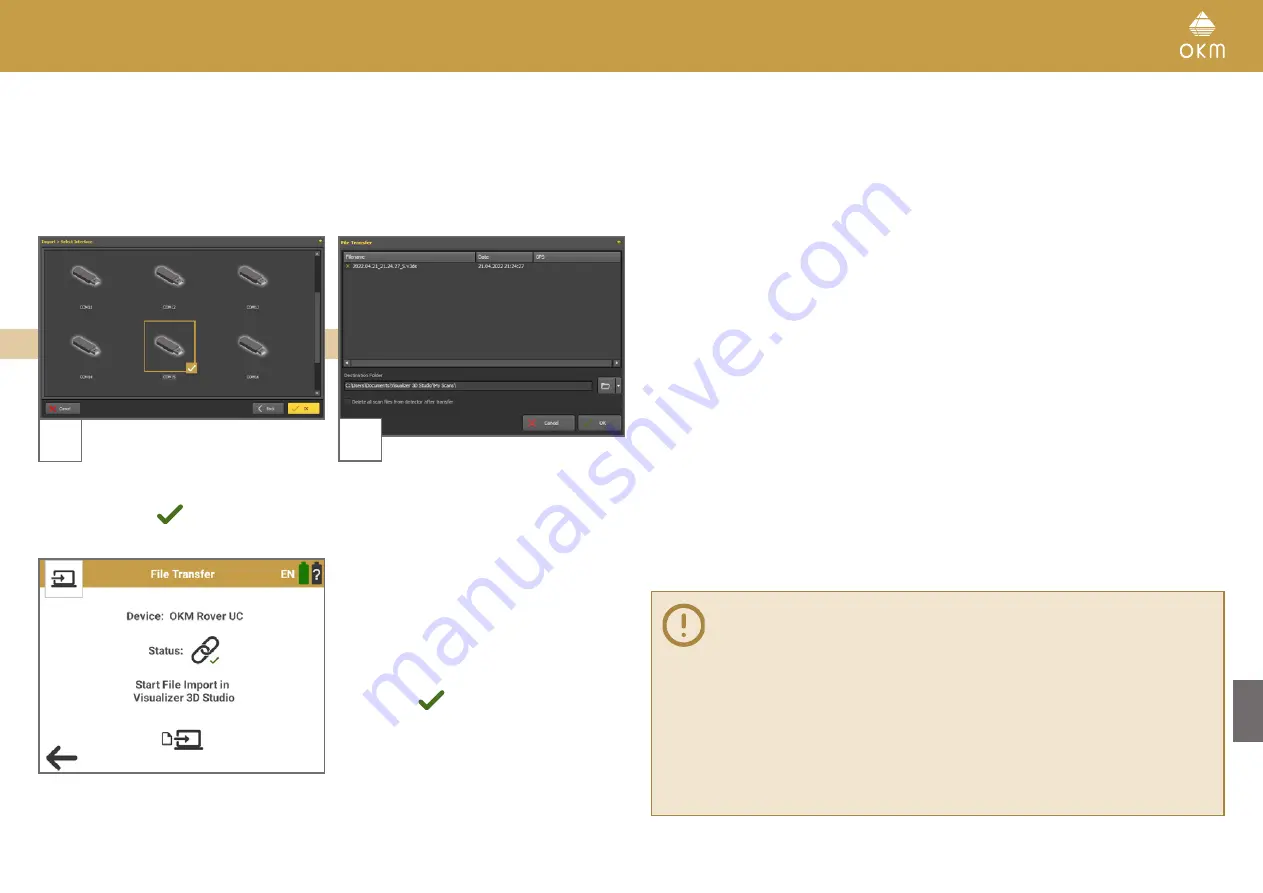
5
Select the correct interface (COM port, see
section
Step 6) and click
OK
.
The Bluetooth connection will be established.
6
Wait a moment until all files are listed.
Mark the scan files you would like to transfer to
the notebook and import in Visualizer 3D Studio.
Right clicking the file list opens a popup menu
with additional selection options.
Don't forget to choose an import directory for
your files.
You can mark the checkbox "Delete all ..." if you
want to delete all transferred scan files from the
device after transfer.
Confirm with
OK
to finish the import.
For more information on handling your detector, optimizing 3D Ground Scans and
conducting scan analyses, please refer to the following Documentations:
Rover UC Tutorials and Trainings
www.okmdetectors.com/blogs/videos-tutorials/tagged/rover-uc-2022
www.okmdetectors.com/youtube-playlist-rover-uc
3D Ground Scan Guide: Prepare, Perform and Optimize Scans
www.okmdetectors.com/ground-scan-guide
Visualizer 3D Studio Documentation: Analyze and Edit 3D Scan Images
www.okmdetectors.com/blogs/v3ds-documentation/analyzing-and-editing-3d-scan-images
33 / 34
Содержание Rover UC
Страница 12: ...12 34 ASSEMBLY PREPARATION...


































