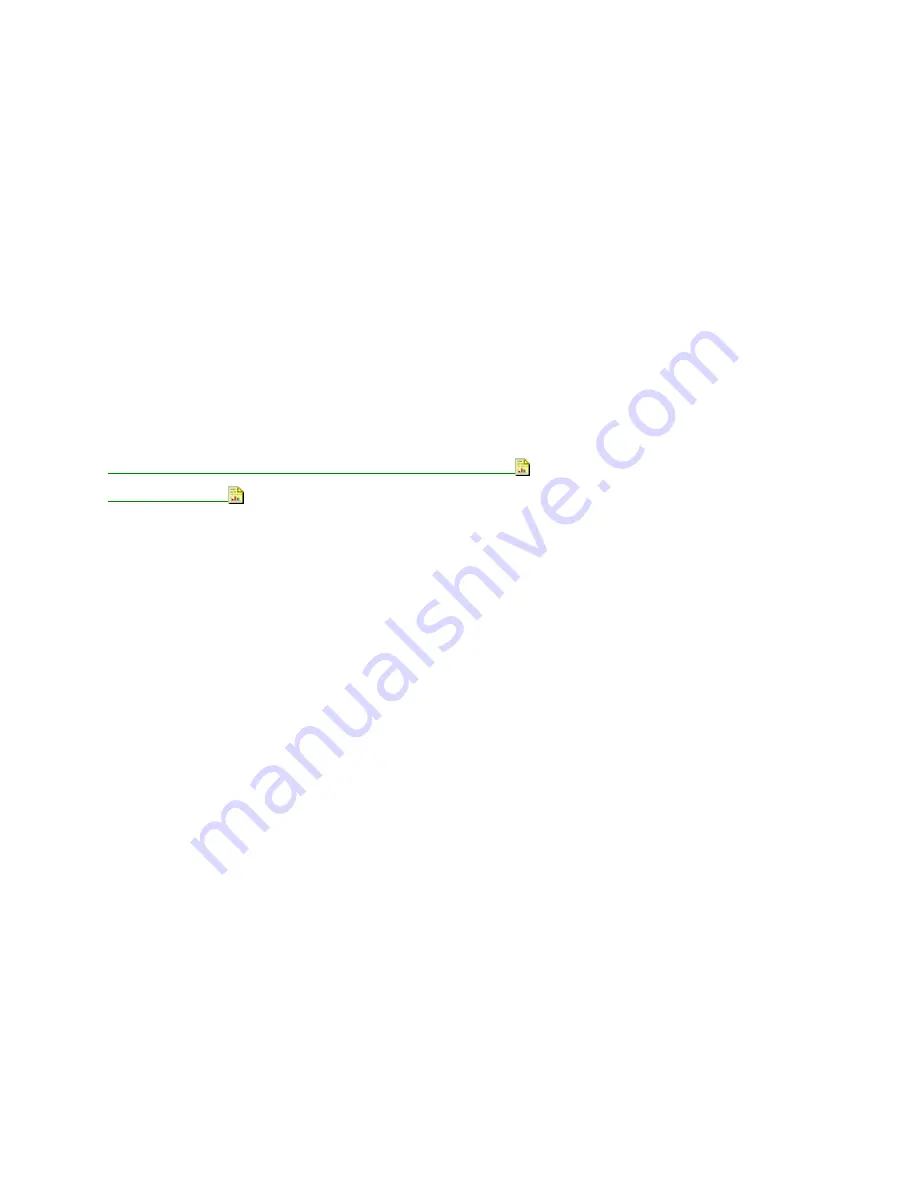
3. Press PRINT QUALITY and CHARACTER PITCH to enter Menu Mode.
4. The first Group/Item/Setting will print.
5. Press GROUP until SET UP prints.
6. Press ITEM until RESET INHIBIT prints.
7. Press SET until YES prints.
8. Press EXIT to exit the Menu Mode.
This will stop the reset code from resetting the printer, but other codes in the initialization string may still
override the printer Menu and / or front panel settings.
8. Output is missing dots.
Check the headgap setting. Move the head gap lever to a lower setting.
Settings 1, 2, and 3 are for one or two part forms.
Settings 3, 4, and 5 are for three or four part forms.
Settings 6 - 9 are for envelopes and extra-thick paper.
Perform the Printhead Gap Adjustment.
Refer to Section 3.3 of this Service Handbook for details.
Refer to RAP 03.
9. Strange symbols and incorrect fonts appear during a print run.
The printer driver does not agree with the emulation selected for the printer.
OR
Incorrect printer commands are embedded within the software.
To check the selected emulation, follow this procedure.
1. Verify that the printer is loaded with paper and that the ribbon and printhead are installed.
2. Verify that the printer is powered ON.
3. Press PRINT QUALITY and CHARACTER PITCH to enter Menu Mode.
4. A line will print, indicating the emulation selected.
5. Press SET to change the emulation.
6. Press SELECT to exit Menu Mode.
If the emulation is correct, check the software documentation on how to select a printer driver. Verify that
the selected driver is correct for the emulation. Refer to the Printer Handbook. Drivers near the top of the
list are more compatible with the printer than drivers near the bottom of the list. If the software does NOT
offer any driver on the list, check with the software manufacturer to see if additional drivers have been
added since the software was purchased.
Verify that any embedded commands in the software have been correctly entered.
10. TOP OF FORM, MICRO FEED UP / DOWN, PRINT QUALITY, and CHARACTER PITCH (on the
operator panel) do not work.
The Operator Panel Function Item in the Printer Menu can be set to enable (FULL OPERATION) or
disable (LIMITED OPERATION) these features. If the printer is part of a customized system or if it is used
by different operators, a system manager may be using this feature to maintain proper print settings.
To activate these switches, power OFF the printer. Press and hold PRINT QUALITY and CHARACTER
PITCH while powering ON the printer. Follow the normal menu procedures to set the Operator Panel
Function Item to FULL OPERATION.
Содержание Pacemark 3410
Страница 94: ...Partner Exchange BPX for any updates to this material http bpx okidata com...
Страница 161: ...Partner Exchange BPX for any updates to this material http bpx okidata com...
Страница 178: ......
Страница 181: ...Page 115 Service Guide PM3410 Chapter 4 Failure Repair Analysis Sample...
Страница 197: ......
Страница 200: ......
Страница 209: ...Partner Exchange BPX for any updates to this material http bpx okidata com...
Страница 215: ...Description Section Printer B 2 01 Upper Cover Assembly B 2 02 Printer Unit B 2 03...
Страница 219: ...Item Okidata P N Oki J P N Description Comments Disassembly Procedure 1 50215701 1PA4049 5837G1 Cover Access RSPL 3 2 01...
Страница 222: ...Item Okidata P N Oki J P N Description Comments Disassembly Procedure 1 56609701 3YS4011 1315P1 Cord AC 120V RSPL 3 2 01...
Страница 243: ...Item Okidata P N Oki J P N Description Comments Disassembly Procedure 1 53532501 N A Foam Spacer N A...
Страница 249: ...Partner Exchange BPX for any updates to this material http bpx okidata com...






























