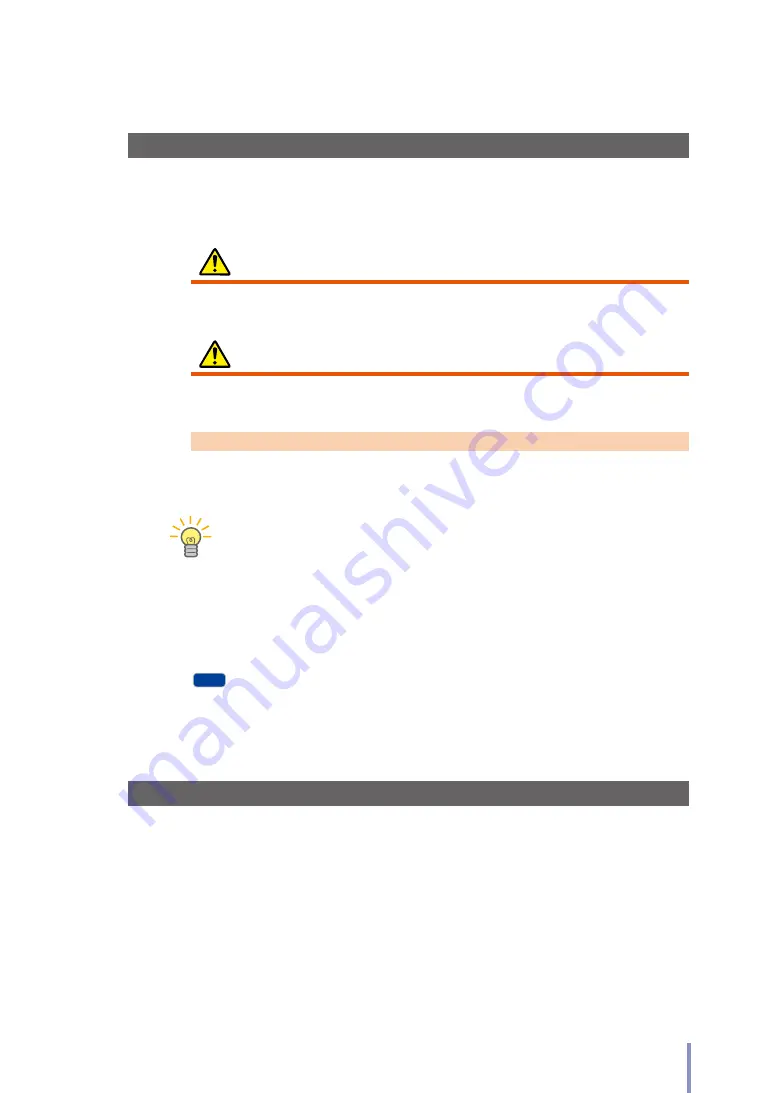
11
LP-1030/LP-1030-MF User's Manual for Basic Printer Operation
Notations
Indicators
Warning
Describes information equivalent to a
Warning
in a safety precaution.
Caution
Describes information equivalent to a
Caution
in a safety precaution.
Note
Describes the information to be noted on handling the Printer.
TIP
The Tip indicator.
Indicates useful information, supplementary operation, or other information.
(
&
page)
The
Reference indicator.
The reference section or page is shown after this indicator.
MF
Indicates functions or part names that only applied to the
Multifunction Model.
D-SCAN format
Note that the following related to D-SCAN is applied only for the customers in
Japan.
- All descriptions in the documents for LP-1030/LP-1030-MF.
- All messages appearing on the operation panel.












































