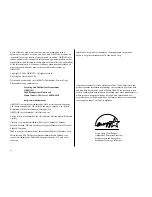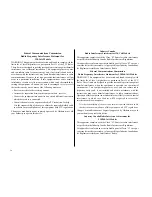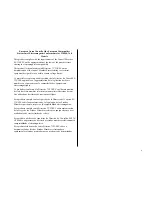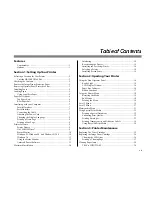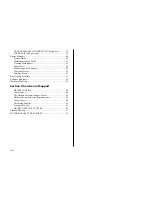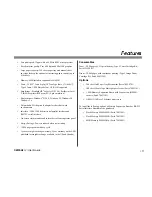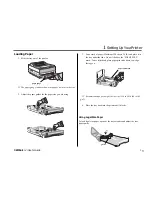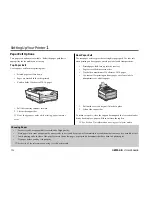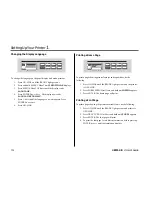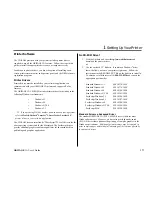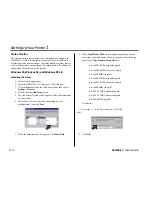v
European Union Council of the European Communities
Statement of Electromagnetic Conformance for 230/240-Volt
Models
This product complies with the requirements of the Council Directive
89/336/EEC on the approximation of the laws of the member states
relating to electromagnetic compatibility.
This product is in conformity with Directive 73/23/EEC on the
harmonization of the laws of Member States relating to electrical
equipment designed for use within certain voltage limits.
Ce matériel est conforme aux dispositions de la Directive du Conseil 89/
336/CEE applicables à l’approximation de la législation des Etats
membres en ce qui concerne la compatibilitè des équipements
èlectromagnétiques.
Ce produit est conforme à la Directive 72/23/EEC sur l’harmonisation
des lois des états membres relativement au matériel électrique devant
être utilisé dans des limites de tension spécifiques.
Este producto cumple con los requisitos de la Directiva del Consejo 89/
336/CEE sobre la aproximación de la legislación de los Estados
Miembros por cuanto respecta a la compatibilidad electromagnética.
Este producto cumple con la Directiva 73/23/EEC sobre armonización
de las leyes de los Estados Miembros referente a equipo eléctrico a ser
usado dentro de ciertos límites de voltaje.
Este produto obedece aos requisitos da Directiva do Conselho 89/336/
CEE sobre a aproximação das leis dos estados membros relativamente à
compatibilidade electromagnética.
Este produto está de acordo com a Diretriz 73/23/EEC sobre a
harmonização das leis dos Estados Membros relacionadas a
equipamentos elétricos projetados para o uso dentro de determinados
Содержание OKIPAGE 12i Series
Страница 1: ...OKIPAGE 12i Digital LED Printer User s Guide ...
Страница 10: ......