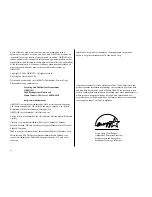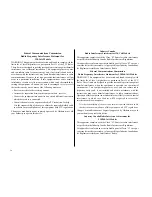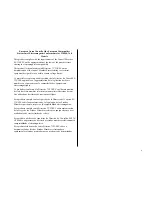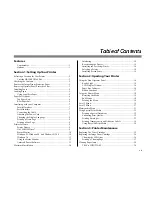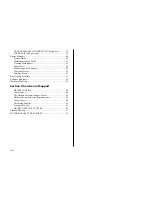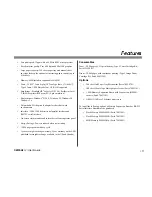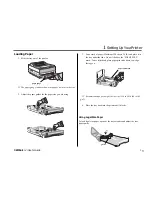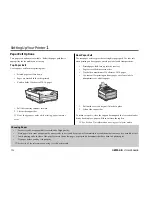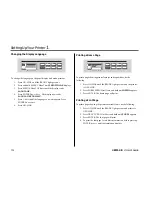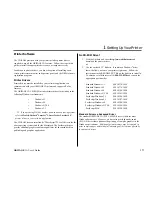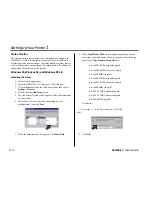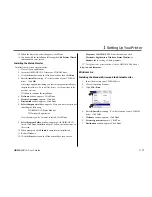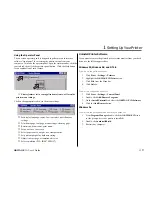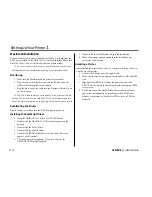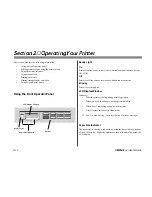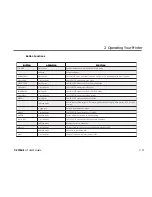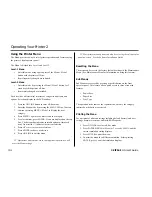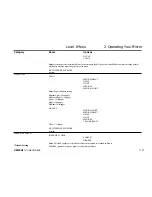➥
6
OKIPAGE
12i
User’s Guide
Setting Up Your Printer
1
Choosing Paper
•
For best results, use paper that is smooth and of high quality.
•
Store paper in its ream wrapper until you are ready to use it, and keep it away from moisture or conditions that can cause it to wrinkle or curl.
•
Avoid printing on both sides of the paper for more than a few pages, or preprinted documents that have been in a photocopier.
•
Try paper before you buy it in quantity.
➯
See Section 2 for information on using recycled print media.
Paper Exit Options
Two paper exit options are available. Select the paper path that is
appropriate for the media you are using.
Top Paper Exit
Use top paper exit for most printing jobs.
•
Printed pages exit face down
•
Pages are stacked in the order printed
•
Exit bin holds 150 sheets of 20-lb. paper
LETTER
LEGAL
A4
OTHER
ENV
READY
ATTENTION
MAN FEED
DATA
1. Pull the front tray extender forward.
2. Lift out the support bar.
➯
Don’t change paper paths while printing, paper jam may
occur.
Rear Paper Exit
The rear paper exit tray provides a straighter paper path. Use rear exit
when printing on heavy paper, envelopes, labels, and transparencies.
•
Printed pages feed face up into the rear tray
•
Pages are stacked in reverse order
•
Tray holds a maximum of 50 sheets of 20 lb. paper
•
Use rear exit for printing on heavy paper, envelopes, labels,
transparencies or odd size paper
LETTER
LEGAL
A4
OTHER
ENV
READY
ATTENTIO
N
MAN FEED
DATA
1. Pull out the rear exit tray until it locks in place.
2. Lift out the support bar.
To return to top exit, close the support bar and push the rear exit extender
firmly back in place, paper will then exit into the top bin.
➯
See Section 2 for information on using special print media.
Содержание OKIPAGE 12i Series
Страница 1: ...OKIPAGE 12i Digital LED Printer User s Guide ...
Страница 10: ......